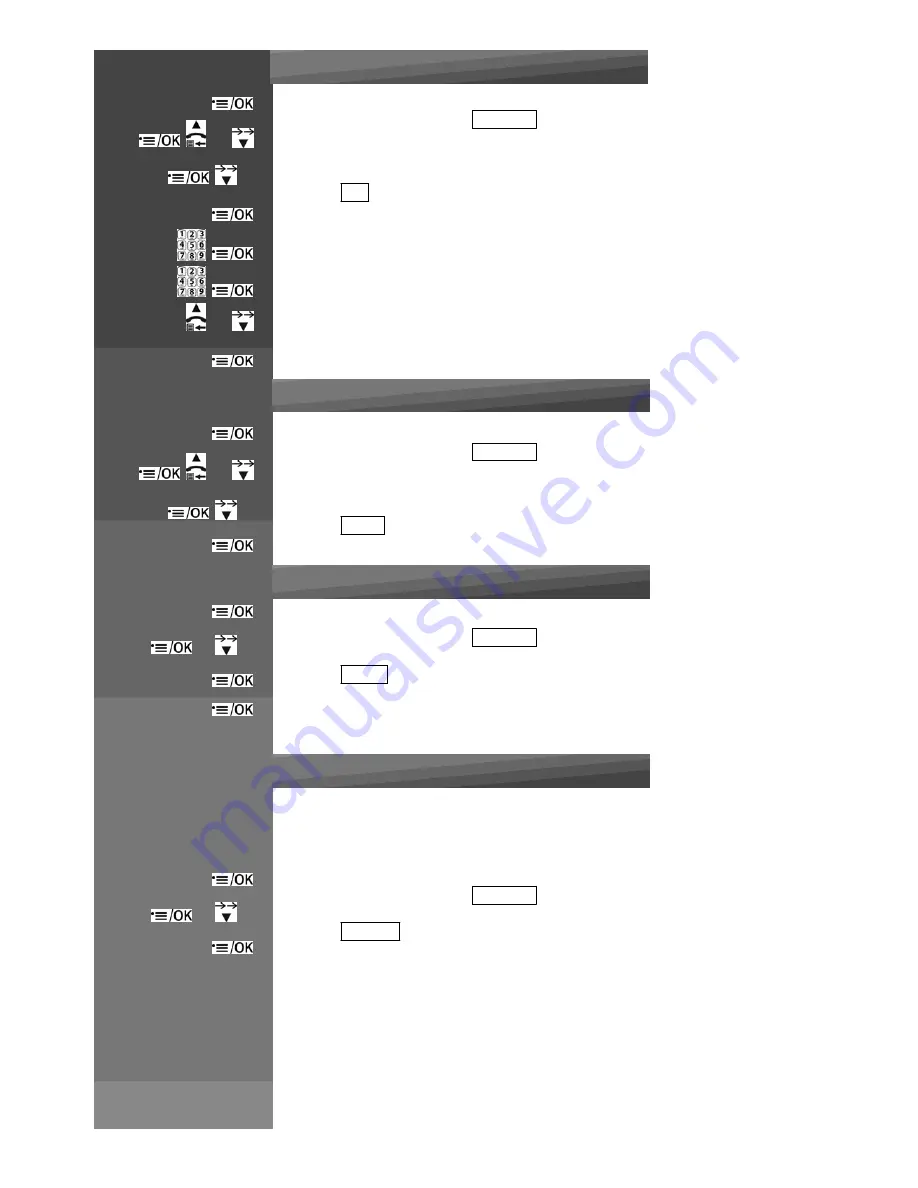
Press on handset :
Edit a contact
Enter in the menu and Select
CONTACTS
or
Press UP / DOWN to select the desired phonebook entry.
x 2
Select
EDIT
Press MENU / OK to display the current name.
Edit the name of your contact using keypad and press MENU / OK
Edit the phone number and press MENU / OK
or
Select the melody dedicated to this contact
Press MENU / OK to confirm.
Delete a contact
Enter in the menu and Select
CONTACTS
or
Press UP / DOWN to select the desired phonebook entry.
x 3
Select
DELETE
Press MENU / OK to confirm.
Delete all contacts
x 2
x 4
Enter in the menu and Select
CONTACTS
Select
DEL ALL
Press MENU / OK to display
CONFIRM?
Press MENU / OK to confirm. All entries will be deleted and the display will show
EMPTY
.
Check phonebook usage
You can check how many phonebook entries are stored in your handset and how many
phonebook entries are available for you to store in the phonebook.
Enter in the menu and Select
CONTACTS
x 2
x 5
Select
CAPACITY
Press MENU / OK to display how much of the phonebook is being used, for example
14/20
means 14 entries are stored out of the total 20 available spaces.
Содержание MC6950
Страница 1: ...MaxCom MC6950...
Страница 2: ...F G H K L J I...
Страница 3: ...Unpacking...
Страница 8: ...corresponding letters...
Страница 10: ...I Speakerphon e J Memory key K Phone plug L DC plug...
Страница 16: ...Menu List Follow the menu list to configure your phone and use your phone...
Страница 22: ...Note If ON is selected you will be asked to set the alarm time See the next section...
Страница 26: ...Press MENU OK to display PIN...
Страница 28: ...Press MENU OK to confirm...
Страница 34: ...Press MENU OK to confirm or Press MENU OK to save the new number in the selected Fast Dial key...
Страница 37: ...still connected to the external call...
Страница 44: ...the incoming call instead of paging...
Страница 52: ......
Страница 53: ......






























