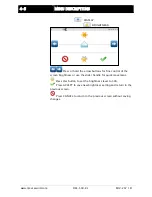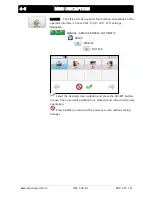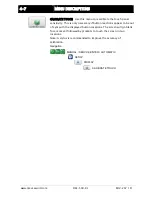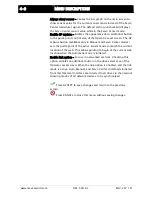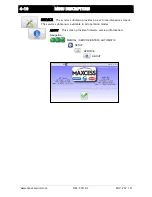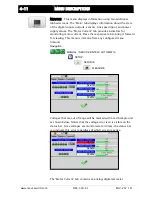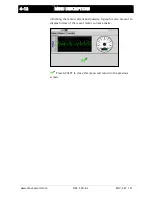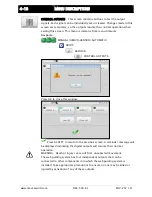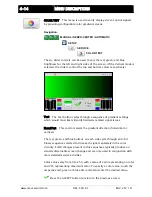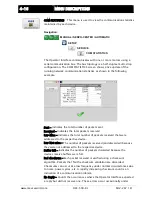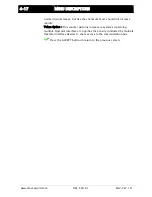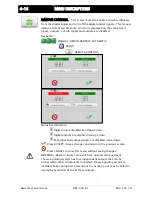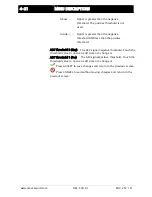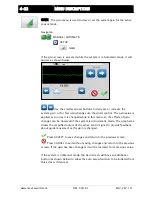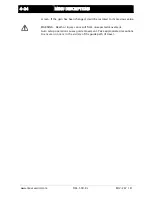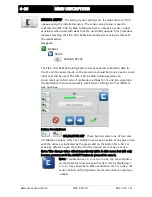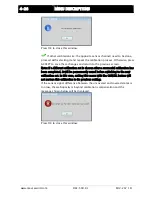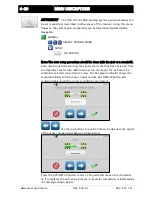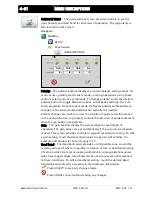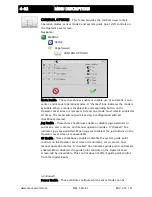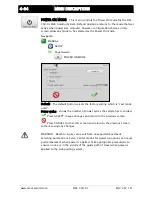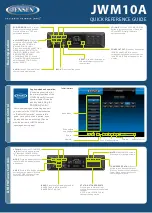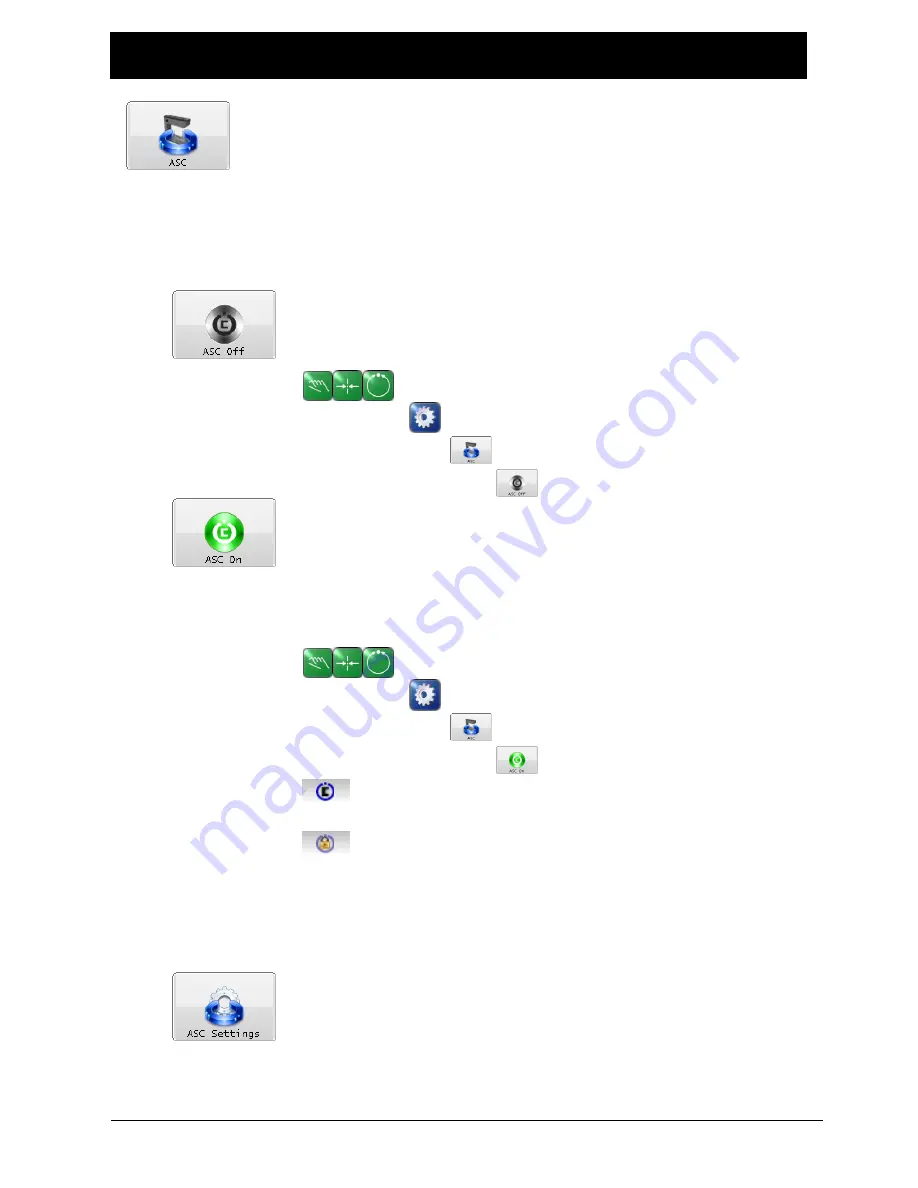
4-19
MENU DESCRIPTIONS
www.maxcessintl.com
FIFE-500-XL
MI 2-267 1 D
ASC
Automatic Sensor Control (ASC) can be used under certain conditions
where it is desirable to ignore sudden sensor input changes. A typical use for
ASC is to ignore a “tearout” in the web preventing the guide from reacting to
the subsequent large sensor signal change.
ASC can be configured and enabled separately for each sensor mode. To
prevent unintended ASC activation, it must be enabled for each sensor mode
that is needed using the ASC SETTINGS menu before the ASC ON button will
work.
ASC OFF Disable ASC operation for the selected sensor mode. This
button has no effect if ASC is already off or has not been configured.
Navigation:
MANUAL / SERVO-CENTER / AUTOMATIC
SETUP
ASC
ASC OFF
ASC ON ASC ON enables ASC processing, if ASC control has been
enabled in the configuration screen for the active sensor mode. Each
sensor mode can be individually configured with different ASC settings.
The availability of ASC for each sensor mode is among the configurable
settings.
Navigation:
MANUAL / SERVO-CENTER / AUTOMATIC
SETUP
ASC
ASC ON
This icon will be displayed in the status bar when ASC is
enabled.
The ASC icon will change to this when ASC is enabled and the
configured ASC threshold has been triggered. When ASC is enabled,
this icon works in manual mode also which provides an easy way to
view the ASC trigger thresholds.
Note: ASC must be enabled for the active sensor mode before the ASC
ON function will work.
ASC SETTINGS This menu controls all programmable aspects of ASC
operation for each sensor mode. The first three tabs have identical sets
of controls for each sensor mode. The last tab contains polarity
controls to set the polarity used for each sensor signal during ASC
processing.
Содержание FIFE-500-XL
Страница 1: ...FIFE 500 XL User Manual EN Medium Web Guiding System MI 2 267 1 D ...
Страница 2: ......