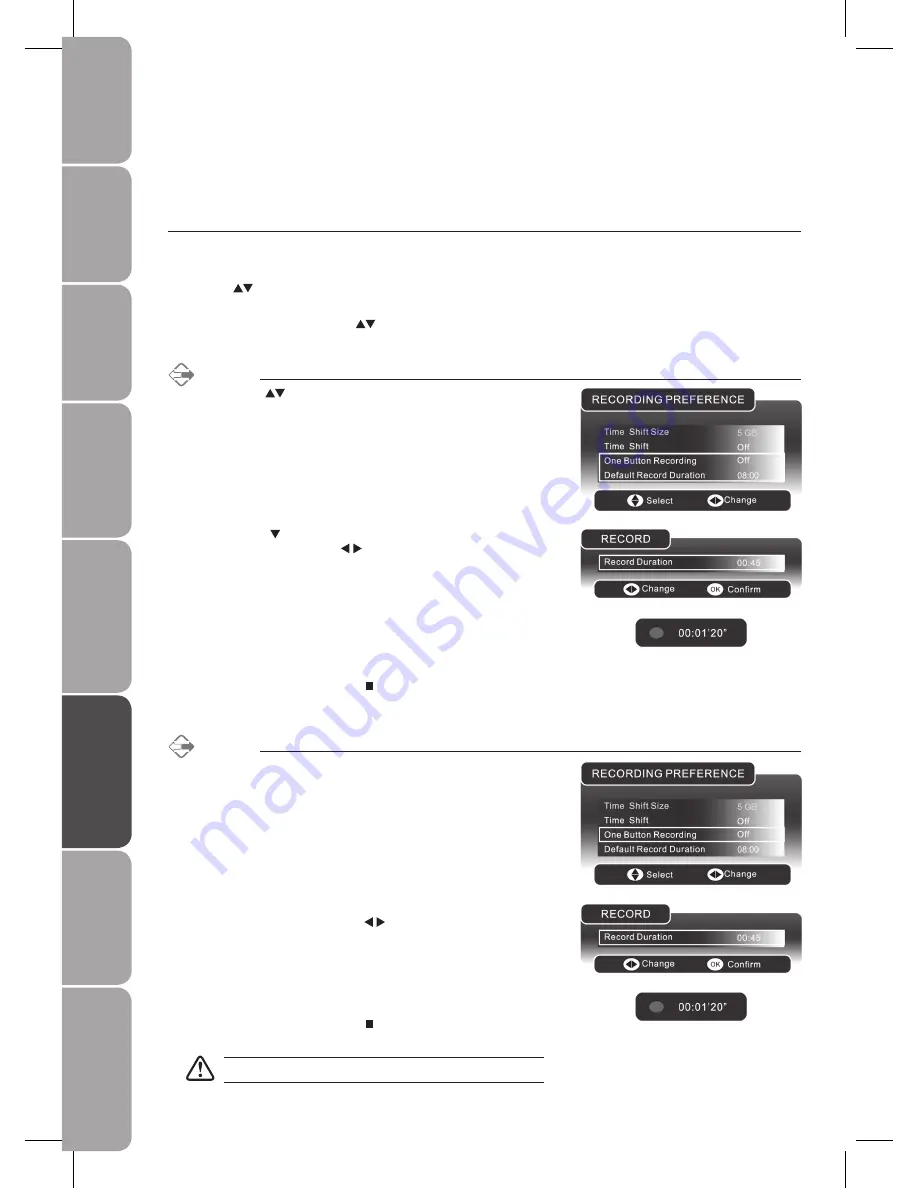
46
GB-46
Prepar
ation
Connec
tions
Initial
Setup
U
sing
the
Fea
tur
es
H
in
ts
and
Tips
and
Specifica
tion
DVR
(Dig
ital
Video
Rec
or
der)
U
sing
the
Fea
tur
es
via
USB
por
t
U
sing
the
DVD
Fea
tur
es
Press the
2.
button to set the Default Record Duration (preset
configuration). Press the buttons to set the record duration. The
longest record duration is 8 hours, the shortest record duration is 15
minutes.
Press the
3.
EXIT button to exit the menu and back to main screen that
you are watching.
Press the
4.
REC button on the remote control to start recording. The
current recording status will be displayed in the top left hand corner of
the screen.
To stop recording, press the
5.
button and press the OK button to
confirm.
Method 2
If the
1.
One Button Recording is set to Off.
While you are watching on the main screen, press the
2.
REC button on
the remote control. Press the buttons to set the record duration.
The Record Duration menu will be displayed. The longest record
duration is 8 hours, the shortest record duration is 15 minutes.
Press the
3.
OK button to confirm and start recording. The current
recording status will be displayed in the top left hand corner of the
screen.
To stop recording, press the
4.
button and press the OK button to
confirm.
Recording will stop automatically when the disk is full.
Recording DTV Programme to USB Storage Device
Use this function to record the DTV programme you are watching on the main screen and save them for future viewing.
You may use the DVR Time Shift function during recording to view the recorded programme instantly. Please refer to the section
“Time Shift Function” for detail.
Press the
1.
SOURCE button and select DTV mode, then press the MEDIA
button.
Press the
2.
buttons and the OK button to select My Recorder to enter the
DVR SETUP menu.
In the DVR SETUP menu, press the
3.
buttons and the OK button to select
Recording Preference.
Method 1
Press the
1.
buttons to select One Button Recording and set it to
On.






























