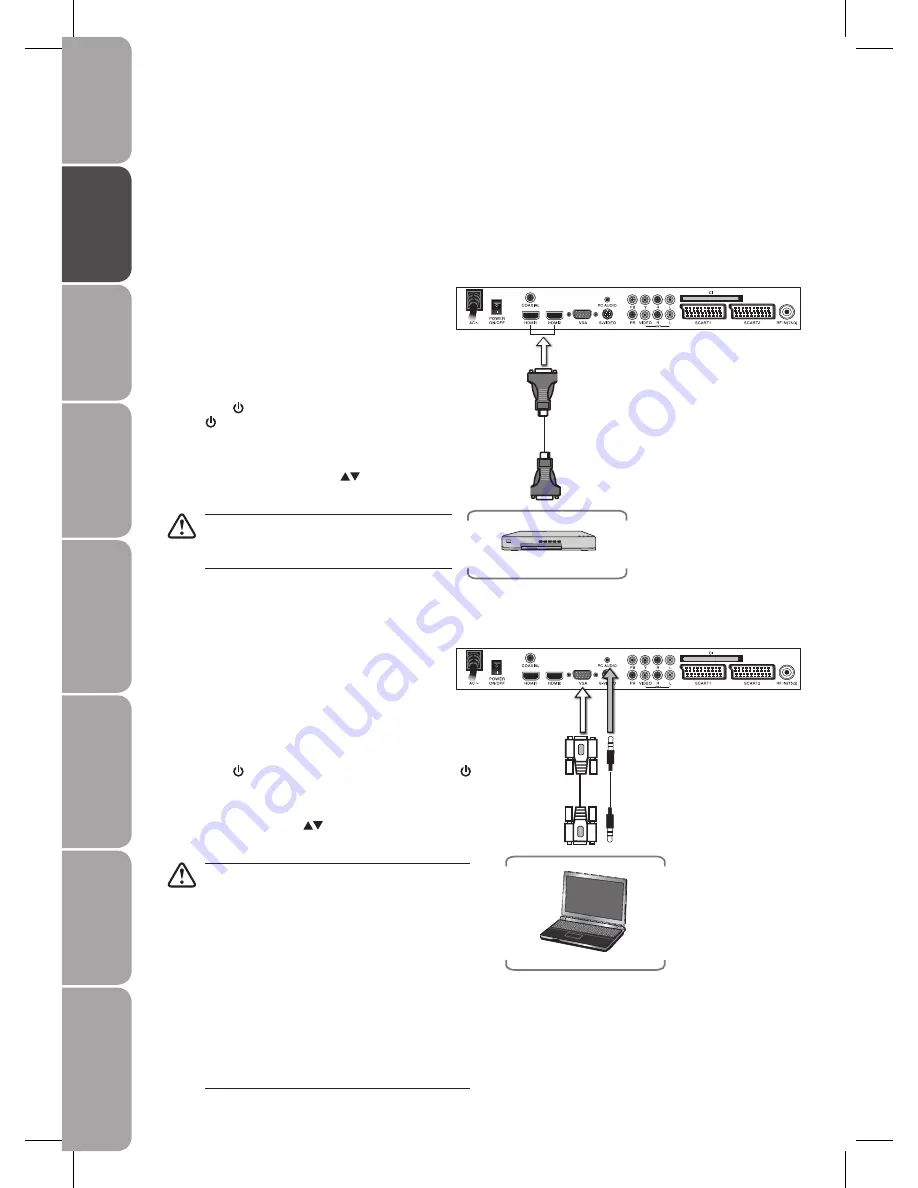
16
GB-16
Prepar
ation
Connec
tions
Initial
Setup
U
sing
the
Fea
tur
es
DVR
(Dig
ital
Video
Rec
or
der)
U
sing
the
Fea
tur
es
via
USB
por
t
U
sing
the
DVD
Fea
tur
es
H
in
ts
and
Tips
and
Specifica
tion
Connecting a PC with VGA Cable
Use a VGA cable to connect the PC’s VGA output jack
1.
to the LCD TV’s VGA IN jack. Use an audio cable to
connect the PC’s audio output jacks to LCD TV’s VGA
LINE IN jack.
Plug the connected devices into the mains socket before
2.
switching on the POWER ON/OFF switch at the back of the
TV.
Press the
3.
/ I button on the side panel of the TV or the
button on the remote control to turn on your LCD TV.
Press the
4.
SOURCE button on the remote control to display
the Source List. Use the
buttons to select VGA, and then
press the OK button.
The best resolution of M26DVDB19 is 1360 * 768.
If you set your PC computers to shut down after a few
minutes of idle mode, the TV might also be in standby
mode due to no signal.
To avoid this happening, you will need to configure
the PC computer.
Follow the steps below.
At your computer’s desktop screen, click on Start.
1.
Go and select Control Panel.
2.
Double-click on Power Options and choose NEVER
3.
to turn off the monitor.
Then, in Display Properties, set the screensaver as
4.
blank instead.
The TV will not be in standby mode now even though
the PC computer is not in use.
Connecting an A/V Device with HDMI Cable
This TV can accept High-Definition Multimedia Interface (HDMI).
•
This TV SET supports HDCP (High-Bandwidth Digital Content Protection) Protocol for TV SET (480p, 576p, 720p, 1080i) modes.
•
When you connect to the output of an HD ready player (Blu-ray Disc Player, Game Console, Set Top Box or PC) switch to the
•
HDMI function and the TV will automatically detect the resolution used by the HDMI source.
To get the best picture quality, adjust the Blu-ray Disc Player, Game Console or Set Top Box output resolution up to 1920 x
•
1080P.
Use a HDMI cable to connect the A/V device’s HDMI
1.
output jack to the LCD TV’s HDMI1 IN or HDMI2 IN
jack.
Plug the connected devices into the mains socket
2.
before switching on the POWER ON/OFF switch at
the back of the TV.
Press the
3.
/ I button on the side panel of the TV or
the button on the remote control to turn on your
LCD TV.
Press the
4.
SOURCE button on the remote control to
display the Source List. Use the
buttons to select
HDMI1 or HDMI2, and then press the OK button.
The HDMI connector provides both video and
audio signals, it’s not necessary to connect the
audio cable.
VGA Cable
(not included)
Audio Cable
(not included)
Rear View of TV
PC
Rear View of TV
HDMI Cable
(not included)
A/V device






























