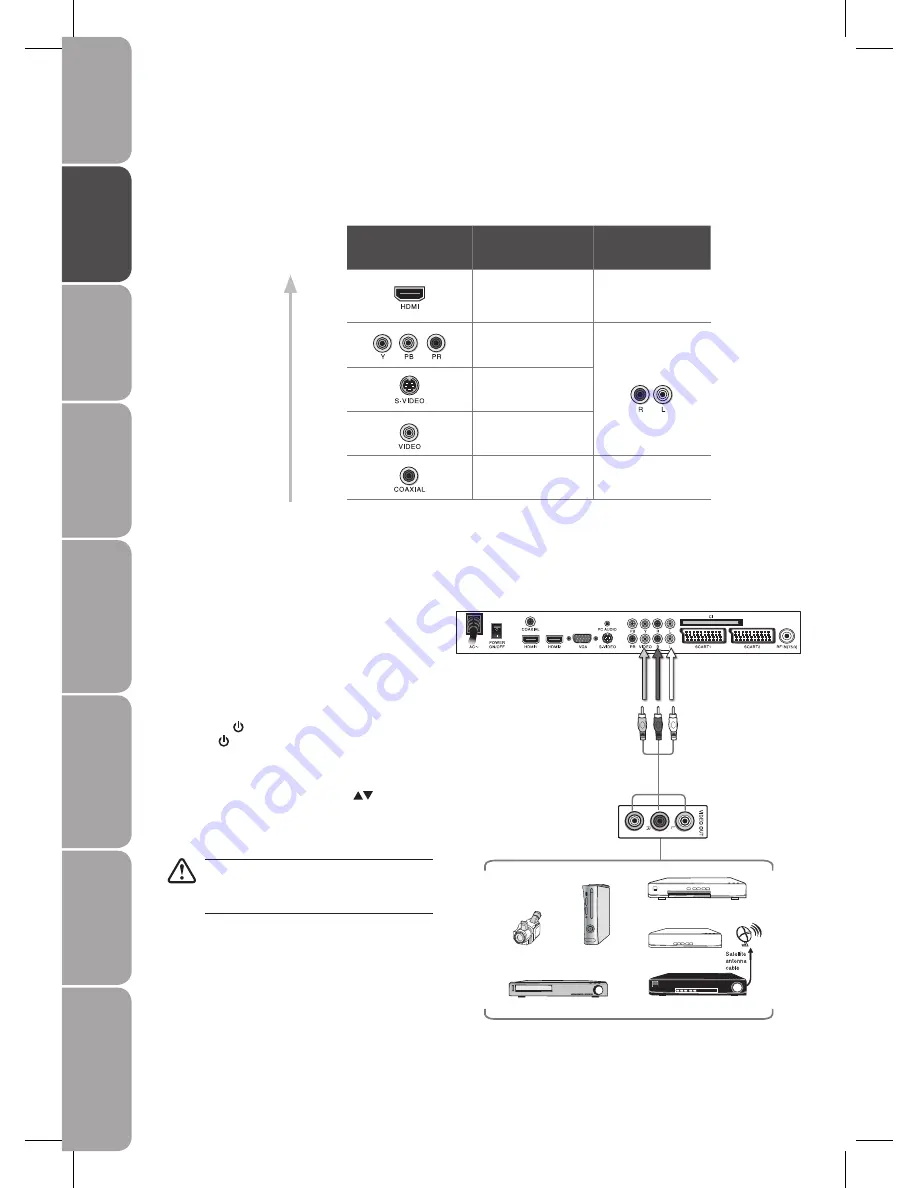
14
GB-14
Prepar
ation
Connec
tions
Initial
Setup
U
sing
the
Fea
tur
es
DVR
(Dig
ital
Video
Rec
or
der)
U
sing
the
Fea
tur
es
via
USB
por
t
U
sing
the
DVD
Fea
tur
es
H
in
ts
and
Tips
and
Specifica
tion
Connecting an A/V Device with Composite Cable
Use the audio and video cables to connect the
1.
external A/V device’s composite video/audio jacks
to the LCD TV’s AUDIO IN / VIDEO IN jacks. (Video
= yellow, Audio Left = white, and Audio Right =
red)
Plug the connected devices into the mains socket
2.
before switching on the POWER ON/OFF switch
at the back of the TV.
Press the
3.
/ I button on the side panel of the TV
or the button on the remote control to turn on
your LCD TV.
Press the
4.
SOURCE button on the remote control
to display the Source List. Use the
buttons to
select AV, and then press the OK button.
Not all A/V devices have the ability to connect
to a TV. Please check your A/V devices user
guides for compatibility.
Satellite Receiver
Rear View of TV
AV Cable
(included)
Video Camera
VCR
DVD Player
Set-top Box
Game Console
L
R
Video
Making Video and Audio Connections
Refer to the owner’s manual of any external A/V device for connection procedures.
When connecting any external A/V device, do not connect the mains cable to the mains socket until all other connections are
completed.
Best Video
Performance
Connector Type
Separate audio
connection required
HDMI
(High-Definition
Multimedia Interface)
No
Component Video
(480/480p/720p/1080i)
Yes
S-Video
Composite Video
RF/Coaxial
No





























