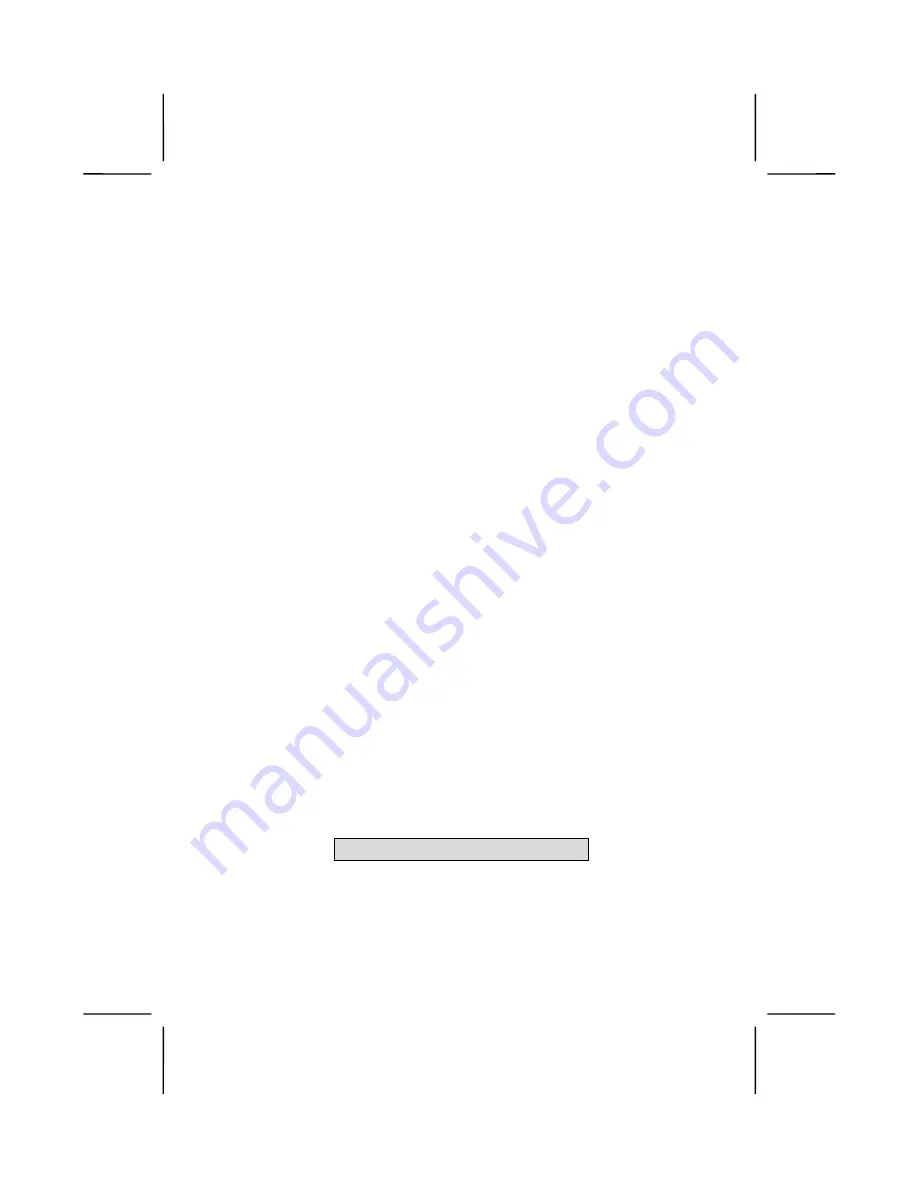
65
Load Fail-Safe Defaults Option
This option opens a dialog box that lets you install fail-safe
defaults for all appropriate items in the Setup Utility:
Press <Y> and then <Enter> to install the defaults. Press <N>
and then <Enter> to not install the defaults. The fail-safe de-
faults place no great demands on the system and are
generally stable. If your system is not functioning correctly, try
installing the fail-safe defaults as a first step in getting your
system working properly again. If you only want to install fail-
safe defaults for a specific option, select and display that op-
tion, and then press <F6>.
Load Optimized Defaults Option
This option opens a dialog box that lets you install optimized
defaults for all appropriate items in the Setup Utility. Press
<Y> and then <Enter> to install the defaults. Press <N> and
then <Enter> to not install the defaults. The optimized defaults
place demands on the system that may be greater than the
performance level of the components, such as the CPU and
the memory. You can cause fatal errors or instability if you in-
stall the optimized defaults when your hardware does not
support them. If you only want to install setup defaults for a
specific option, select and display that option, and then press
<F7>.
Set Supervisor and User Passwords Options
These items can be used to install a password. A Supervisor
password takes precedence over a User password, and the
Supervisor can limit the activities of a User. To install a pass-
word, follow these steps:
1. Highlight the item Set Supervisor/User Password on
the main menu and press <Enter>.
2. The password dialog box appears.
Enter Password:
3. If you are installing a new password, type in the pass-
word. You cannot use more than eight characters or
numbers. The Set Supervisor/User Password item
differentiates between upper and lower case charac-
ters.
Содержание MS9007C
Страница 10: ...4 M Ma ai in nb bo oa ar rd d C Co om mp po on ne en nt ts s...
Страница 33: ...27...








































