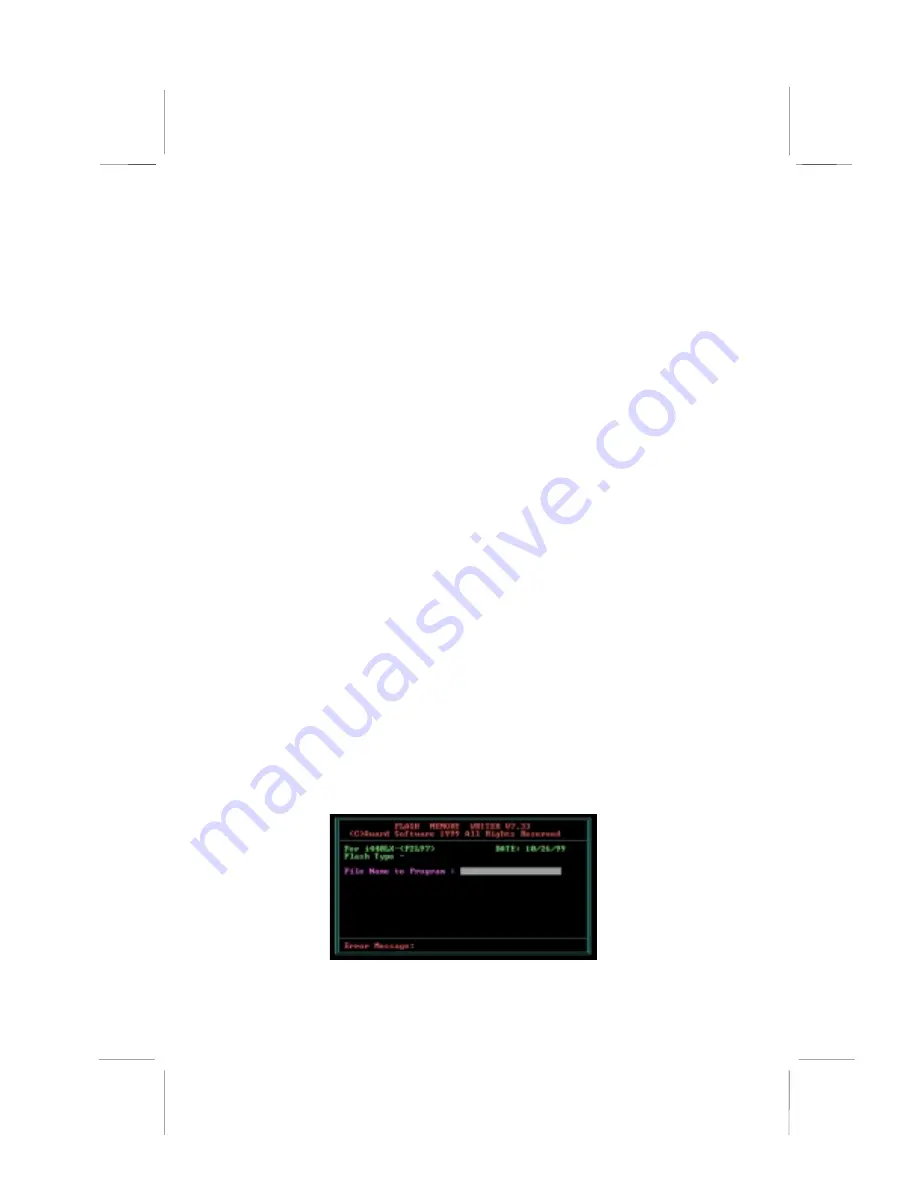
43
How to Flash a New BIOS
You can install updated BIOS for this mainboard that you can
download from the manufacturer’s web site. New BIOS may
provide support for new peripherals, improvements in performance
or fixes for known bugs. Install new BIOS as follows:
1. Some mainboards have a Flash BIOS jumper that pro-
tects the current BIOS from being changed or overwritten.
If your mainboard has this jumper, change the setting to
allow BIOS flashing.
2. Some Setup Utilities have an item called Firmware Write
Protect that prevents the BIOS from being overwritten. If
your BIOS has this item (check the Advanced BIOS
Features Setup page) disable it for the present.
3. Your computer must be running in a real-mode DOS envi-
ronment, not the DOS window of Windows NT or Windows
95/98. We recommend that you create a new formatted
DOS system floppy diskette.
4. Download the Flash Utility and new BIOS file from the
manufacturer’s Web site. Copy these files to a system
diskette.
5. Turn off your computer and insert the system diskette in
your computer’s diskette drive.
6. You might need to run the Setup Utility and change the
boot priority items on the Advanced BIOS Features Set-
up page, to force your computer to boot from the floppy
diskette drive first.
7. At the A:\ prompt, after your computer has booted to
DOS from the diskette, run the Flash Utility and press
<Enter>. You see a screen similar to the following.






























