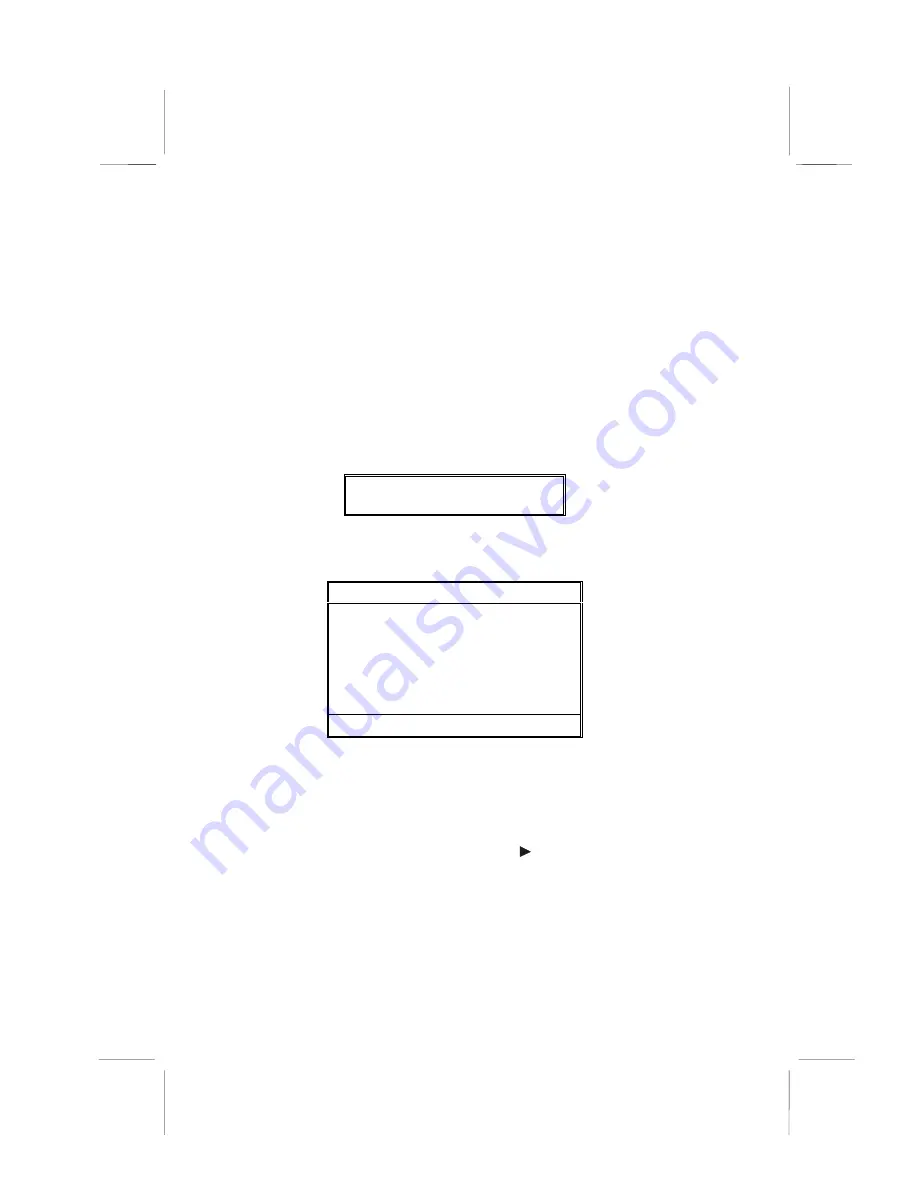
42
Using BIOS
When you start the Setup Utility, the main menu appears. The
main menu of the Setup Utility shows a list of the options that
are available. A highlight indicates which option is currently se-
lected. You can use the cursor arrow keys to move the highlight
to other options. When an option is highlighted, you can execute
the option by pressing the enter key.
Some options lead to pop-up dialog boxes that may ask you to
verify that you wish to execute that option. You usually answer
these dialogs by typing Y for yes and N for no. Some options
may lead to more dialog boxes that ask for more information.
Setting passwords have this kind of dialog box.
Enter Password:
Selecting some fields and pressing the enter key displays a list
of options for that field. In the Standard CMOS Features screen,
selecting “Drive A” and pressing <Enter> displays this screen:
Drive A
None
. . . . .
[ ]
360K , 5.25 in.
. . . . .
[ ]
1.2M , 5.25 in.
. . . . .
[ ]
720K , 3.5 in.
. . . . .
[ ]
1.44M , 3.5 in.
. . . . .
[ ]
2.88M , 3.5 in.
. . . . .
[ ]
↑↑↑↑
↓↓↓↓
: Move
Enter : Accept
ESC: Abort
Select the setting you want with the cursor keys. Press <Enter>
to select, or <ESC> to discard changes and return to the previ-
ous menu. Alternatively, you can select a field and press the
minus, plus, Page Up or Page Down keys to scroll through the
options for that field.
Some options (marked with a triangle ) lead to submenus that
enable you to change the values for the option. Use the cursor
arrow keys to scroll through the items in the submenu.






























