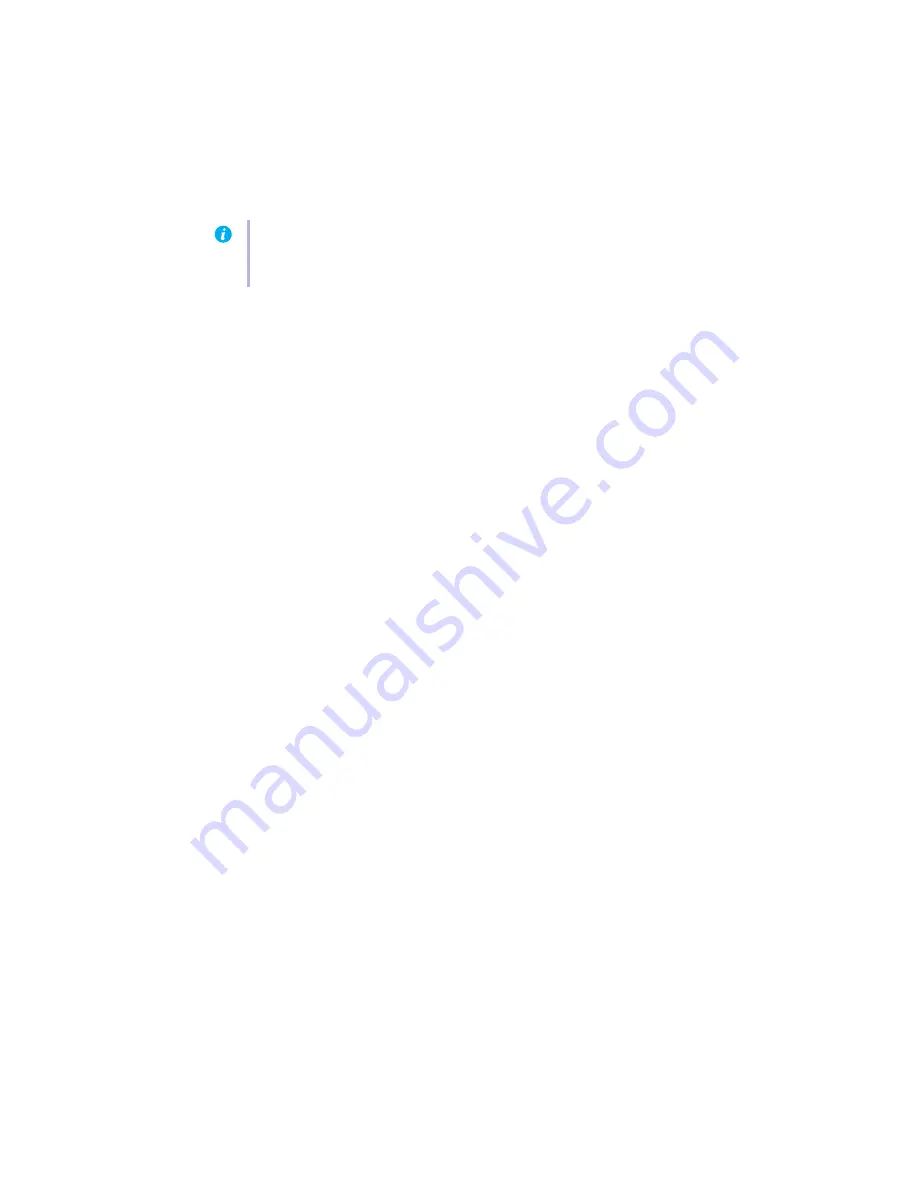
18
Matrox PJ-4OLP – User Guide
3
Click
OK
!
OK
to accept the changes.
Problem
Program window or dialog box doesn’t appear on screen
1
Cause
Another window or dialog box may be covering the window or dialog box you want to see.
1
Solution
Move, close, or minimize any window or dialog box that may be covering the window or
dialog box you want to see.
2
Cause
If you’re using multi-display mode, the program window or dialog box may be in a display
or on a monitor that’s unusable. (For example, your monitor may not be properly connected
or configured.)
1
Solution
Make sure all the displays and monitors you want to use are usable. For more information,
see other troubleshooting items in this guide.
3
Cause
The software may be using a display you didn’t intend to use or the software may be
configured to use more displays than the actual number of monitors you have.
1
Solution
Windows 2000/XP –
Disable the display:
1
Right-click your Windows desktop background, then click
Properties
!
Settings
.
2
Select the display you want to disable, then clear the
Extend my Windows desktop onto
this monitor
check box.
4
Cause
The program window or dialog box may be somewhere off-screen.
1
Solution
If the program window you want to see is named on the Windows taskbar, right-click on it
and select
Maximize
. (If you click
Restore
the program window goes back to its previous
position. To fix this problem, see the other solutions.)
2
Solution
Manually move the program window or dialog box:
1
Press [Alt]+[Space].
2
If you see a pop-up menu, click
Move
. If you don’t see a pop-up menu, press [M] (for
Move
).
3
Press
on one of the arrow keys once and move your mouse pointer to where you want the
window or dialog box to appear, then click. The program window or dialog box should
appear where you clicked.
Note:
If you identify a program that doesn’t work well with Matrox acceleration, please
contact Matrox technical support (
) and describe the problem. This
information may help us come up with a fix or work-around in a future driver release.
















































