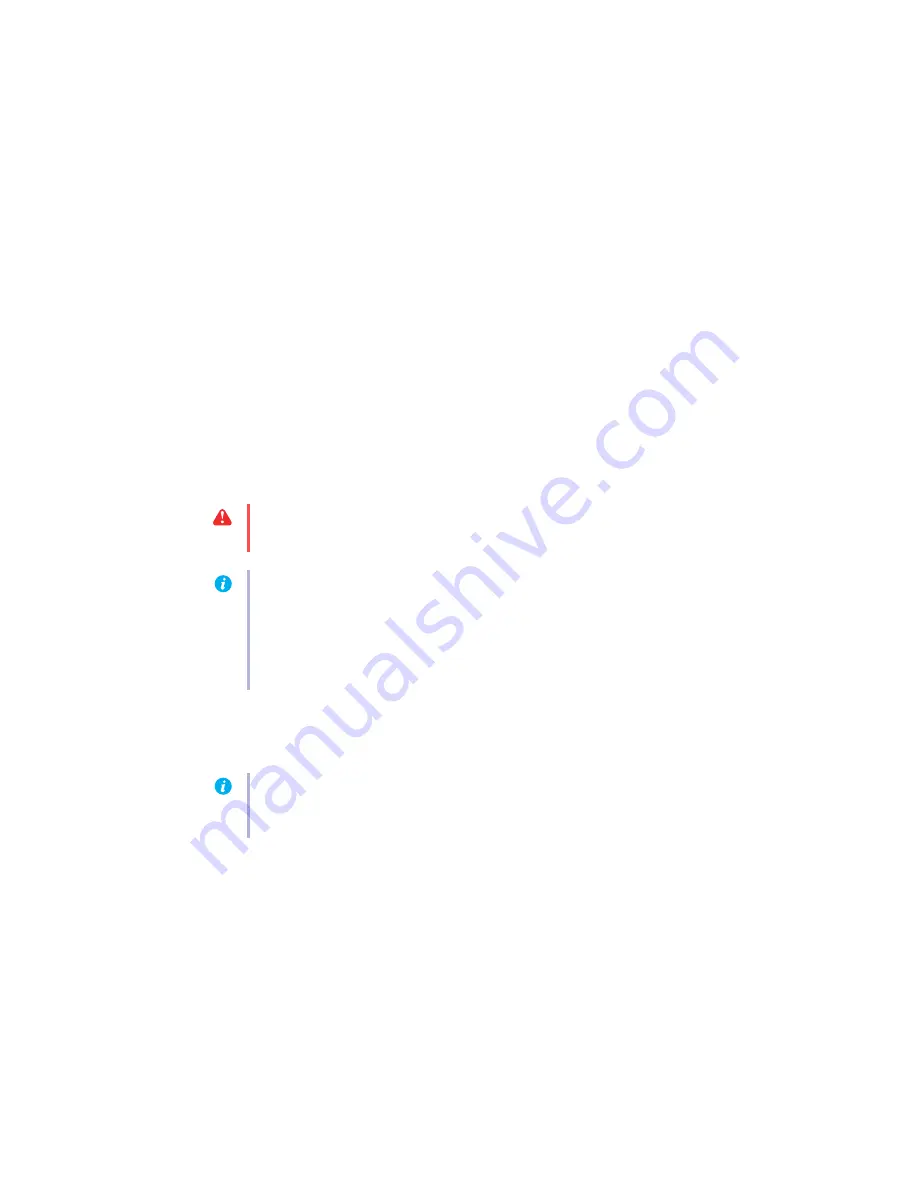
12
Matrox PJ-4OLP – User Guide
5
Cause
If display problems occur after the startup screen of your operating system, your software
monitor settings may be incorrect.
1
Solution
Make sure correct software monitor settings are selected.
If your primary display is still usable,
see “Configure your monitor settings”, page 8
.
Otherwise, see the next troubleshooting item.
Problem
After the startup screen, or after display settings are changed, the
screen image is garbled or unusable
(blank screen, rolling or overlapping screen images)
1
Cause
The Matrox display driver may be trying to use settings your monitor doesn’t support.This
can happen if a monitor was never selected in the software and the display resolution was
changed to one your monitor doesn’t support, or if the monitor connected to your computer
was changed without it being changed in the software. One of your monitors may not
support the monitor settings of the main monitor.
2
Cause
Files on your system may have been deleted or corrupted.
1
Solution
Uninstall, then reinstall Matrox software:
Windows 2000/XP –
1
If your primary display is currently unusable, restart your computer in safe mode or
VGA mode (
see “Restarting in VGA mode”, page 10
WARNING:
If incorrect software monitor settings are applied,
some
monitors can be
permanently damaged. For more information, see your monitor manual.
Note:
In multi-display mode, all the monitors connected to your unit use the same monitor
settings. While using Windows display controls, all monitors use the settings of the main
monitor (the monitor connected to the connector
#1
on your Matrox product). While
using advanced Matrox display controls, the monitor settings for your monitors are
determined by Matrox PowerDesk. Make sure you’re using monitor settings supported by
your monitors.
Note:
Before removing software, make sure you have all the necessary files to reinstall
software that may still be needed. Also, make sure the display driver you reinstall supports
all
Matrox products in your computer.



























