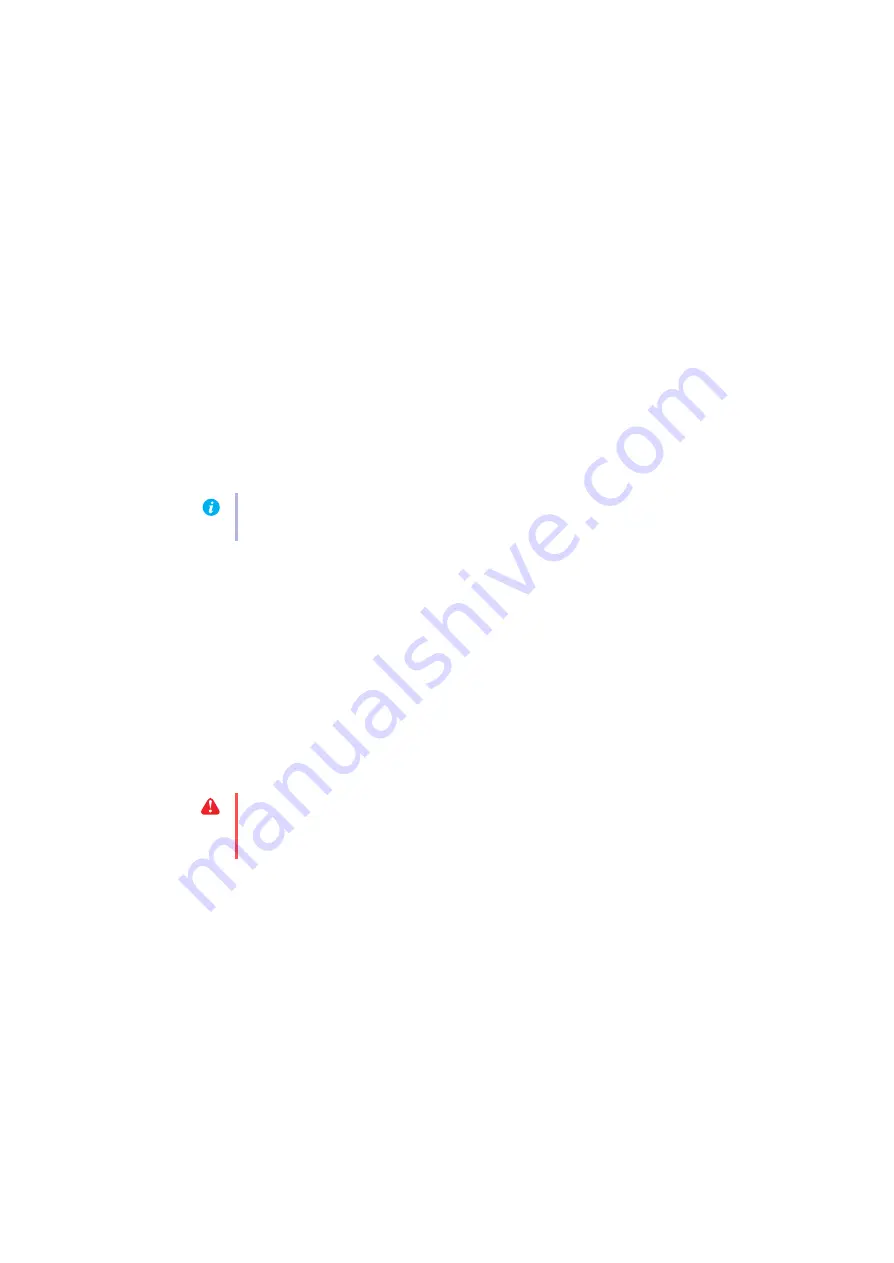
20
Matrox Xenia Series – User Guide
2
If you’re using a multi-display desktop, select a display.
3
Click
Advanced settings
Æ
Monitor
, disable
Hide modes that this monitor cannot
display
, then click
OK
Æ
OK
.
Windows XP –
1
Right-click your Windows desktop background, then click
Properties
Æ
Settings
.
2
If you’re using a multi-display desktop, select a display.
3
Click
Advanced
Æ
Monitor
, disable
Hide modes that this monitor cannot display
, then
click
OK
Æ
OK
.
Problem
Can’t use Windows, Windows reports a configuration error, and/or
can’t install or uninstall Matrox display driver
1
Cause
The problem may be specific to the motherboard in your computer.
1
Solution
There may be a software update available for your motherboard. To find out what
motherboard model your computer is using, see your system manual. For more information,
contact the maker of your motherboard or computer. Many motherboard or computer
manufacturers have software updates available on their Web site.
2
Cause
Files on your system may have been deleted or corrupted.
1
Solution
Uninstall, then reinstall Matrox software. For more information,
Problem
Monitor settings aren’t automatically detected
1
Cause
If a monitor was changed or added while Windows was running, the new monitor may not
be detected by the software.
1
Solution
Restart your computer. If your monitor is a Plug-and-Play monitor, it should be
automatically detected by the software.
Note:
Windows 7/Vista/XP
– You may need administrator rights to change certain
software settings. For more information, see Windows documentation.
WARNING:
If incorrect software monitor settings are used, your display may become
unusable and
some
monitors can be permanently damaged. For more information, see
your monitor manual.






























