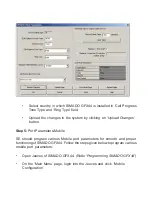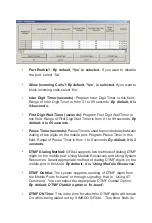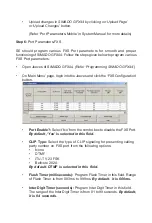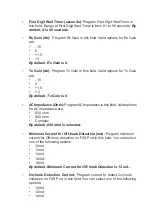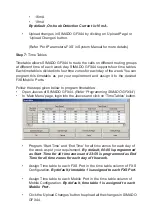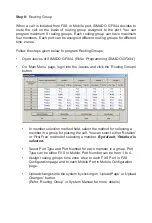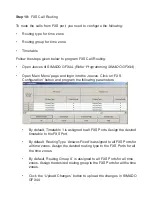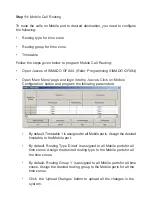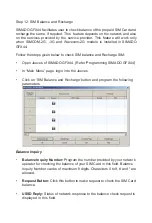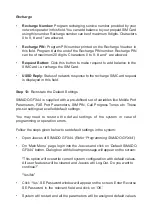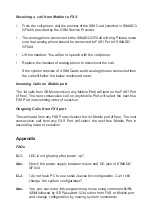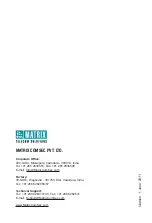Step 11:
Mobile Call Routing
To route the calls on Mobile port to desired destination, you need to configure
the following:
•
Routing type for time zone
•
Routing group for time zone
•
Timetable
Follow the steps given below to program Mobile Call Routing:
•
Open Jeeves of SIMADO GFX44.
(Refer ‘Programming SIMADO GFX44)
•
Open ‘Main Menu’ page and login into the Jeeves. Click on ‘Mobile
Configuration’ button and program the following parameters:
•
By default, Timetable 1 is assigned to all Mobile ports. Assign the desired
timetable to the Mobile port.
•
By default, Routing Type ‘Direct’ is assigned to all Mobile ports for all
time zones. Assign the desired routing type to the Mobile ports for all
the time zones.
•
By default, Routing Group ‘1’ is assigned to all Mobile ports for all time
zones. Assign the desired routing group to the Mobile ports for all the
time zones.
•
Click the ‘Upload Changes’ button to upload all the changes in the
system.
Содержание SIMADO GFX44
Страница 1: ...SIMADO GFX44 Quick Start ...
Страница 2: ......