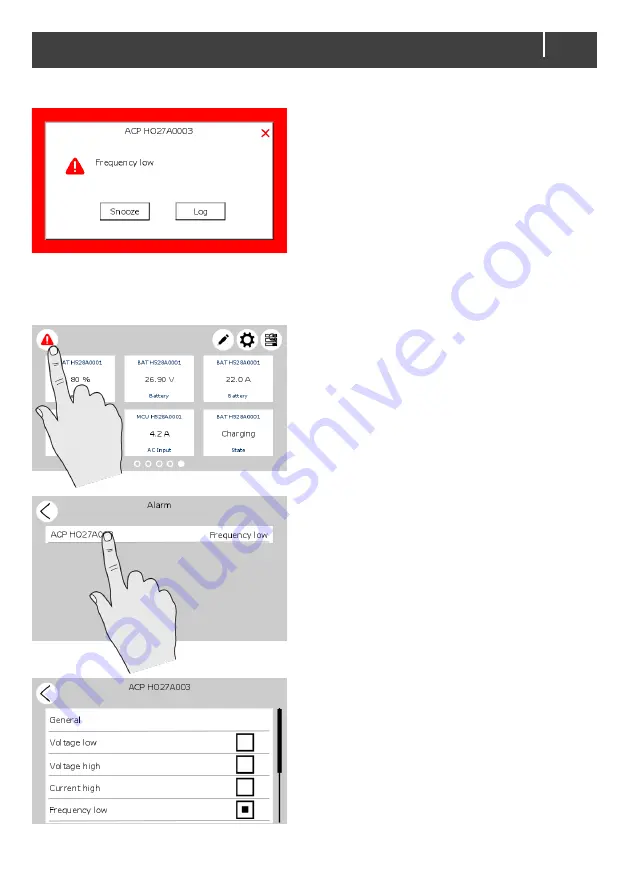
EasyView 5 - User and Installation Manual
19
6.4
Alarms
An Alarm popup is displayed when a connected
device generates an alarm. Tap ‘Log’ to navigate
directly to the device page or ‘Snooze’ to snooze
the alarm. If the alarm persists, the popup is shown
every 9 minutes.
The buzzer can also be target in MasterBus events.
This means the buzzer can sound even if you
switched it off in the configuration. See section 6.7.
You can also create your own alarm messages.
These alarms have a yellow border. See section
6.11.
In case an alarm is present in the system, the Alarm
button will be shown in the upper left corner of the
Dashboard.
Tap the Alarm button from the Dashboard to open
the list with active alerts from all connected devices.
Tap the device you want to inspect.
The alarm page of the selected device is shown.
The selected box indicates the current alarm(s).




























