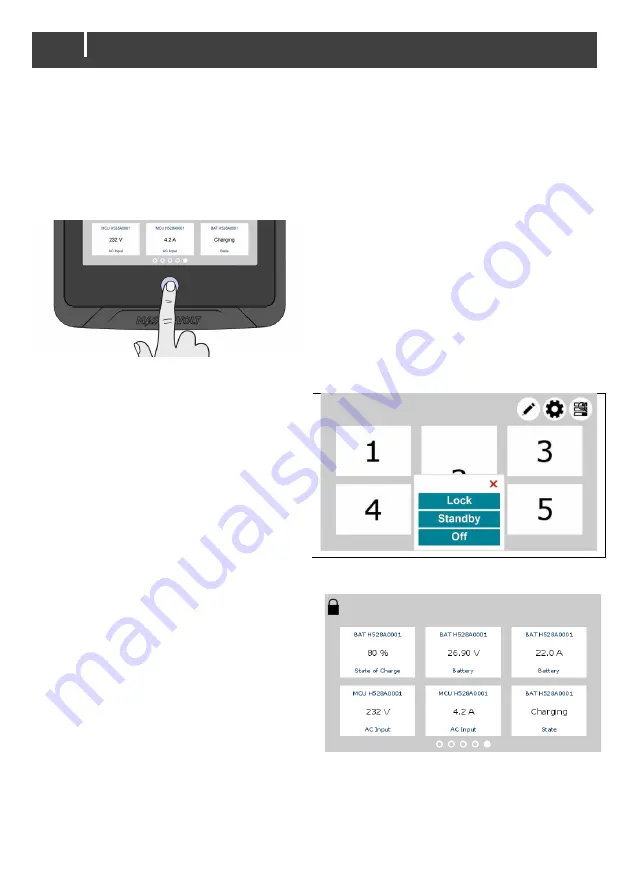
12
EasyView 5 - User and Installation Manual
5 Operation
5.1
General
The Mastervolt EasyView 5
is a central monitoring and control panel for devices that are connected
to the MasterBus network. It shows status information of your electrical system by means of a touch
screen.
5.2
Home Button
5.2.1
Switching on, off or standby
To switch on the EasyView 5: tap the Home
button. After a short time, the first screen is
shown for device selection, this screen is called
the Dashboard.
To switch off: long-press (i.e. press and hold the
button for about 3 seconds) the Home button
and tap the Off option in the menu that appears.
To switch to standby mode: long-press the
Home button and tap the Standby option.
5.2.2
Locking
To lock the EasyView 5 when it is switched on,
long-press the Home button and tap the Lock
option. In this mode the panel will not react on
tapping the screen. The “locked” symbol is
shown in the upper left corner.
T
o unlock the EasyView 5, long-press
(i.e.
press and hold the button for about 3 seconds)
the Home button.
5.2.3
Home
Tapping the button when the EasyView 5 is switched on, returns you to the Home screen. The
Home screen is the first favorite page on the Dashboard.



























