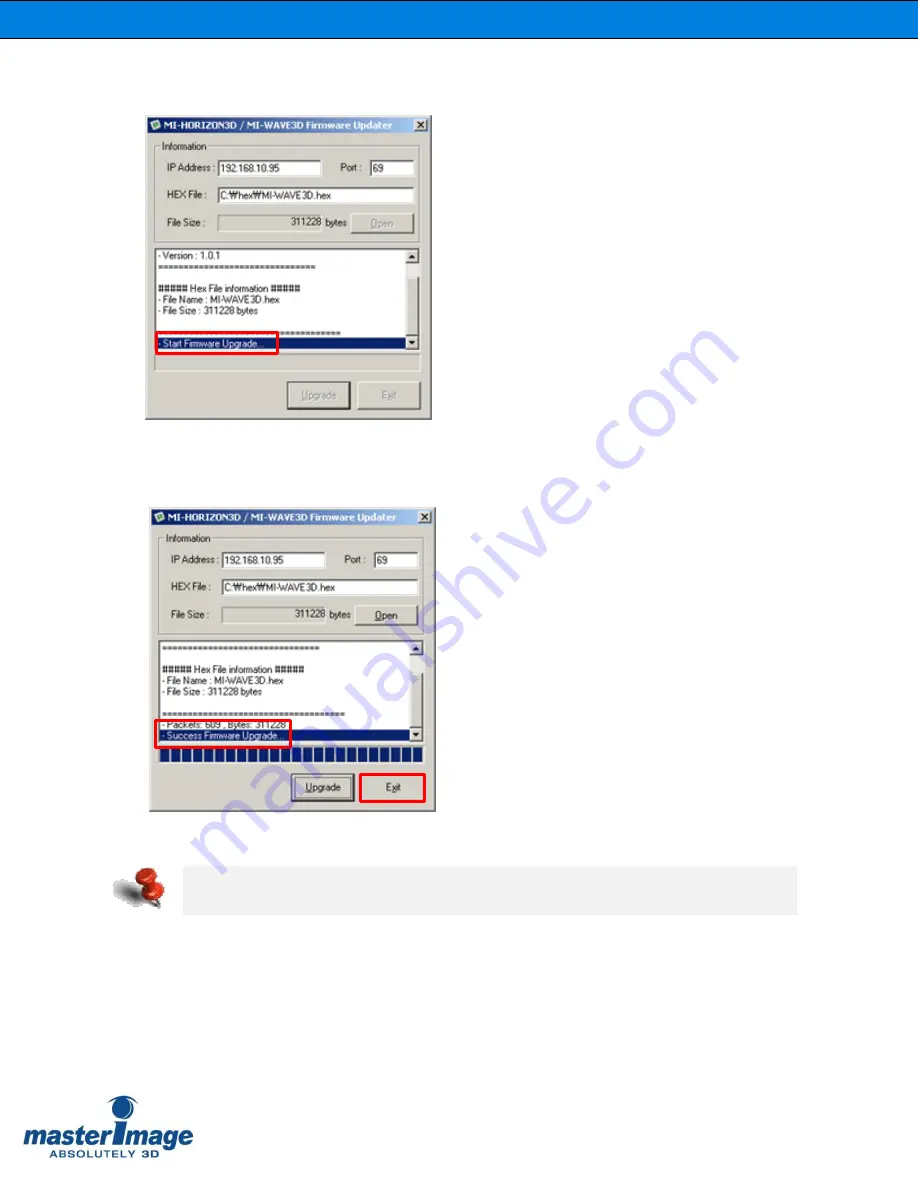
Installation & Operation Manual | MI-WAVE3D
©
MASTERIMAGE 3D, Inc.
46
7.
You will see the “Start Firmware Upgrade” message in the utility after pressing
the [Upgrade] button.
8.
You will see the “Success Firmware Upgrade” message in the utility after the
progress bar reaches the end.
Click the [Exit] button to close the utility after successful upgrade.
Note: Should the upgrade procedure fail for any reason, disconnect the power from
the system for 10 seconds, reconnect and attempt the procedure again.
Содержание MI-WAVE3D
Страница 54: ...Installation Operation Manual MI WAVE3D MASTERIMAGE 3D Inc 54...
Страница 66: ...Installation Operation Manual MI WAVE3D MASTERIMAGE 3D Inc 66 Actuator...
Страница 67: ...Installation Operation Manual MI WAVE3D MASTERIMAGE 3D Inc 67 Mounting Frame Assembly for Short Projector Lens...
Страница 68: ...Installation Operation Manual MI WAVE3D MASTERIMAGE 3D Inc 68 Mounting Frame Assembly for Long Projector Lens...






























