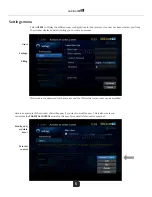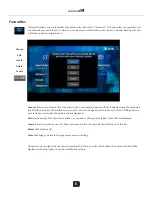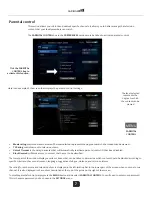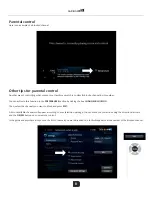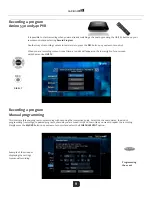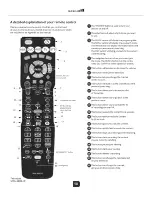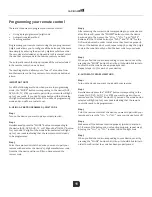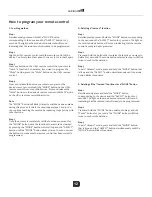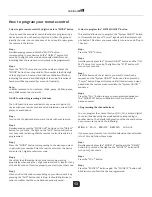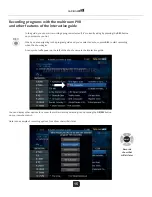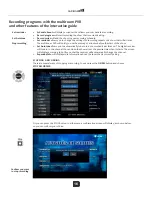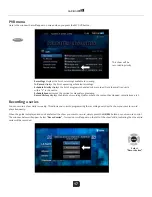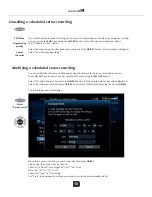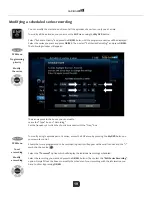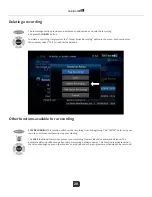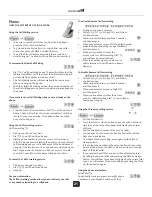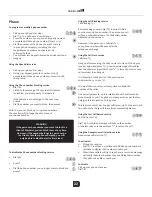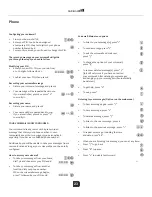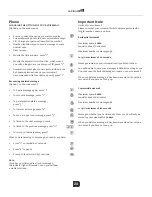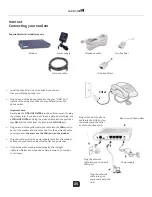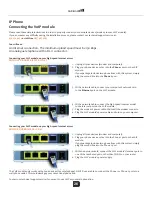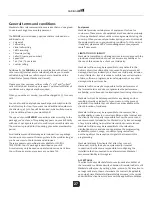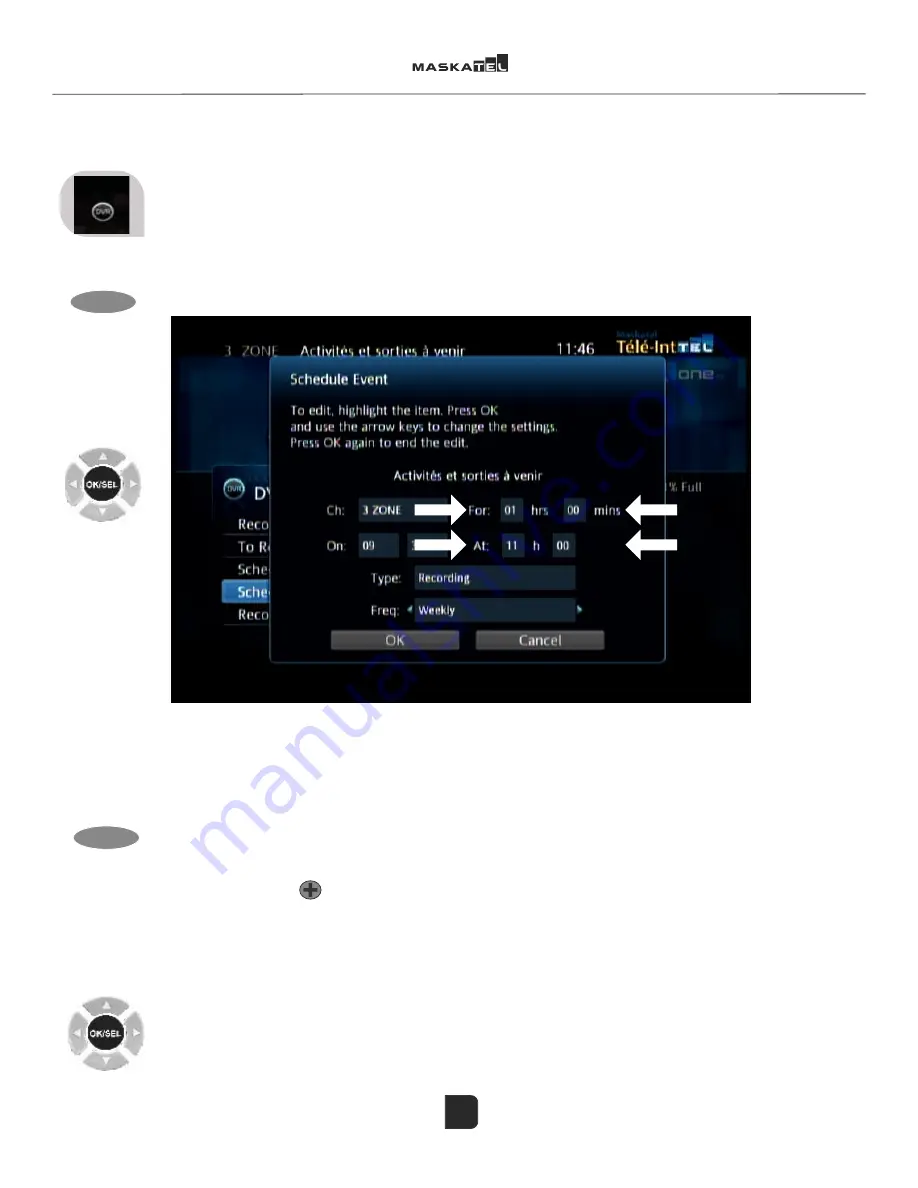
Ƥ ǯ±±ǯ±
Ƥǯ±ǯ²±ǯ±ǯơ
Ǥ
Ƥ±ǡ ±ǯ Ǥ
± Ǽ±ǽ ȀǤơ±±±ǯƥ Ǥ
± ±±±ȀǤ± ǼƤ±ǽǡȀǤ
²ǯƥ ǣ
0\'95
±
Ƥ
±
ƤƤ±ƪ° Ǥ
ǼǽǼǽǤ
± ǯ±ơ± Ǽ ±ǣǽǤ
Ƥ±ǯ±ǡ ±
±± Ǥ
±±±±²±±Á
ǼΪǽ ǣ
± ǯǼƤ±ǽ ƥ Ǥ
± ǯ±± ȀǤ± ǯ
ǼƤǽǤǯǯ ± Ƥǯ
ǤƤȀǤ
0\'95
Ƥ
ǯ
(13
.
19
The arrows point to the boxes you can modify.
Leave the “Type” box on “Recording”
Set the frequency at which the show is broadcast with the “Freq” box
To modify a single episode part of a series, access the ENP menu by pressing the My DVR button on
your remote control.
Shows that were programmed to be recorded in priority will appear with a small red dot and the “+”
symbol in the centre.
Select the “To record” option which will display the individual recordings scheduled.
Select the recording you want and press the OK/SEL button. Then select the “Edit Series Recording”
option. Simply fill out the boxes to modify the schedule of your recording with the information you
have. Confirm by pressing OK/SEL.
You can modify the start and end time of all the episodes of a series or only one at a time.
To modify all the episodes, you can access the ENP menu using the My DVR button.
Select “Schedule Priority” and press the OK/SEL button. All the programmed series will be displayed.
Select the series you want and press OK/SEL. Then, select “Edit Series Recording” and press OK/SEL.
The following window will appear:
Modifying a scheduled series recording
PVR Menu
Programming
priority
Modify
the series
PVR Menu
To set
a recording
Modify
a recording
Содержание A-140 Amino
Страница 14: ...10 ...