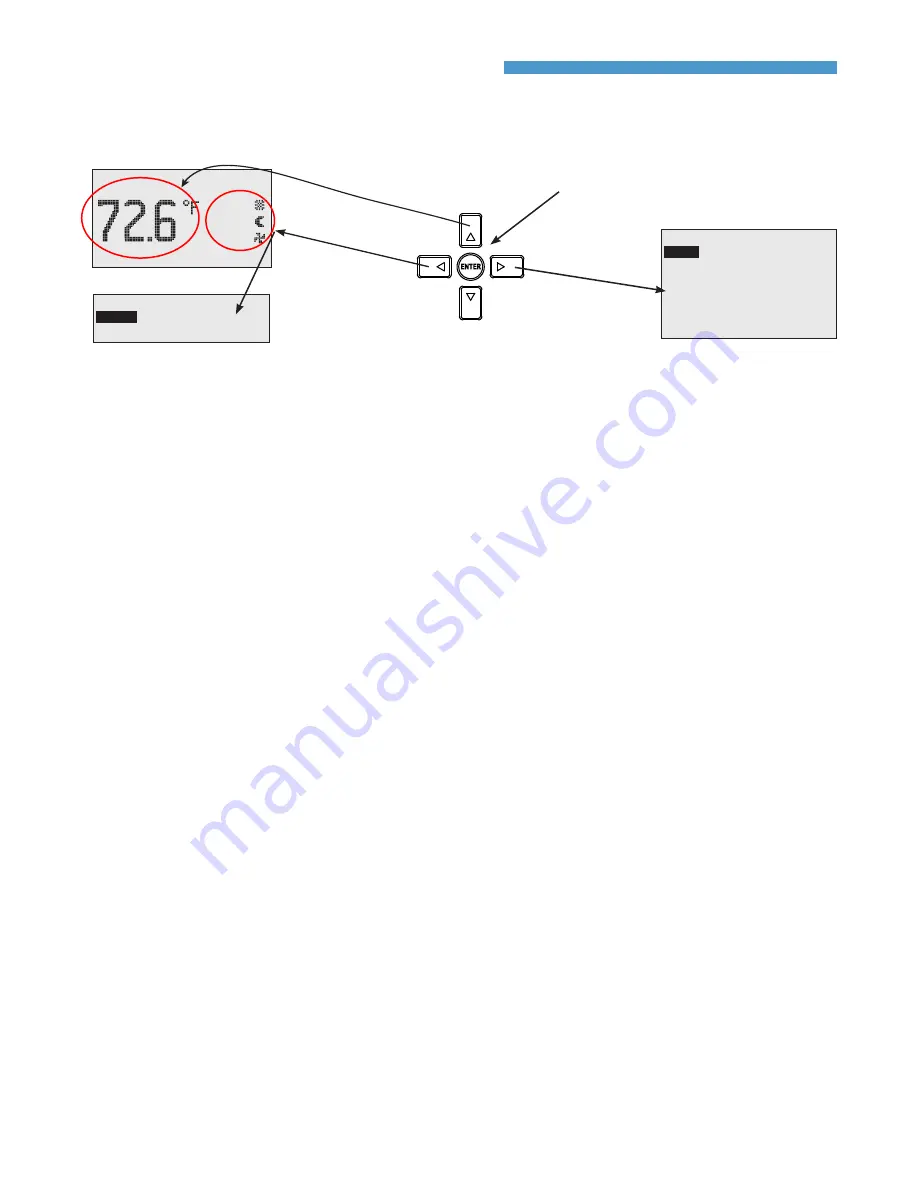
MAR7000
7
1/2013, P/N 01757 Rev. B
WED 11/19
3:20 PM
COOL:
OCC:
FAN:
HUM: 36% RH
Configuration and Basic Operation
Home, Main Menu, and Override Screens
Home Screen
Configuration Screens
MAIN MENU
ABOUT
ADVANCED
ALARM
DATE/TIME
SCHEDULE
SETPOINTS
SYSTEM
Navigation
Navigate the menus and change settings by press-
ing a combination of various arrow buttons and
the Enter button. Push the:
• Enter
button to select and/or exit value editing.
• Up
or
Down
button to move among entries.
• Right
or
Left
button to move among value
fields.
• Left
button to return to the Home screen.
Room Temp. Setpoint Adjustment
From the Home (temperature display) screen,
press the
Up
or
Down
arrow button
once
to view
the existing setpoint.
To
temporarily
change the setpoint, press the
Up
or
Down
arrow button repeatedly until the desired
setting is displayed and press
Enter
. (If
Enter
is not
pressed, the display will return to the Home screen
after about ten seconds and the new setpoint value
will still be saved.) The new setpoint will hold
until the next schedule change.
To
permanently
change the setpoint for occupied
mode, go to the Setpoints section under the Main
Menu. (In the Setpoints menu, heating/cooling
setpoints/setbacks and deadband can be changed
with, if required, the correct password access.)
Main Menu and Settings
From the Home (temperature display) screen,
press the
Right
arrow button to enter the Main
Menu. You may need to enter a password to
change any settings.
FAN MODES
UNOCC:
OCC: AUTO
AUTO
Override Screens
NOTE: Access to the Main Menu, setpoint
adjust, and System/Occupancy/Fan
override may require a password.
Enter
Right
(Menu)
Left
(Override)
Down
(Setpoint)
Up
(Setpoint)
H/C, Fan, Occupancy, and Override
When the fan is commanded to run, the animat-
ed “FAN” icon rotates. When the fan command
stops, the fan icon is motionless.
The “OCC” icon shows a sun when in Occupied
mode and a quarter moon when in Unoccupied
mode.
HEAT or COOL will show (and be animated
when there is an active command), depending
on the current mode. This can also be turned
OFF.
To override these modes
from the Home (temper-
ature display) screen, press the
Left
arrow button.
Press
Up
or
Down
to get to the desired line and
then
Enter
(twice) to edit the mode setting. Press
Left
to exit to Home.
(Configur
ation
)
(Setpoint
Adjustment
)
(Override
)






















