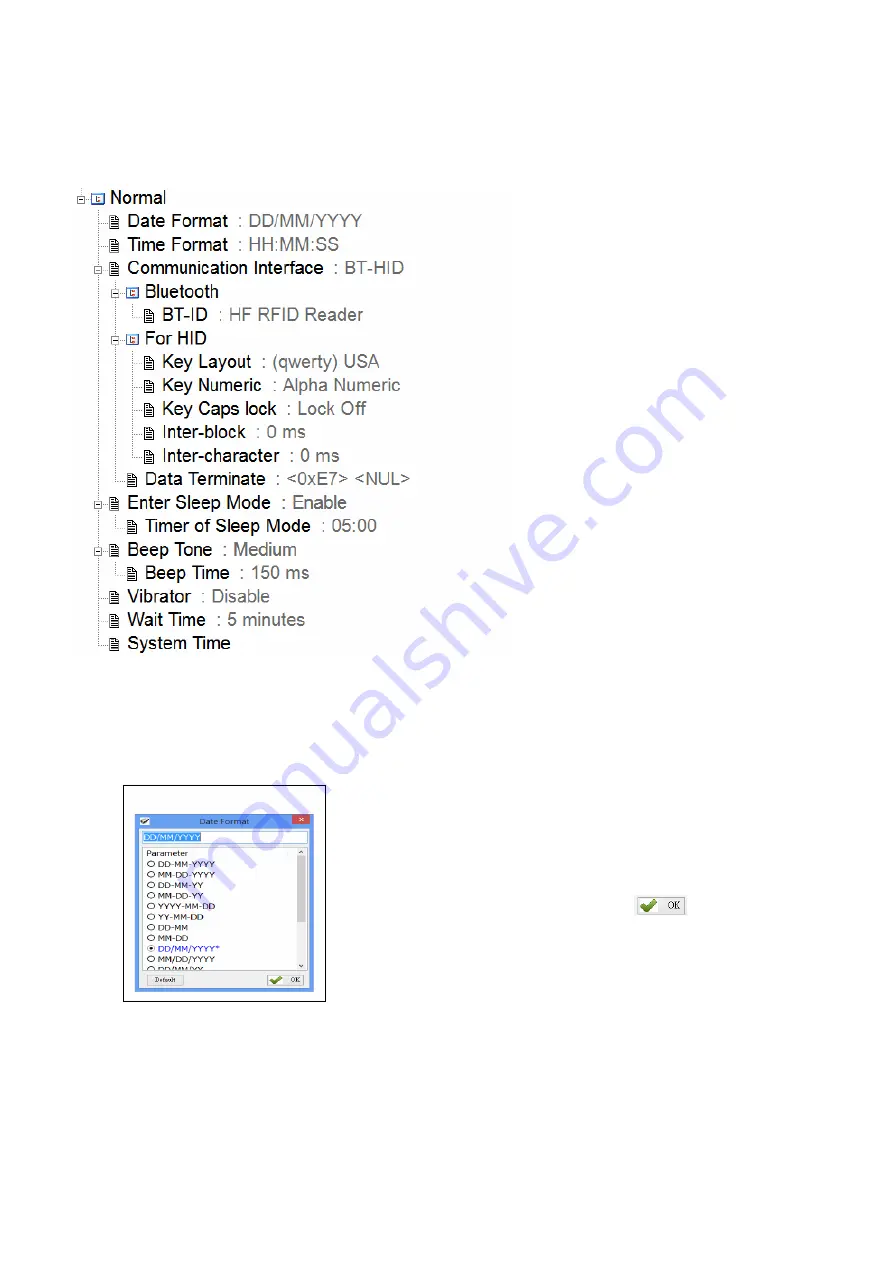
- 36
-
5. Other Parameters Setup
MR10A7 has other parameters not related to RFID, such Date Format, Time Format, Communication
Interface, Sleep Mode etc., as per Figure 5-1.
Figure 5-1
: Other parameters not related to RFID.
5-1. Date Format
Figure 5-2
Data output of memory data’s time tag.
Sets how date format is arranged: D means Date, M means Month,
Y means Year. 16 choices are available.
Configuration Method:
Choose one among the 16, and press
to transfer the
parameter setting to the MR10A7.
Default setting: DD/MM/YYYY
















































