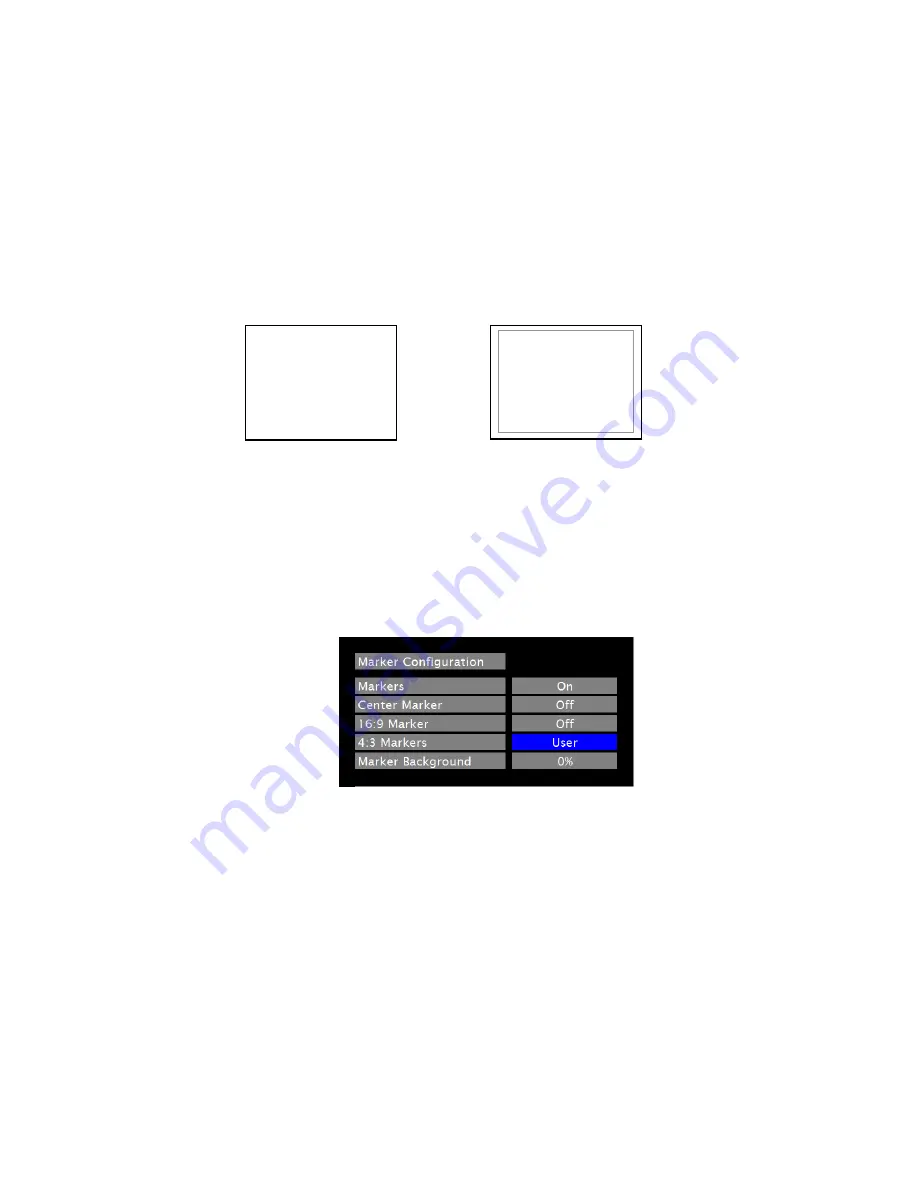
15
■
4:3 Markers
Use this setting to superimpose one of 5 markers on the screen when in 4:3 mode. This setting is disabled when the
aspect ratio is set to 16:9, or when Pixel-to-Pixel, Underscan, or H/V Delay is enabled.
• 95% Safe Area
• 93% Safe Area
• 90% Safe Area
• 88% Safe Area
• 85% Safe Area
• 80% Safe Area
4:3 Marker Examples:
User Markers
User markers enable the user to create their own safe areas on the screen.
1. Choose the User option for your selected aspect ratio (4:3 or 16:9) in the Marker Configuration submenu and
press the SELECT button. You may also begin with an already predefined safe area (95%, 93%, 90%, etc.) and
make your adjustments from there by highlighting a particular safe area and pressing the SELECT button.
2. Use the BRIGHT, COLOR, TINT and CONTRAST knobs to move the LEFT, RIGHT, TOP and BOTTOM
borders of the safe area to your desired position. When you have reached the desired location for the borders,
press the MENU button. If you began the marker adjustment using one of the predefined safe areas and made
an adjustment, the marker selection will automatically convert to the User marker setting.
OFF (No Marker)
90% Safe Area
Содержание V-LCD651STX-3GSDI
Страница 2: ...2 ...
Страница 22: ...22 Dimensions ...










































