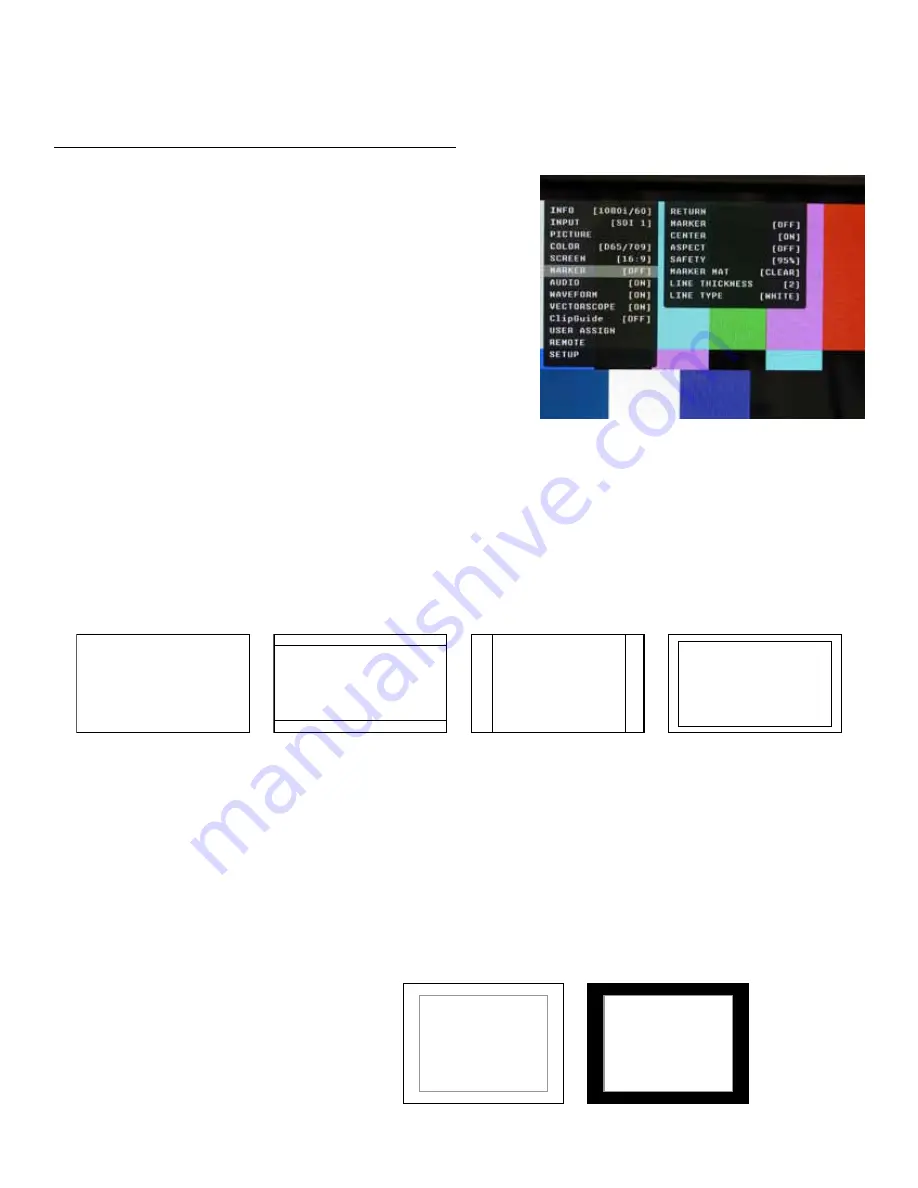
■
Shift V
Use the RotoMenu control to change the value of this setting, which will shift the picture Vertically.
Negative values will move the picture DOWN, while Positive values will move the picture UP.
MARKER CONFIGURATION SUBMENU
■
Marker
Use this setting to enable or disable all on-screen markers.
This setting affects the Center marker, Aspect markers, and
Safety marker.
■
Center Marker
Use this setting to display a center marker on the screen.
■
Aspect Markers
Use these settings to superimpose one of 6 markers on the
screen when in 16:9 mode.
• 4:3
• 16:9
• 1.85:1
• 2.35:1
• 4:3 and 1.85:1
• 4:3 and 2.35:1
■
Safety Marker
Use this setting to adjust the safety marker from 80% to 100% (Off) in 1% steps.
OFF (No Marker)
2.35:1 Aspect Ratio
4:3 Aspect Ratio Marker
90% Safe Area
■
Marker Mat
Use this setting to change the format of the marker curtains between Clear, Halftone, or Black.
■
Line Thickness
Use this setting to choose the line thickness of the markers from 1, 2, or 3 pixels thick.
■
Line Type
Use this setting to select the style of line used for markers between White, Halftone, and Invert.
Example (80% Marker in 4:3 Mode):
Normal Background
Black Background
15










































