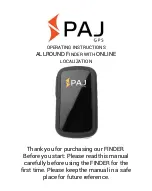Examples of frequency allocations
•
We recommend to allocate frequencies between 34 and 56 kHz for wideband
hydrophones and between 41 kHz and 44 kHz for narrowband hydrophones.
•
Echosounders are usually placed around 38 kHz, make sure to allow enough
distance with them.
Catch Navigator
| V1 | Appendix
62