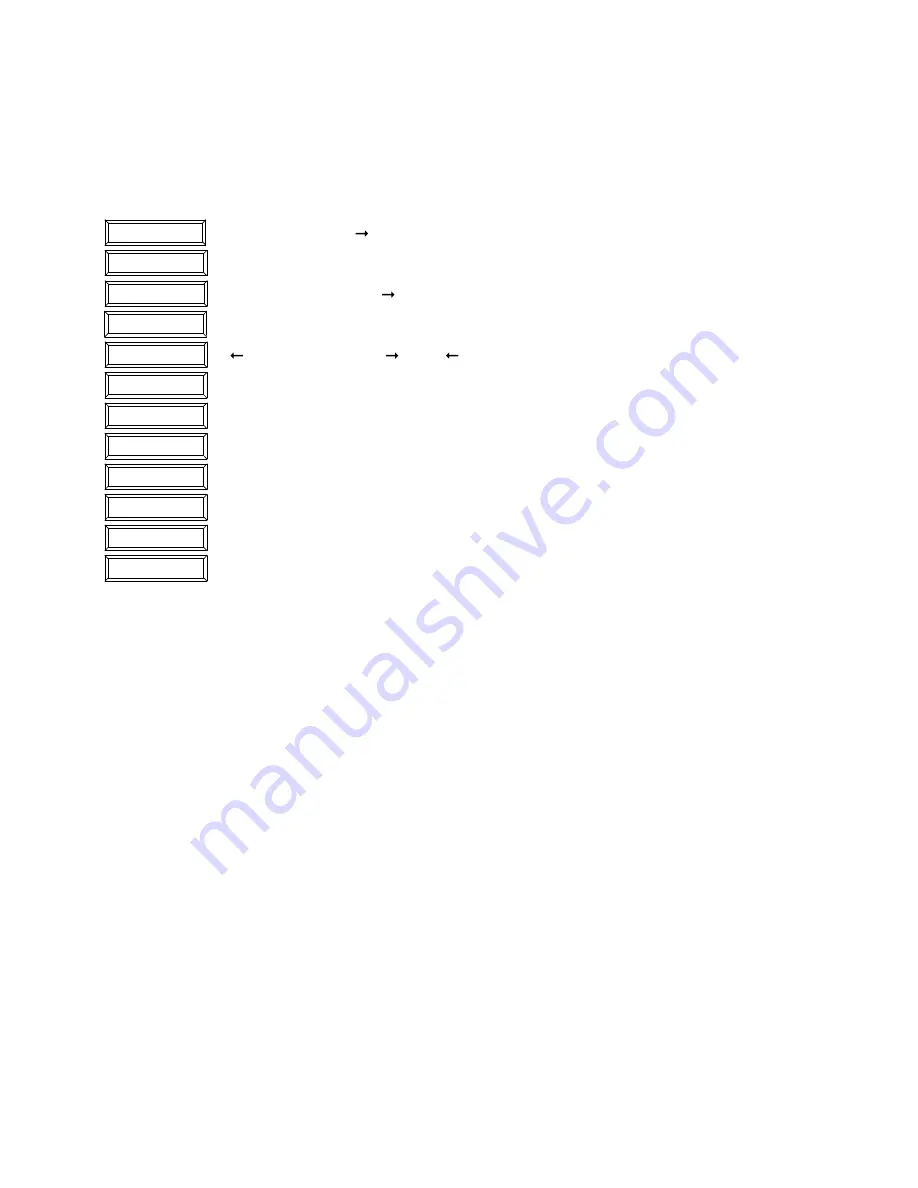
6
© MARMITEK
Adding macros
It is also possible to define a button which will carry out the functions of between 1 and 4 other buttons. This is known as a
macro function. You first programme the individual buttons. If you use the macro button once this has been programmed,
the commands which you have selected under the programmed button will be carried out one by one.
Here, we provide you with an example of how you can add a macro button (25x25mm) which will carry out
two commands:
choose by pressing ‘ ’.
ADD NEW BUTTON?, press
‘OK’
SIZE OF BUTTON, press ‘ ’
LARGE, press
‘OK’
MACRO, HOUSE CODE , press ‘ ’
MACRO 1, press
‘OK’
TOUCH SCREEN NOW, press on the place where you want to programme the button until you hear
5 short and then one long beep.
STORED, your button is programmed.
TOUCH KEY 1 NOW, press on the button which you would like to be carried out first when using
the macro button.
TOUCH KEY 2 NOW, press on the button which you would like to be carried out second when using
the macro button.
TOUCH KEY 3 NOW, you can add a third and fourth command to the macro button. If you do not
want to, do not touch the screen again. After a few seconds you will see the message MACRO
STORED on the display. The new macro button has now been programmed.
SELECT USING ‘>’
ADD NEW BUTTON?
BUTTON SIZE...
LARGE (25 X 25MM)
<MACRO, HOUSE>
MACRO 1
TOUCH SCREEN NOW
STORED
TOUCH KEY: 1 NOW
TOUCH KEY: 2 NOW
TOUCH KEY: 3 NOW
MACRO STORED

























