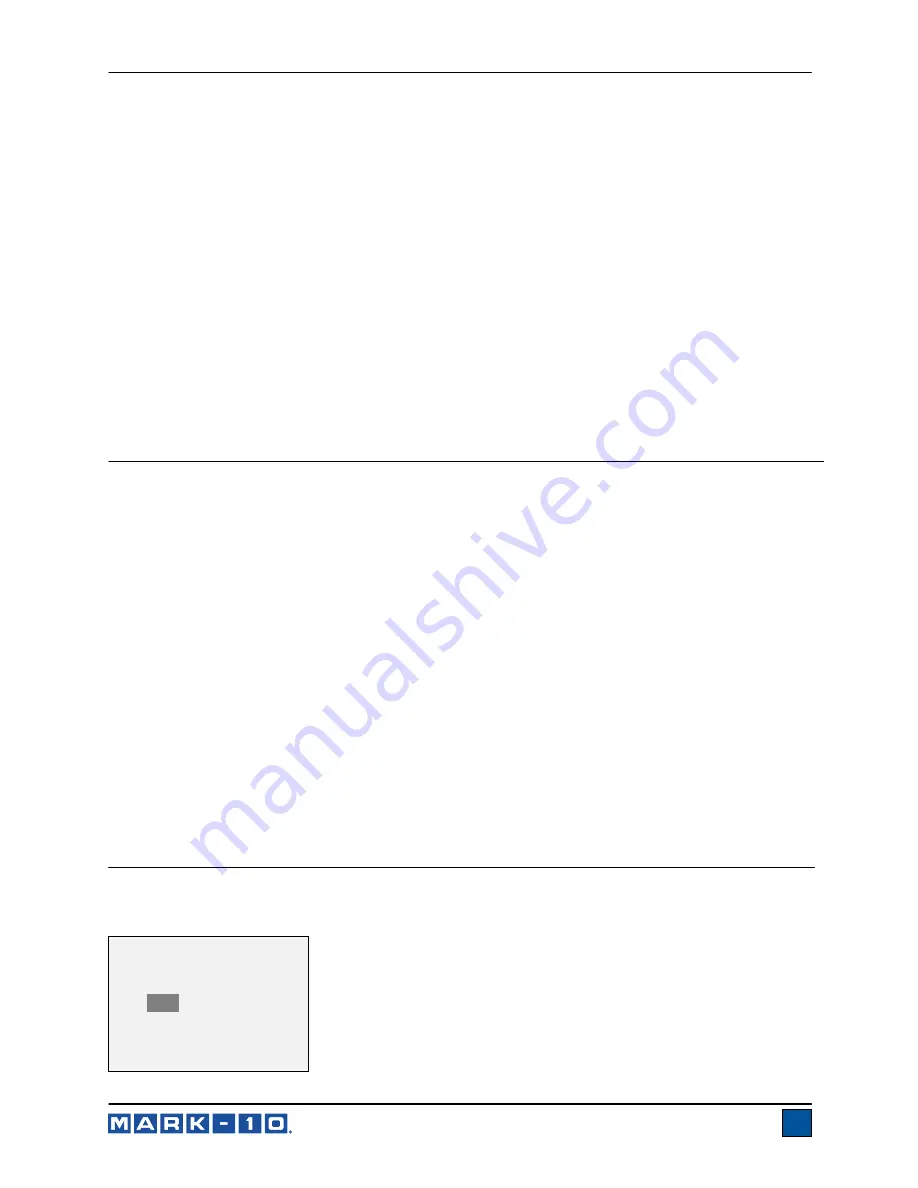
Series TT05 Digital Torque Testers
User’s Guide
6
4.3 Menu navigation basics
Most of the tester’s various functions and parameters are configured through the main menu. To access
the menu press
MENU
. Use the
UP
and
DOWN
keys to scroll through the items. The current selection is
denoted with clear text over a dark background. Press
ENTER
to select a menu item, then use
UP
and
DOWN
again to scroll through the sub-menus. Press
ENTER
again to select the sub-menu item.
For parameters that may be either selected or deselected, press
ENTER
to toggle between selecting and
deselecting. An asterisk (
*
) to the left of the parameter label is used to indicate when the parameter has
been selected.
For parameters requiring the input of a numerical value, use the
UP
and
DOWN
keys to increment or
decrement the value. Press and hold either key to auto-increment at a gradually increasing rate. When
the desired value has been reached, press
ENTER
to save the change and revert back to the sub-menu
item, or press
ESCAPE
to revert back to the sub-menu item without saving. Press
ESCAPE
to revert one
step back in the menu hierarchy until back into normal operating mode.
Refer to the following sections for details about setting up particular functions and parameters.
5 OPERATING MODES
Caution!
In any operating mode, if the capacity of the instrument has been exceeded by more than 110%,
the display will show “OVER” to indicate an overload. A continuous audible tone will be sounded
(if tones are enabled) until the MENU key has been pressed or the load has been reduced to a safe
level.
Three operating modes are possible with the TT05 torque tester. To cycle between the modes, press
MODE
while in the home screen.
5.1 Real time (RT)
The primary reading corresponds to the live measured reading.
5.2 Peak Clockwise (PCW)
The primary reading corresponds to the peak clockwise reading observed. If the actual load decreases
from the peak value, the peak will still be retained in the primary reading area of the display. Pressing
ZERO
will reset the value.
5.3 Peak Counter-clockwise (PCCW)
Same as above, but for counter-clockwise readings.
6 CHANGING THE UNITS
The TT05 can display five different measurement units. To change the unit, select
Units
from the menu.
The display will list the available units, as follows:
UNITS
ozFin
*
lbFin
kgFcm
Ncm
Nm






















