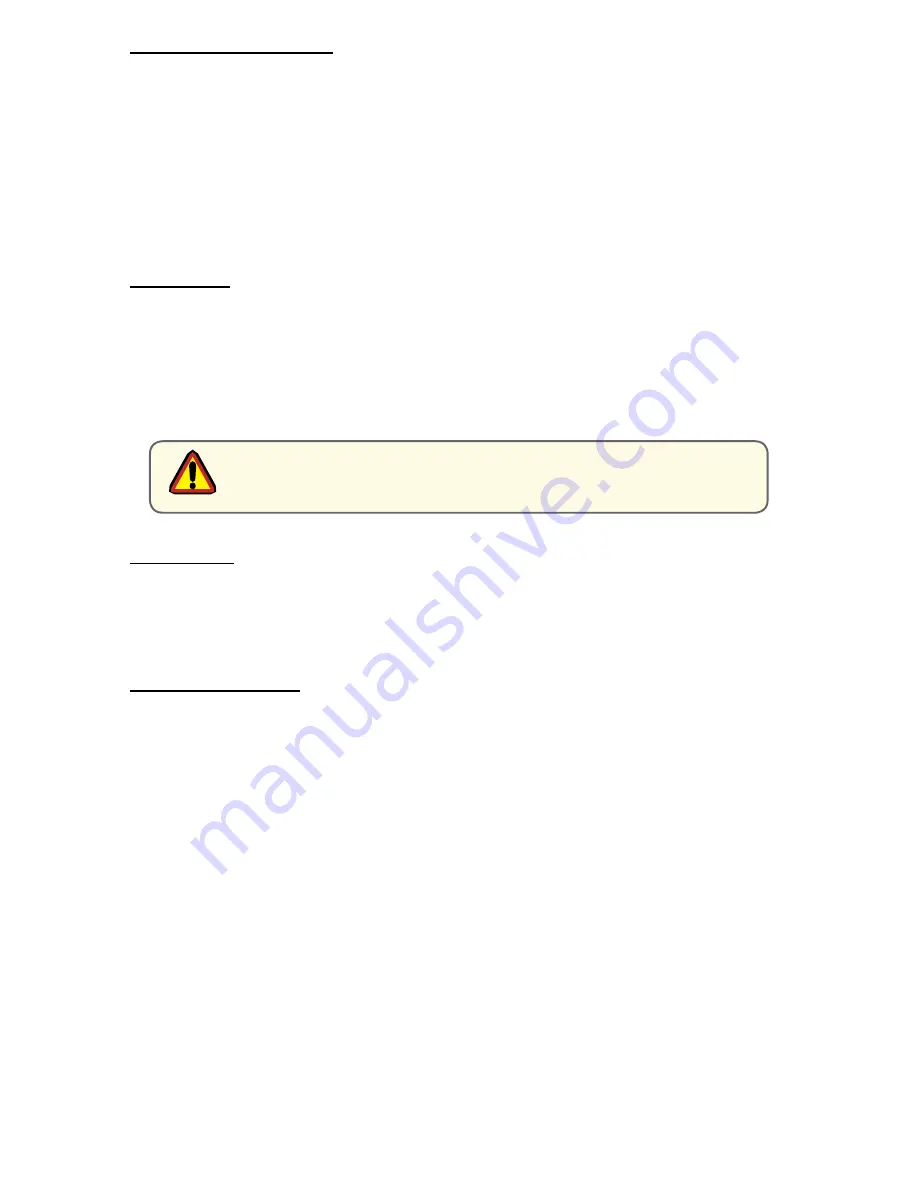
FAST FORWARD - REWIND
While the file is being played, the file can be fast searched by using the middle two
buttons on the right side. The file will then be advanced or played backward at
double of normal speed.
TIP: In order to facilitate quickly locating the images to be reviewed, it is highly
recommended not to just turn on the record function and let it go continuously.
Rather, it is very much more useful to record many smaller files rather than one or
two enormous files.
DELETE FILE
Any selected file can be permanently deleted in the unit to remove unwanted files.
This will recover storage space and time for more recording. In the Playback mode,
note the Select button on the left side has been repurposed and the display will
show a
DELETE FILE
message. Press the Delete File button once, and the Display will
ask you to confirm this action and require a response of YES or NO using the Previous
and Next buttons.
LIVE DISPLAY
To return the display to the live video input from the selected source, press the Stop
button, which now has the
LIVE FEED
message. The MPC-ML10DVR now is displaying
live video. Sources can be switched and new Recorded files can be created.
DOWNLOADING FILES
To download files, an auxilliary USB cable must be attached to the MPC-ML10DVR.
The cable can be attached to any PC for standard Windows file transfer of the
stored .avi files in the unit to the computer. Once the cable is connected, press
the Play button. The Fast Forward button on the right side now has the
DOWN-
LOAD
message shown on the display. Press this button and the unit will now be
recognized by the PC as a memory device, much like a USB stick. Files can now
be either copied or moved from the MPC-ML10DVR to a file folder in the PC. It is
recommended in most cases that the files be moved in order to free up storage for
the next use. The process of transferring the files may take some time depending
upon the number and size of the files being transferred. Once stored in the PC, any
commercially available video player capable of processing files created with MPEG-4
compression (Windows Media Player, for example) can open and play the files. After
the download process is complete, remove the USB cable from the PC and press the
Stop button to return to Live Feed.
(NOTE: file transfers can ONLY be made from the MPC-ML10DVR to a computer.
The storage in the MPC-ML10DVR is permanently write protected through the USB
connection so that no external files or unwanted data can be introduced into this
storage.)
8
MPC-ML10DVR-UM(B) 4/2011
Once YES is selected, the file will be PERMANENTLY and
IRREVOCABLY DELETED!!!!
Caution!
Содержание MPC-ML10DVR
Страница 31: ...MPC ML10DVR UM B 4 2011 31 NOTES ...























