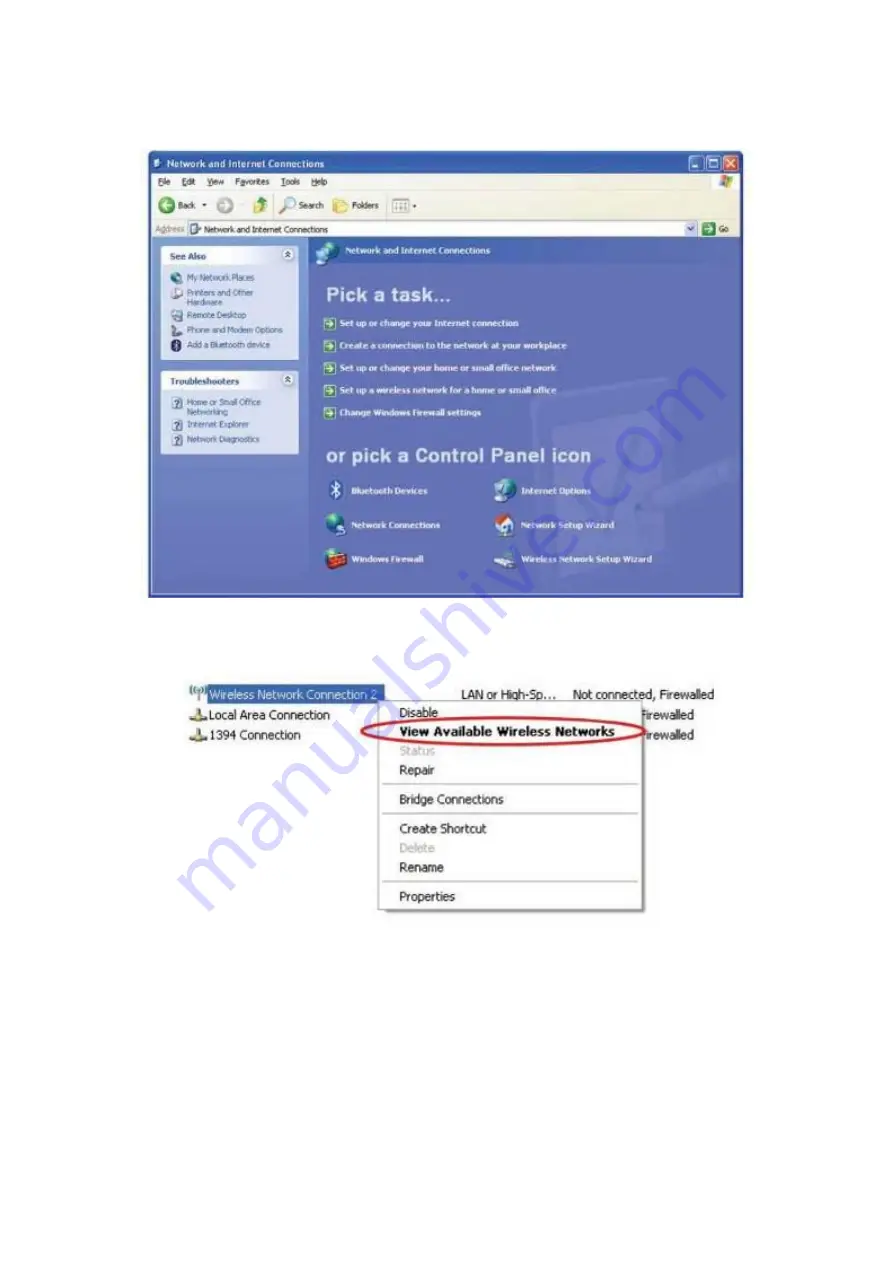
Click ‘Network Connections’
4. Right-click 'Wireless Network Connection’ (it may have a number as suffix if you have more than one
wireless network card, please make sure you right-click the ‘Ralink
802.11 n Wireless LAN Card), then select 'View Available Wireless Networks'.
5. All wireless access points in proximity will be displayed here. If the access point you want to use is not
displayed here, please try to move your computer closer to the access point, or you can click 'Refresh
network list’ to rescan access points. Click the access point you want to use if it’s shown, then click
‘Connect’.
29
Содержание GW-DS150N
Страница 7: ...The following message will appear on your computer click cancel...
Страница 8: ......
Страница 15: ......
Страница 32: ...9 2 3 3 Delete an existing profile 34...
Страница 52: ...54...
Страница 57: ...59...






























