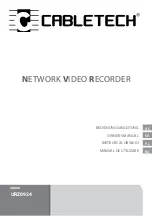Table Contents
Table Contents.................................................................................................................................. 1
Introduction ...................................................................................................................................... 2
1.1
Introduction and safety information .................................................................................................2
1.2
Safety Information............................................................................................................................3
1.3
System Requirements .......................................................................................................................3
1.4
Package Contents .............................................................................................................................4
1.5
Placement of your Wireless Card.....................................................................................................4
Installation and Configuration......................................................................................................... 6
a)
Network Card Installation ................................................................................................................6
2.3
Profile Management .......................................................................................................................31
2.4
View Network Statistics.................................................................................................................37
2.5
WMM Setting.................................................................................................................................38
2.6
WPS Configuration ........................................................................................................................40
2.7 WPS Setup ..............................................................................................................................................40
2.8
Radio On/Off..................................................................................................................................45
2.9
About ..............................................................................................................................................46
2.10
On-line Help ...................................................................................................................................46
Soft-AP Function ............................................................................................................................ 47
3.1
Switch to AP Mode and Basic Configuration ................................................................................47
3.2
Security Setting ..............................................................................................................................51
3.3
Access Control ...............................................................................................................................53
3.4
Connection Table ...........................................................................................................................55
3.5
Event Log .......................................................................................................................................57
3.6
Statistics .........................................................................................................................................57
3.7
About ..............................................................................................................................................58
Appendix ......................................................................................................................................... 60
4.1
Specification...................................................................................................................................60
4.2
Antenna Parameter .........................................................................................................................60
4.3
Antenna Connect ............................................................................................................................61
4.4
Troubleshooting .............................................................................................................................61
4.5
Glossary..........................................................................................................................................63
1.
What is the IEEE 802.11g standard?..............................................................................................63
2.
What is the IEEE 802.11b standard?..............................................................................................63
What is Ad-hoc? ...........................................................................................................................................64
Содержание GW-DS150N
Страница 7: ...The following message will appear on your computer click cancel...
Страница 8: ......
Страница 15: ......
Страница 32: ...9 2 3 3 Delete an existing profile 34...
Страница 52: ...54...
Страница 57: ...59...