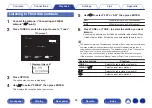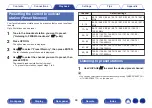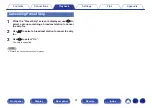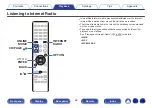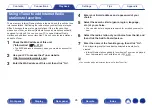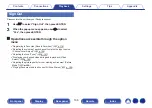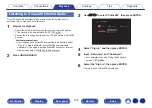Applying media sharing settings
Here, we apply the settings to share music files stored on a PC and NAS on the network.
To use Windows Media Player as a music server, configure the settings below in advance.
To use a music server other than Windows Media Player, consult the help contents of your music server to configure settings.
.
o
When using Windows Media Player 12
(Windows 7 / Windows 8)
1
Start up Windows Media Player 12 on the PC.
2
Select “More streaming options...” in the “Stream”.
3
Select “Allowed” in the “Marantz SR5011” drop-down
list.
4
Select “Allowed” in the drop-down list for “Media
programs on this PC and remote connections...”.
5
Follow the screen instructions to end the setting.
o
When using Windows Media Player 11
1
Start up Windows Media Player 11 on the PC.
2
Select “Media Sharing” in the “Library”.
3
Click the “Share my media” check box, select “Marantz
SR5011”, and then click “Allow”.
4
As you did in step 3, select the icon of the device (other
PCs and mobile devices) you want to use as a media
controller, and then click “Allow”.
5
Click “OK” to finish.
o
Sharing media stored in NAS
Change settings on the NAS to allow this unit and other devices (PCs
and mobile devices) used as media controllers to access the NAS. For
details, see the owner’s manual that came with the NAS.
97
Содержание SR5011
Страница 292: ......
Страница 293: ...3520 10446 00AM Copyright 2016 D M Holdings Inc All Rights Reserved 292 ...
Страница 304: ...Printed in Vietnam 5411 11373 00AM Copyright 2016 D M Holdings Inc All Rights Reserved ...
Страница 307: ......
Страница 308: ......
Страница 309: ......
Страница 310: ......
Страница 311: ......
Страница 312: ......
Страница 313: ......
Страница 314: ......
Страница 315: ......
Страница 316: ......
Страница 317: ......
Страница 318: ......
Страница 319: ......
Страница 320: ......