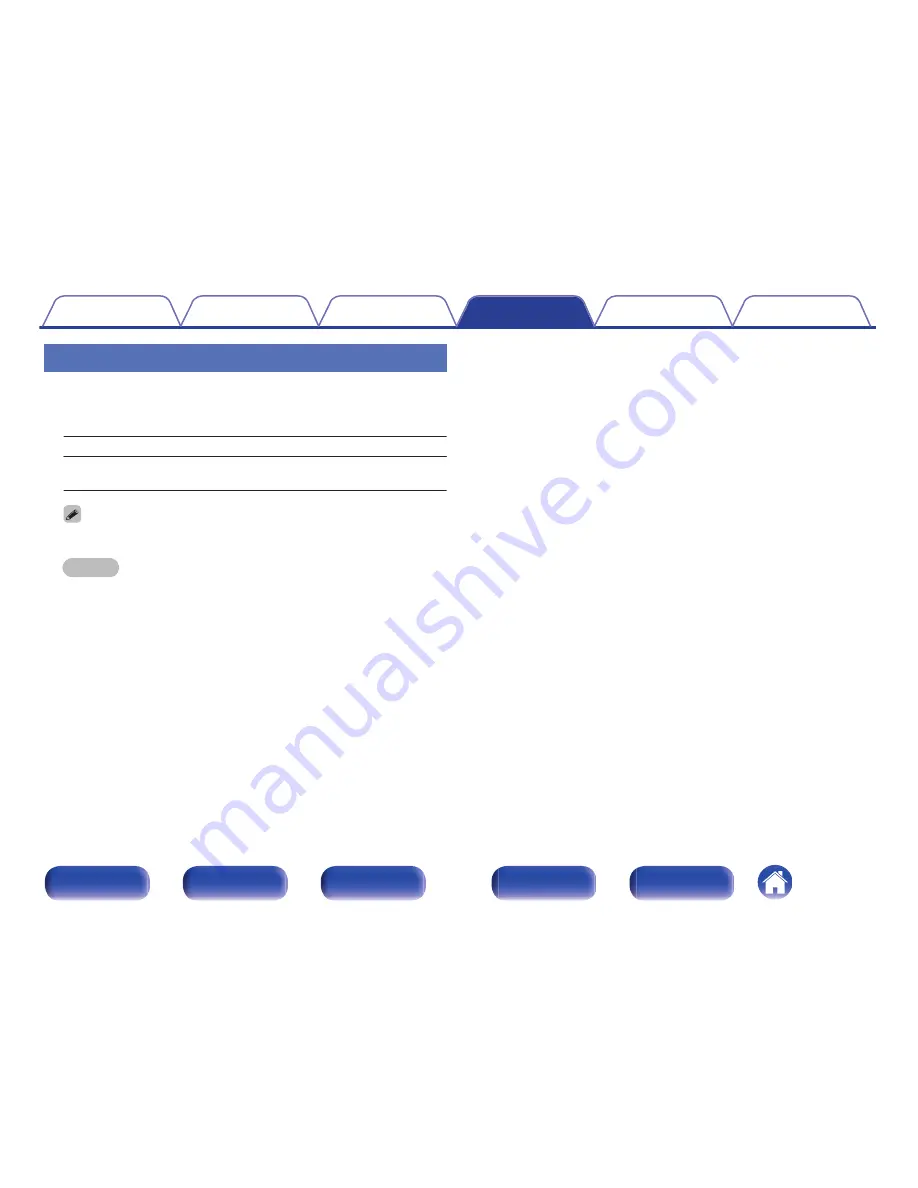
Setup Lock
Protect settings from inadvertent changes.
o
Lock
On:
Turn protection on.
Off
(Default)
:
Turn protection off.
0
When cancelling the setting, set “Lock” to “Off”.
NOTE
0
When “Lock” is set to “On”, no setting items are displayed except for “Setup
Lock”.
Contents
Connections
Playback
Settings
Tips
Appendix
223
Front panel
Display
Rear panel
Remote
Index
Содержание SR5010
Страница 287: ......
Страница 288: ...3520 10401 01AM Copyright 2015 D M Holdings Inc All Rights Reserved 287 ...
















































