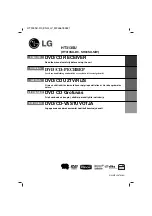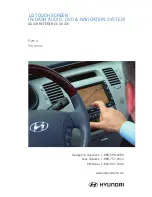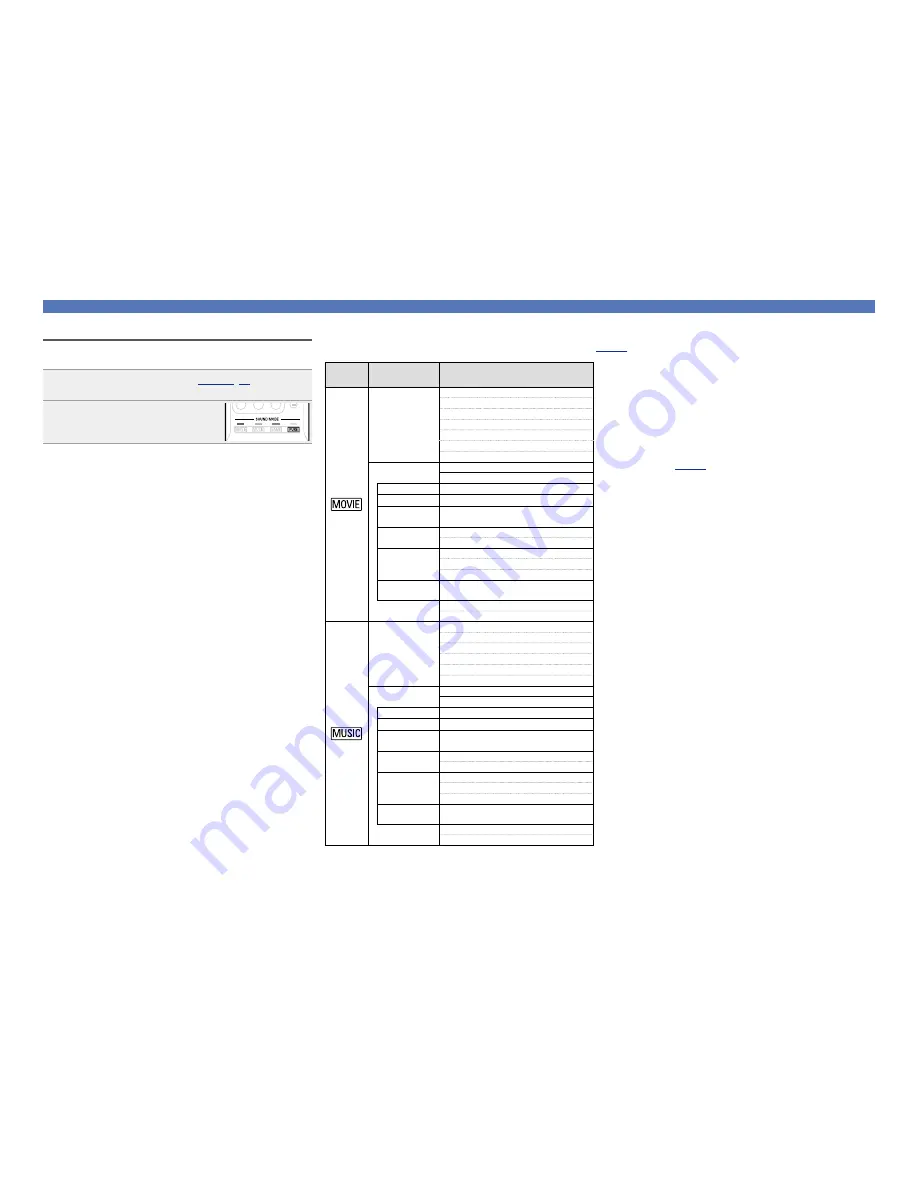
39
Selecting a listening mode
n
Listening mode
•
The following listening modes can be selected using the
MOVIE
,
MUSIC
,
GAME
, and
PURE
buttons.
•
Adjust the sound field effect with the menu “Surr.Parameter” (
v
page 59
) to enjoy your favorite sound mode.
Operation
button
Input signal
Listening mode
2-channel
z
1
STEREO
AUTO
z
2
DOLBY PL
g
Movie
z
3
DOLBY Pro Logic
z
3
DTS NEO:6 Cinema
z
3
MULTI CH STEREO
VIRTUAL
Multi-channel
z
4
STEREO
AUTO
z
2
Dolby Digital
DOLBY DIGITAL
Dolby TrueHD DOLBY TrueHD
Dolby Digital
Plus
DOLBY DIGITAL Plus
DTS
DTS SURROUND
DTS 96/24
DTS-HD /
DTS Express
DTS-HD HI RES
DTS-HD MSTR
DTS Express
PCM multi-
channel
MULTI CH IN
MULTI CH STEREO
VIRTUAL
2-channel
z
1
STEREO
AUTO
z
2
DOLBY PL
g
Music
z
3
DTS NEO:6 Music
z
3
MULTI CH STEREO
VIRTUAL
Multi-channel
z
4
STEREO
AUTO
z
2
Dolby Digital
DOLBY DIGITAL
Dolby TrueHD DOLBY TrueHD
Dolby Digital
Plus
DOLBY DIGITAL Plus
DTS
DTS SURROUND
DTS 96/24
DTS-HD /
DTS Express
DTS-HD HI RES
DTS-HD MSTR
DTS Express
PCM multi-
channel
MULTI CH IN
MULTI CH STEREO
VIRTUAL
z
1 2-channel also includes analog input.
z
2 When AUTO mode is selected, the sound mode that is compatible
with the input signal is used for playback.
z
3 This mode plays back 2-channel source in 5.1-channel playback.
It cannot be selected when headphones are used, or when only
front speakers are used.
z
4 Some listening modes cannot be selected, depending on the
audio format or number of channels of the input signal. For
details, see “Types of input signals, and corresponding sound
modes” (
v
page 87
).
Auto surround playback
This mode detects the type of input digital signal, and automatically
selects the corresponding mode for playback.
1
Play the selected device (
v
page 29
,
30
).
2
Press
PURE
to select “AUTO”.
Auto surround playback begins.