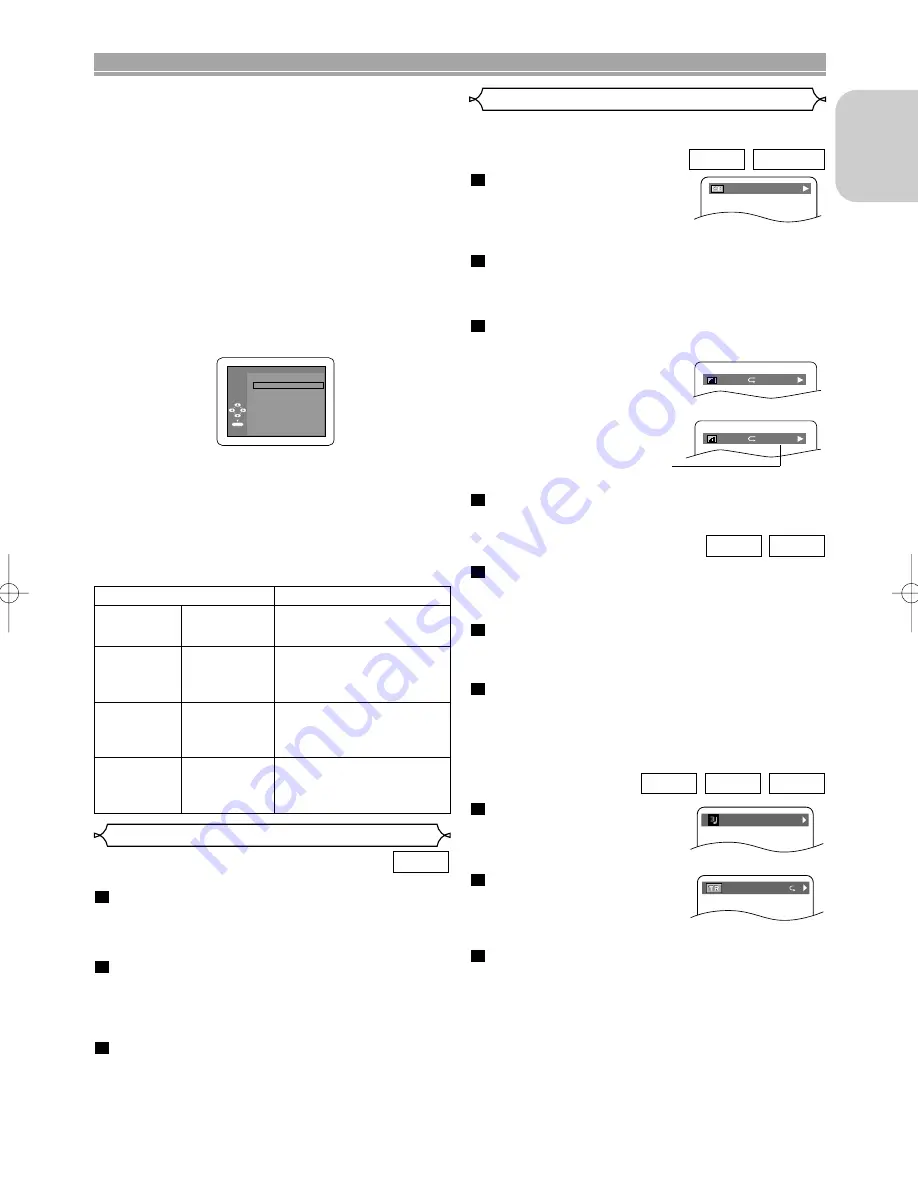
– 21 –
EN
English
PLAYING A DISC
• Use the software recognised by DivX
®
, Inc. when you
make DivX
®
files.
• When using tools or utilities to make up DivX
®
files,
read their instruction manual beforehand.
• A DivX
®
file whose file size exceeds 2GB cannot be
played back.
• If a large-sized DivX
®
file is selected, it may take a
while to start the playback (over 20 seconds some-
times).
• If DivX
®
files wrote on CD discs cannot be played back,
rewrite them on a DVD disc and try to play back.
• For more information for DivX
®
, please visit
http://www.divx.com.
• If you insert a CD-R/RW with DivX
®
files that are mixed
with MP3, JPEG, or WMA files, the Playback Media
Selection screen will be displayed. Please select Video
and proceed to Step 1.
This player recommends the use of files recorded at the fol-
lowing specifications:
Applicable DivX
®
file
Remarks
Playable
Codec of AVI
files
DivX
®
3.1.1,
DivX
®
4.x,
DivX
®
5.1.1
• They are recognised as
MPEG4.
Maximum size
of image
720 x 480
@30 fps
720 x 576
@25fps
Sampling
frequency of
audio
8 kHz - 48kHz
• It is prohibited to record
MP3 sound on a digital
device when the connection
is made digitally.
Audio type
MPEG1 audio
layer 3 (MP3)
MPEG1 audio
layer 2
• MP3 files recorded at fixed
bit rate of 32 kbps to 320
kbps are recommended.
• Press the
TOP MENU
button to call up the Playback
Media Selection screen in stop mode.
• If you select Audio & Picture, instead of Video on the
Playback Media Selection screen, the DVD player can
play back MP3/JPEG/WMA files. Refer to page 19 for
details.
Video
Audio & Picture
Please select the media to play back.
ENTER
On-Screen Information
Slide Show Mode
You can switch to the Slide Show Mode during playback.
Press the
MODE
button during playback.
• The Slide Show Mode screen will appear.
• The Slide Show Mode cannot be switched when it is
stopped, or from the FILE LIST screen or the Picture
CD menu screen.
Press the
Cursor
buttons
(
s
or
B
) or
ENTER
but-
ton.
• The Slide Show Mode will change.
CUT IN/OUT: The entire image appears in one time.
FADE IN/OUT: The image appears gradually and then
disappears.
Press the
MODE
button twice to exit.
3
2
1
JPEG
You can check information about the current media by press-
ing the
DISPLAY
button on the remote control.
Press the
DISPLAY
button
during playback to show the
current chapter.
• The elapsed and remaining
playing time of the current chapter will be displayed.
Press the
DISPLAY
button again to show the cur-
rent title.
• The elapsed and remaining playing time of the current
title will be displayed.
Press the
DISPLAY
button again to show the bit
rate and the current repeat setting.
• If you are playing a dual layered
disc, the layer number will also
be displayed (L0: Layer 0 is
played. L1: Layer 1 is played).
• If you are playing a DVD-RW
with setting the PLAYLIST, the
following will also be displayed.
ORG: Playing the ORIGINAL.
PL: Playing the PLAYLIST.
Press the
DISPLAY
button again to remove the
display.
4
3
2
1
DVD-RW
DVD-V
IIII
L0
T
9/49 0:00:00 -0:00:00
IIII
ORG
T
Press the
DISPLAY
button during playback, the
current track will be displayed on the TV screen.
• The elapsed and remaining playing time of the current
track will be displayed.
Press the
DISPLAY
button again to show the total
tracks.
• The elapsed and remaining playing time of the disc will
be displayed.
Press the
DISPLAY
button again to remove the
display.
• During Programme or Random Playback, each
playback status will be displayed when you press the
DISPLAY
button. Then press the
DISPLAY
button
again to remove the display.
3
2
1
CD
VCD
Press the
DISPLAY
button
during playback.
• The name of the file currently
played will be displayed.
<Example: MP3>
Press the
DISPLAY
button
again to show the track num-
ber, the elapsed time (MP3
and DivX
®
), the repeat status,
and the playback status at the top of the screen.
Press the
DISPLAY
button again to remove the
display.
• During Programme or Random Playback, each
playback status will be displayed when you press the
DISPLAY
button. Then press the
DISPLAY
button
again to remove the display.
3
2
1
DivX
®
JPEG
MP3
TRACK 01
TR 1/36 0:01:15
T
E61MA/MBED(EN).qx3 05.9.22 10:31 Page 21










































