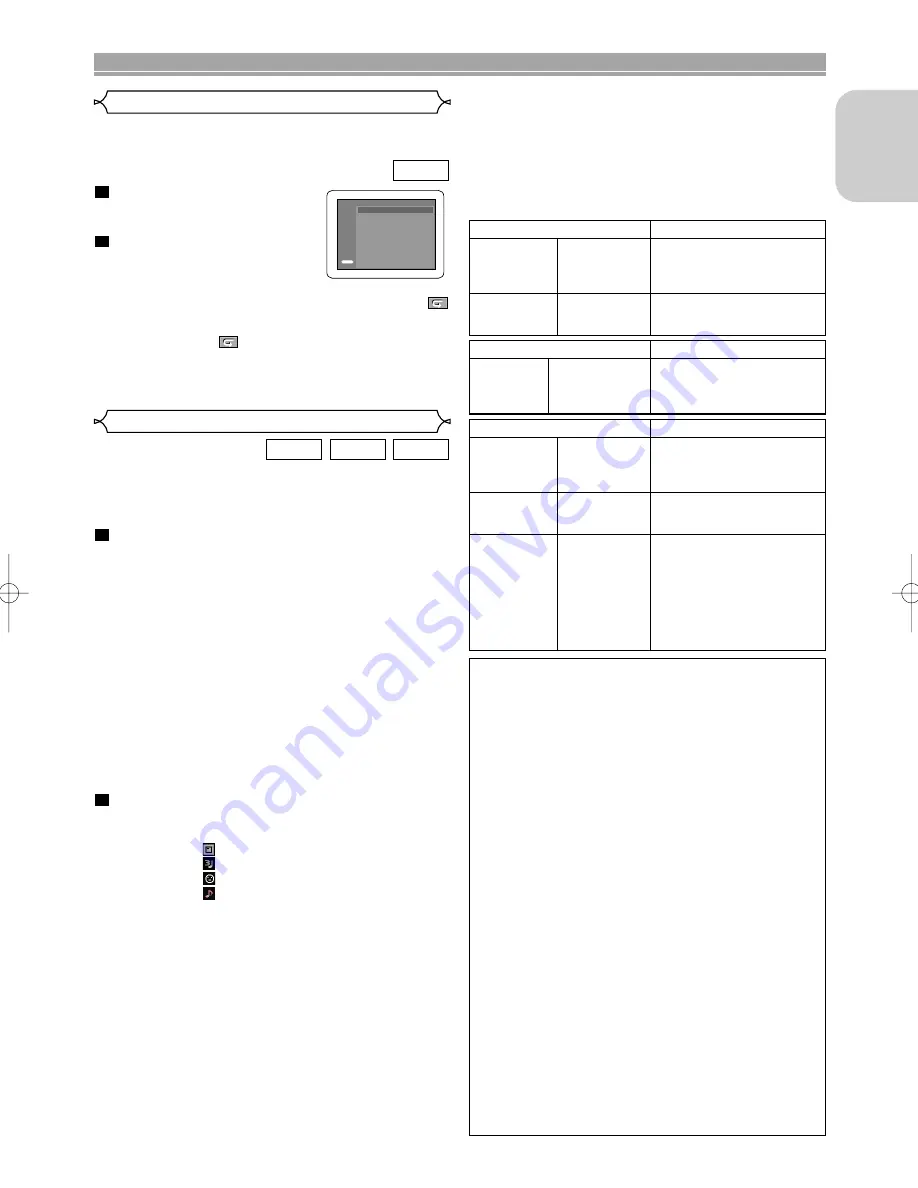
– 19 –
EN
English
In stop mode, press the
RANDOM
button.
• The RANDOM screen will appear.
Press the
PLAY
button to start
Random Playback.
NOTES:
• If you wish to repeat the current track in the random
selection, press the
REPEAT
button repeatedly until
TRACK
appears during playback. If you wish to repeat
the entire random selection press the
REPEAT
button
repeatedly until
ALL
appears during playback.
• You cannot go back to the previous track during Ran-
dom Playback.
• Refer to page 22 for Random Playback of MP3, WMA,
and JPEG.
2
1
CD
Random Playback
MP3 / JPEG / WMA Playback
PLAYING A DISC
RANDOM
PLAY
RANDOM PROGRAM
--no indication--
CD-DA TOTAL 0:45:55
When a CD-R or CD-RW disc with MP3, JPEG or WMA files
is inserted in the DVD player and the
MENU
button is
pressed, the FILE LIST will appear on the display. The num-
ber of tracks is also displayed on the front panel.
Press the
Cursor
buttons (
K
or
L
) to select the
desired group (folder) or track.
• If a group (folder) is selected, press the
Cursor
button
(
B
) or
ENTER
button to go on to the track selection
screen. Press the
Cursor
buttons (
K
or
L
) to choose
a track, then press the
PLAY
or
ENTER
button.
• To return to the previous screen, press the
Cursor
button (
s
)
.
• If a track is selected, press the
PLAY
or
ENTER
button.
The selected track and the subsequent tracks will be
played back.
• When selecting the folders:
–Press the
Cursor
button (
B
) when you want to go to
the next hierarchy.
–Press the
Cursor
button (
{
) button when you want to
go back to the previous hierarchy (except for the top
hierarchy).
• Press the
TOP MENU
button to return to the first item.
Press the
STOP
button to stop playback.
NOTES:
• Folders are known as groups; files are known as tracks.
• A symbol of “ ” is shown on the top of the group name.
• A symbol of “ ” is shown on the top of MP3 files.
• A symbol of “ ” is shown on the top of JPEG files.
• A symbol of “ ” is shown on the top of WMA files.
• Maximum of 255 folders can be recognised.
• If the track extends beyond the scope of screen, a down
arrow “
L
” appears, indicating that the user can view
another part on the previous page. The current page
number and the number of total pages are shown on the
right of the down arrow “
L
”. Use the
SKIP
H
or
G
button to view the previous or next page.
• Maximum of 999 files can be recognised.
• Up to 8 hierarchies can be recognised.
• If no MP3, JPEG or WMA files are found in the group, the
group is not displayed.
• The DVD player can reproduce data recorded as per ISO
9660 Level 1, Level 2 or Joliet on the disc.
• It can also run a disc on which data is recorded in a
multi-session.
2
1
WMA
JPEG
MP3
This shuffles the playing order instead of playback in the
original sequence.
• For more details of recording systems, refer to the
instruction manual for the CD-R/CD-RW drive or the
writing software.
• For MP3 and WMA file recorded in Variable Bit Rate
(VBR), the unit may not display the actual elapsed
time.
Applicable MP3 file
Remarks
Sampling
frequency
44.1kHz
48kHz
• It is prohibited to record
MP3 sound on a digital
device when connection is
made digitally.
Type
MPEG1
audio layer 3
• MP3 files recorded at fixed
bit rate of 32 kbps to 320
kbps are recommended.
Applicable JPEG file
Remarks
Size of
image
Upper limit:
6300x5100 dots
Lower limit:
32x32 dots
• A JPEG image that extends
beyond the screen is
reduced so that it will be
displayed within the screen.
Applicable WMA file
Remarks
Sampling
frequency
44.1kHz
48kHz
• Those frequencies are
applicable to WMA version
9.
Bit rate
48–192kbps
• Ensure that the copyright
function is set to off when
preparing a WMA disc.
Type
WMA version 9
• A prohibition symbol will
appear if the user attempts
to run a non-reproducible
file such as copyright-pro-
tected.
• Recorded in 5.1 channel
format cannot be played
back.
This player recommends the use of files recorded at the below
specifications:
Information on MP3, JPEG and WMA discs
•
This DVD player can play back images and sounds from
data recorded in MP3, JPEG and WMA formats on CD-R
and CD-RW discs.
•
A file with an extension of “.mp3 (MP3)” is called an “MP3
file”.
•
A file with an extension of “.jpg (JPG)” or “.jpeg (JPEG)” is
called a “JPEG file”.
The DVD player can run an image file conforming to the
Exif specification. Exif is a file format, Exchangeable
Image File format established by Japanese Electronic
Industry Development Association (JEIDA).
•
A file with an extension of “.wma (WMA)” is called a
“WMA file”.
•
Files whose extension is other than “.mp3 (MP3)”, “.jpg
(JPG)” and “.jpeg (JPEG)” or “.wma (WMA)” will not be
listed in the MP3, JPEG or WMA menu.
•
If the file is not recorded in MP3, JPEG or WMA format,
noise may be produced even if the file extension is either
“.mp3 (MP3)”, “.jpg (JPG)”, “.jpeg (JPEG)” or “.wma
(WMA)”.
•
The name of group and track can be displayed in up to 25
characters. Unrecognisable characters will be replaced
with asterisks. The ninth and deeper hierarchies cannot
be displayed.
•
Unplayable groups or tracks may be displayed depending
on the recording conditions.
•
If the
TOP MENU
button is pressed when FILE LIST is
displayed, the first item will be highlighted.
E61MA/MBED(EN).qx3 05.9.22 10:31 Page 19












































