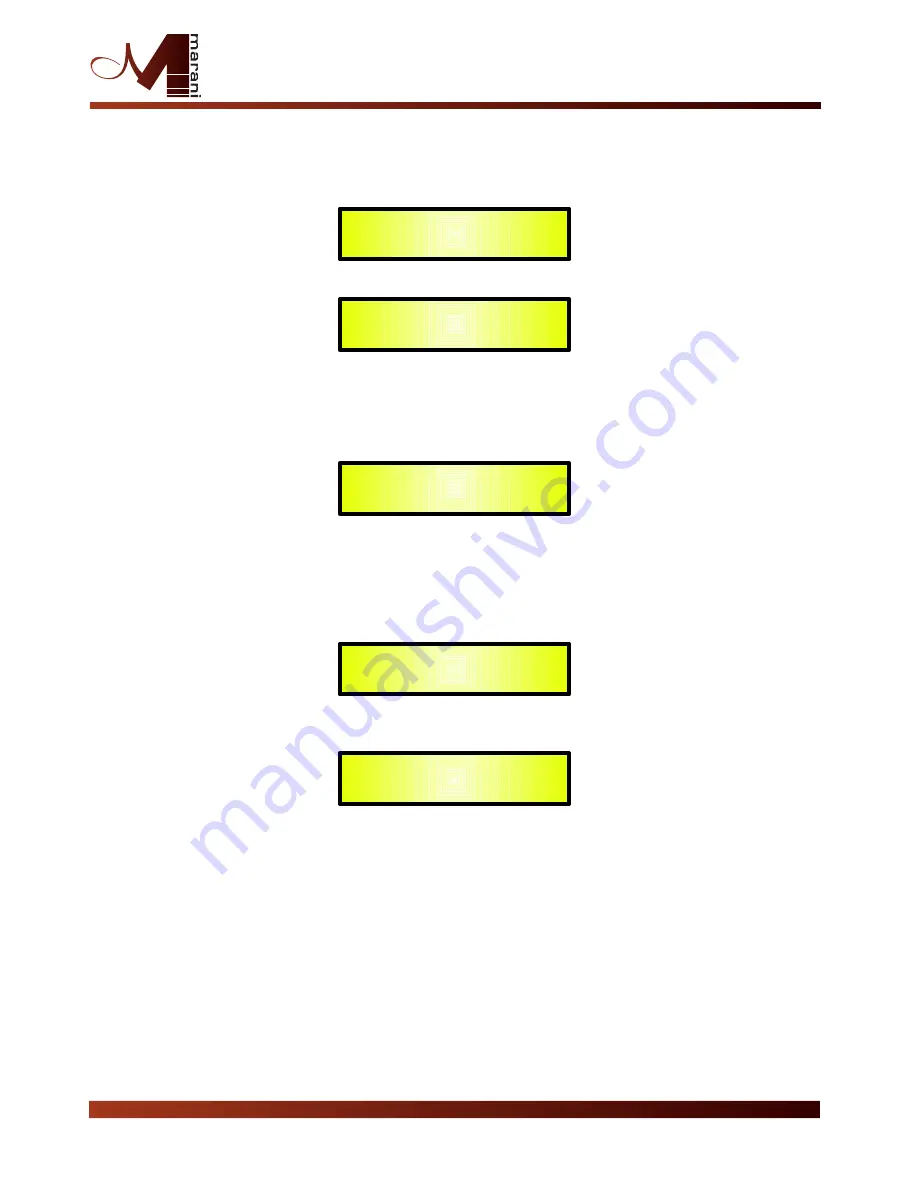
In the previous example, rotating Clockwise the NAV/PM1 encoder, we can access the Filt1 (Cell1)
and Filt2 (Cell2) pages, for the Cells Low Cut Frequency and Q settings.When within the Filt1
editing Page, in example:
And we can chose a different setting within the Filt2 page:
The filter's Frequency can be set already within these editing pages using the PM2 encoder, but
here is for Frequency “fine tuning” being the Frequency increment/decrement done by 1Hz steps.
For a quick Low Cut Frequency setting, need to press the ENTER Button for accessing the Low
Cut Frequency Fast Setting Page.
“Low Cut Frequency”: the selectable frequencies range is from 20Hz to 20kHz.
Here, the NAV/PM1” encoder will increment/decrement the Frequency value by step of one
thousand Hz, the PM2 by steps of one hundred Hz and the PM3 by steps of one Hz.
LPF sub-menu – from this sub-menu it is possible to set the Output Channels Low Pass
Filter.Once on the LPF page
Pressing the ENTER Button, the filter type fields and the Cutting frequency fields, become
accessible for the filter's type selection and the Cutting Frequency “fine” setting
The available shapes and orders for the Low Pass Filter, that are accessible by rotating the “PM2”
encoder, are listed below:
-
Bypass
(Low Pass Filter Bypassed)
-
Buttw_1st
(Butterworth Filter 6dB/Oct Slope)
-
Buttw_2nd
(Butterworth Filter 12dB/Oct Slope)
-
LRiley_2nd
(Linkwitz/Riley Filter 12dB/Oct Slope)
-
Bessel_2nd
(Bessel Filter 12dB/Oct Slope)
-
Buttw_3th
(Butterworth Filter 18dB/Oct Slope)
-
Buttw_4th
(Butterworth Filter 24dB/Oct Slope)
-
LRiley_4th
(Linkwitz/Riley Filter 24dB/Oct Slope)
-
Bessel_4th
(Bessel Filter 24dB/Oct Slope)
-
LRiley_6th
-
LRiley_8th
Out
-
1
High HPF
->Filte1 F=400Hz Q=0.7
Out
-
1
High HPF
->Filte2 F=400Hz Q=1.5
Out
-
1
High HPF
->Edit Freq F=400Hz
Out
-
1
Low HPF
Bypass F=12500Hz
Out
-
1
Low HPF
->Bypass F=12500Hz
2 In - 4 Out Speaker Management System



























