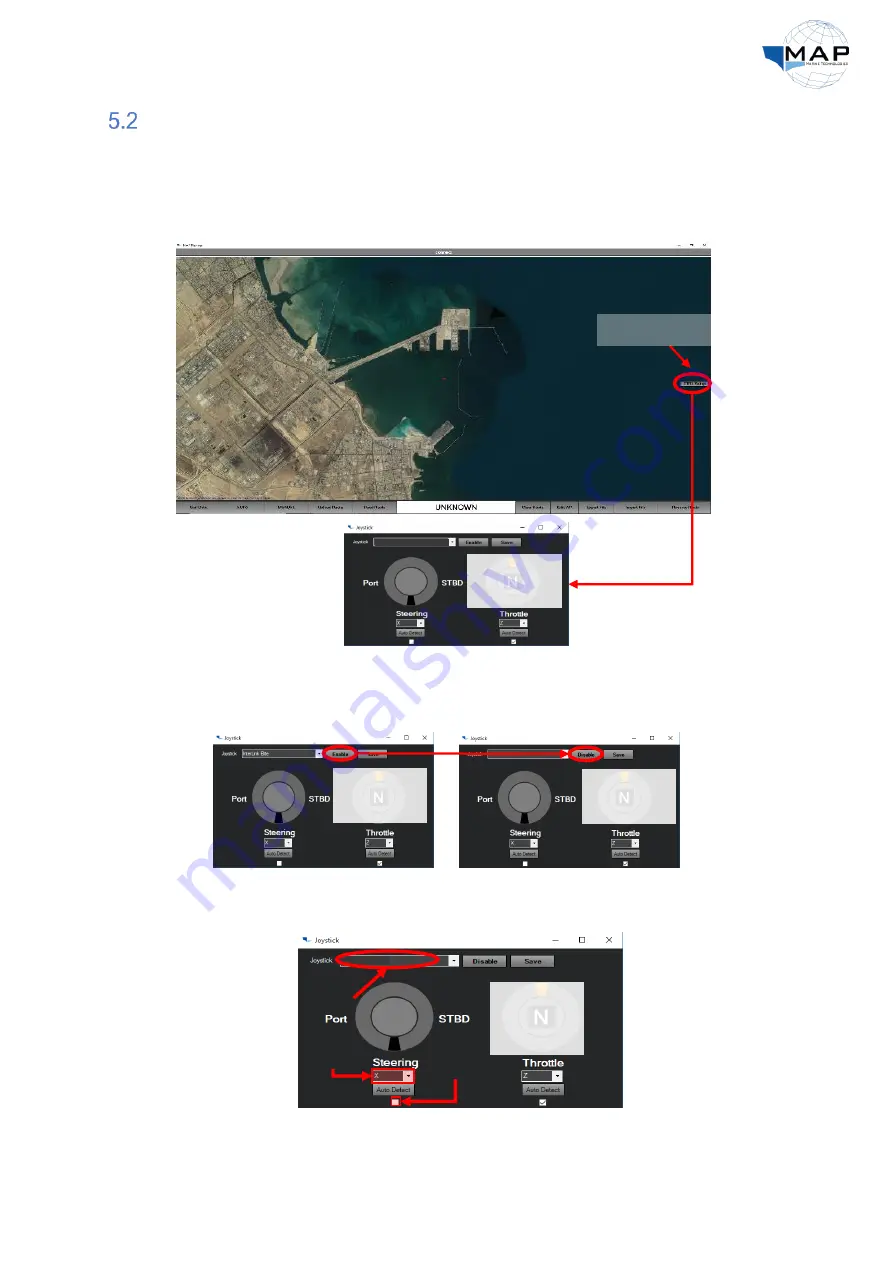
29
Manual Remote Operation
For manual control, you can use any USB joystick to steer your vessel. Use the following procedure to
set up your joystick.
1.
Before using the
Manual
USV mode, click on the
CTRL Setup
button. The
Joystick
window
should appear, as seen in Fig. 25.
2.
Click
Enable
to activate joystick control.
Fig. 26: Enable joystick control
3.
Observe the controls in the
Joystick
window, as shown in Fig. 27.
Fig. 27: MANUAL MODE joystick controls
CTRL Setup
Not applicable
to the MAP
Pilot
Fig. 25: The Joystick window through the CTRL Setup window
Selected
joystick
Control axis
Reverse
control axis
Not applicable
to the MAP
Pilot
Not applicable
to the MAP
Pilot
Not
applicable to
the MAP
Pilot
Содержание MAP Pilot
Страница 35: ...34 Appendix A MAP Pilot Specifications ...








































