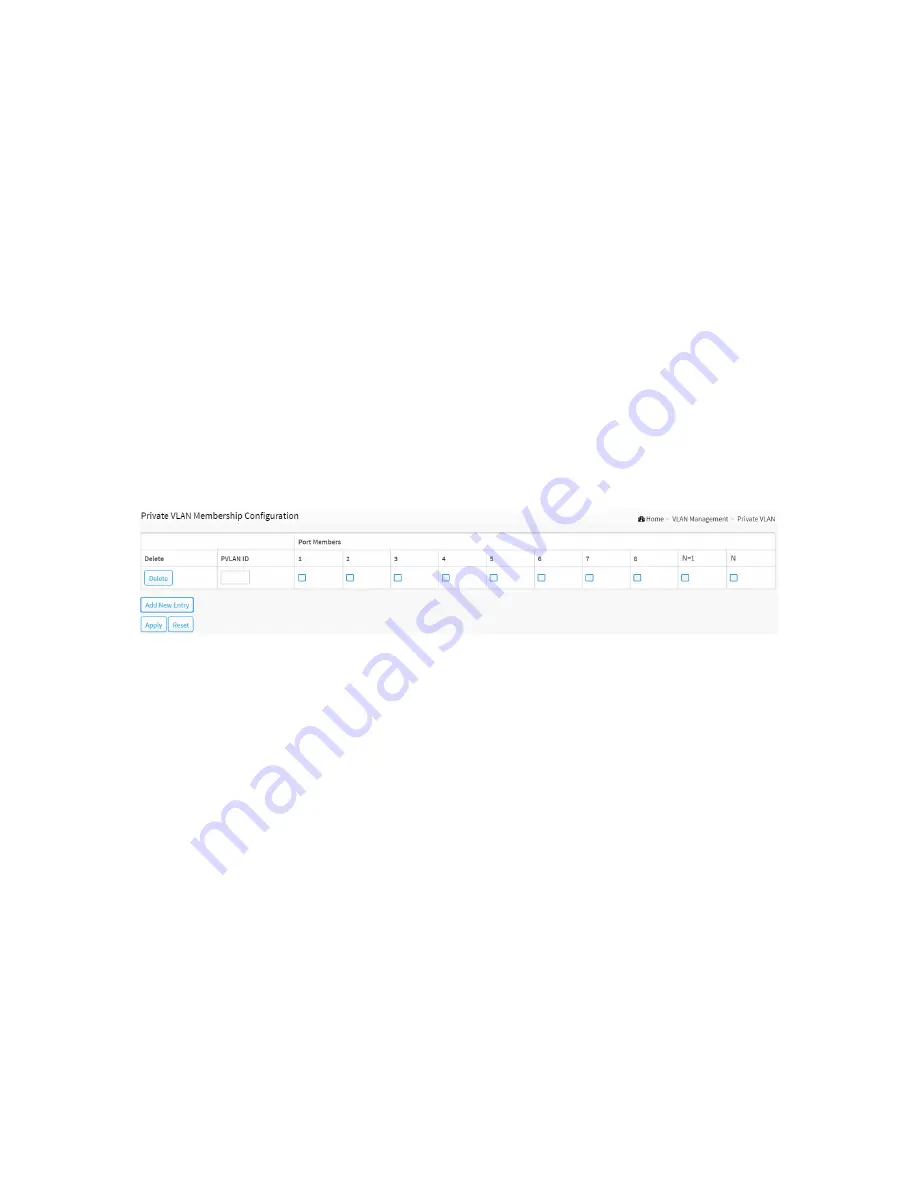
90
6-8 Private VLAN
The Private VLAN membership configurations for the switch can be monitored and modified
here. Private VLANs can be added or deleted here. Port members of each Private VLAN can
be added or removed here.
Private VLANs are based on the source port mask, and there are no connections to VLANs.
This means that VLAN IDs and Private VLAN IDs can be identical.
A port must be a member of both a VLAN and a Private VLAN to be able to forward packets.
By default, all ports are VLAN unaware and members of VLAN 1 and Private VLAN 1.
A VLAN unaware port can only be a member of one VLAN, but it can be a member of
multiple Private VLANs.
VLAN Priority : Voice VLAN > MAC based VLAN > Protocol based VLAN > Tag based VLAN
Web Interface
To configure Port Isolation configuration in the web interface:
1.
Click VLAN Management and Private VLAN.
2.
Configure the Private VLAN membership configurations for the switch.
3.
Click Apply.
Figure 6-8: The Private VLAN Configuration
Parameter description:
Delete :
To delete a private VLAN entry, check this box. The entry will be deleted during the next apply.
Private VLAN ID :
Indicates the ID of this particular private VLAN.
Port Members :
A row of check boxes for each port is displayed for each private VLAN ID. To include a port
in a Private VLAN, check the box. To remove or exclude the port from the Private VLAN, make
sure the box is unchecked. By default, no ports are members, and all boxes are unchecked.
Adding New Private VLAN :
Click to add a new private VLAN ID. An empty row is added to the table, and the private
VLAN can be configured as needed. The allowed range for a private VLAN ID is the same as
the switch port number range. Any values outside this range are not accepted, and a warning
message appears. Click "OK" to discard the incorrect entry, or click "Cancel" to return to the
editing and make a correction.
The Private VLAN is enabled when you click "Apply".
The button can be used to undo the addition of new Private VLANs.
Содержание 94-1518PF
Страница 7: ...viii Revision History Release Date Revision Initial Release 2017 01 20 A1 ...
Страница 14: ...5 Figure 2 Set system information ...
Страница 28: ...19 Click to save changes Reset Click to undo any changes made locally and revert to previously saved values ...
Страница 53: ...44 Reset Click to undo any changes made locally and revert to previously saved values ...
Страница 57: ...48 Click to refresh the page Clear Clears the counters for the selected port ...
Страница 98: ...89 Click to save changes Reset Click to undo any changes made locally and revert to previously saved values ...
Страница 113: ...104 Reset Click to undo any changes made locally and revert to previously saved values ...
Страница 162: ...153 ...
Страница 186: ...177 Apply Click to save changes Reset Click to undo any changes made locally and revert to previously saved values ...
Страница 195: ...186 Apply Click to save changes Reset Click to undo any changes made locally and revert to previously saved values ...
Страница 199: ...190 Click to save changes Reset Click to undo any changes made locally and revert to previously saved values ...
Страница 205: ...196 Reset Click to undo any changes made locally and revert to previously saved values ...
Страница 239: ...230 Apply Click to save changes Reset Click to undo any changes made locally and revert to previously saved values ...
Страница 244: ...235 Click to undo any changes made locally and revert to previously saved values ...
Страница 249: ...240 Click to save changes Reset Click to undo any changes made locally and revert to previously saved values ...






























