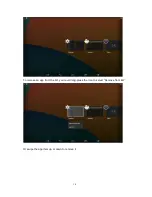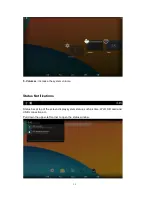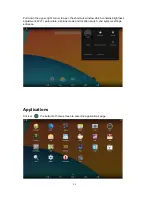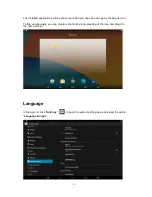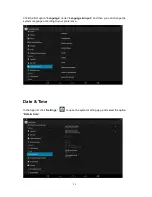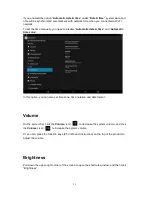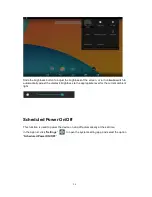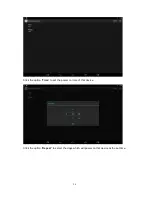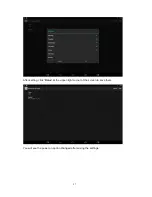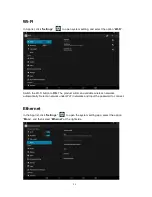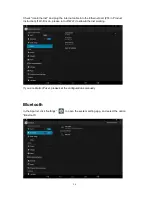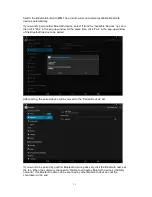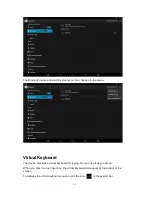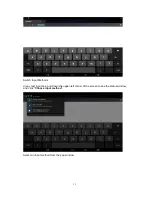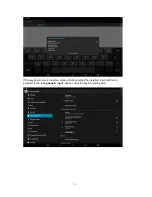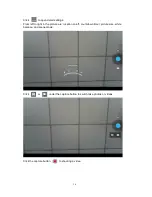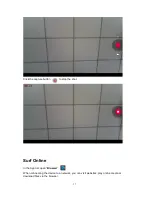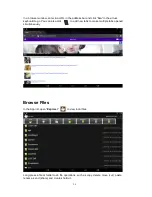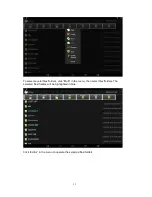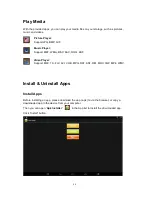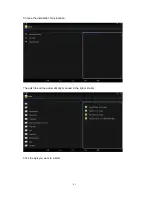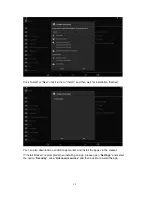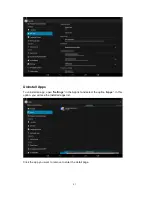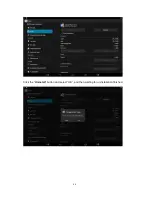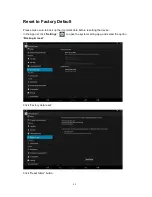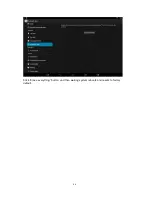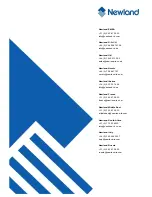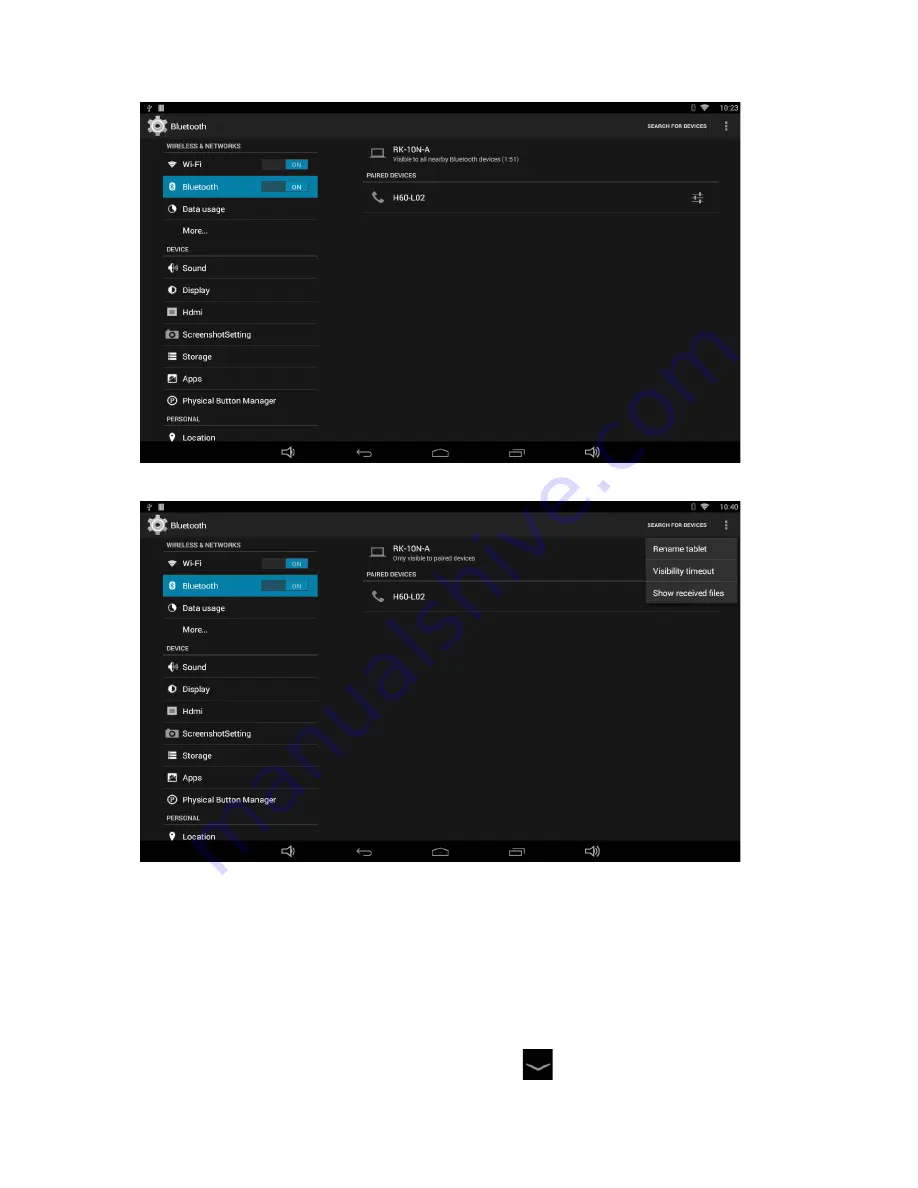
32
The Bluetooth name and visibility timeout can be changed in the menu.
Virtual Keyboard
The device provides a virtual keyboard for typing. You can use it as a real one.
When you click in a text input box, the virtual keyboard will appear at the bottom of the
screen.
To collapse the virtual keyboard, you can click the icon
in the system bar.
Содержание NQ1000
Страница 1: ......
Страница 14: ...13...
Страница 45: ...44 Click the Uninstall button and select OK and then waiting for uninstallation finished...
Страница 47: ...46 Click Erase everything button and then waiting system reboots and resets to factory default...