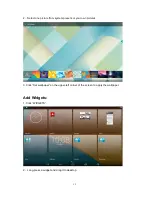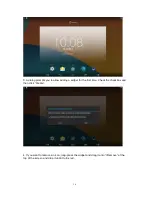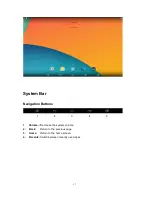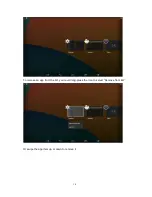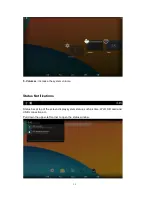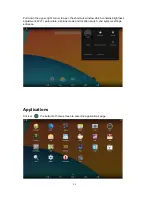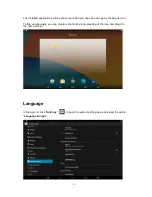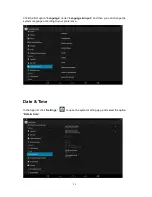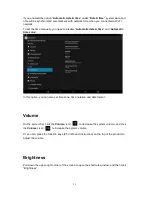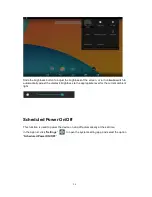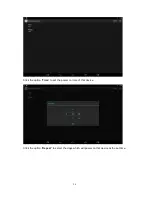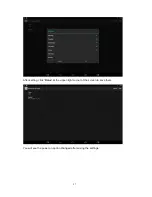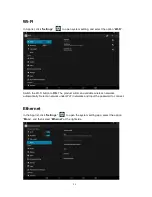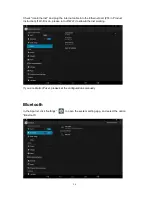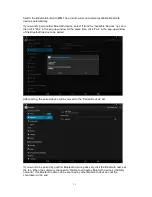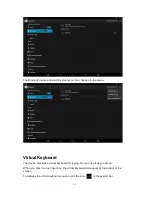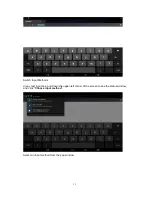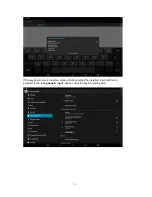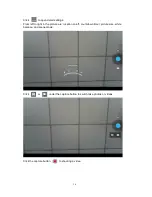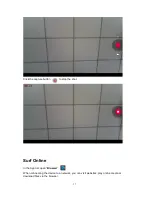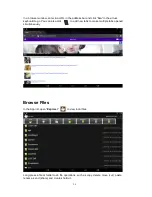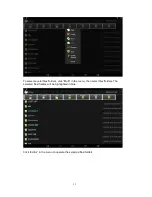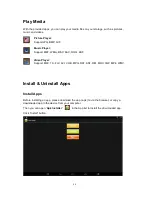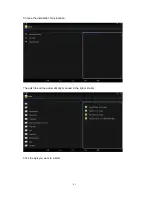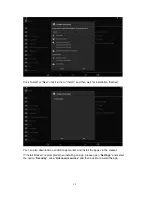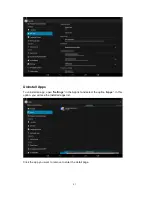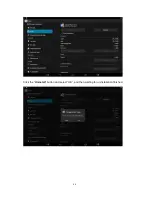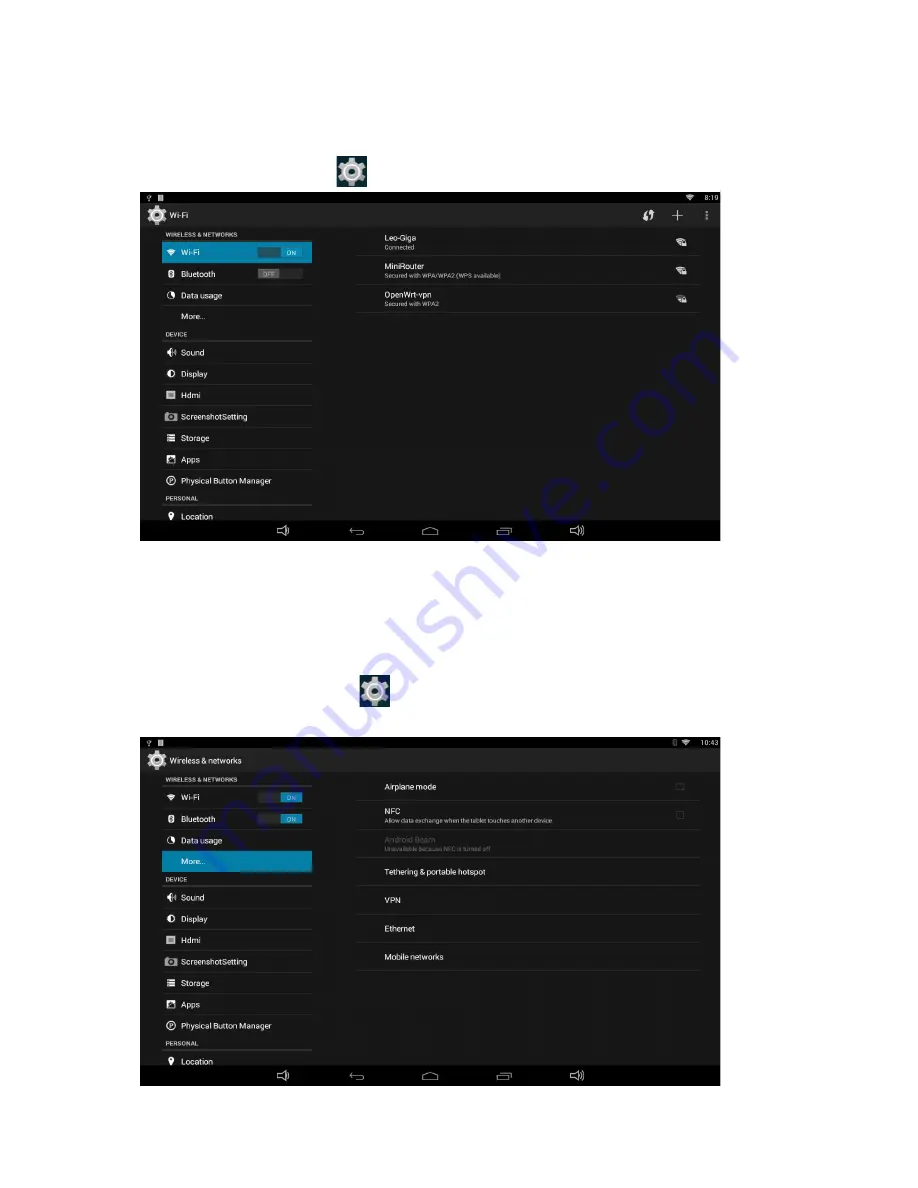
29
Wi-Fi
In App list, click “
Settings
”
to open system setting, and select the option “
Wi-Fi
”
.
Switch the Wi-Fi button to
ON
. The product will scan available wireless networks
automatically. Select a network under Wi-Fi networks and input the password to connect.
Ethernet
In the App list, click “
Settings
”
to open the system setting app, select the option
“
More
”, and then select “
Ethernet
” at the right side.
Содержание NQ1000
Страница 1: ......
Страница 14: ...13...
Страница 45: ...44 Click the Uninstall button and select OK and then waiting for uninstallation finished...
Страница 47: ...46 Click Erase everything button and then waiting system reboots and resets to factory default...