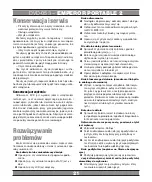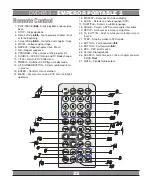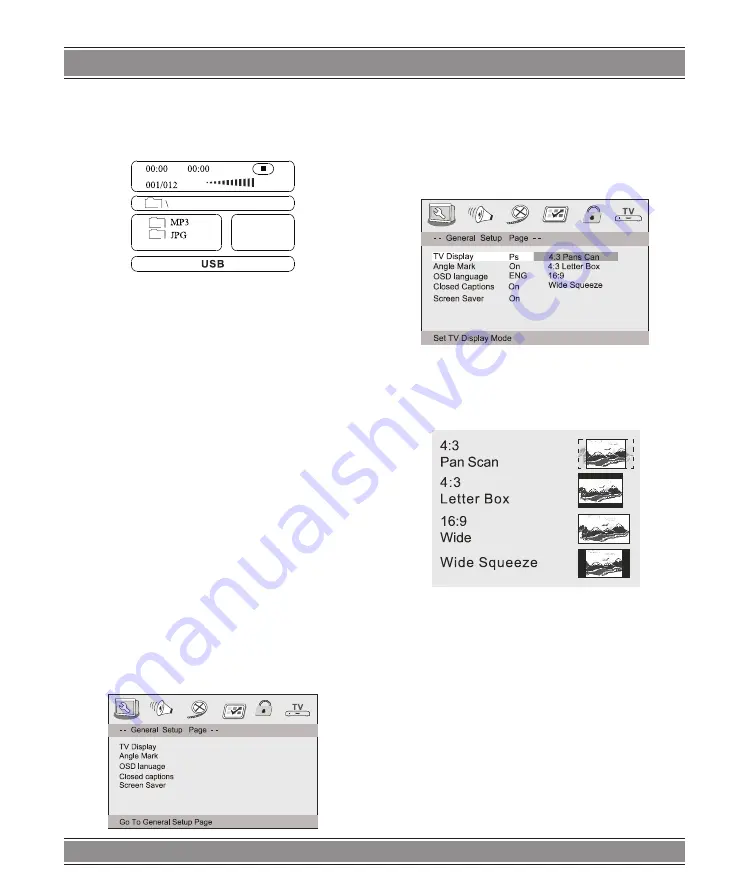
DVD-053 –
EMPEROR PORTABLE 2
31
How to play DIGITAL USB/CARD
1. Press „USB/CARD” button on the remote control to
switch.
Example:
2. Press „SOURCE” button on the remote control to
switch.
If insert cards the screen display¡° CARD¡±
NOTE
:
According to the content of the USB and DIGITAL
CARD, the display picture will be different.
SETUP Menu Setting
General Operation&General Setup Page
General Operation
1. Press SETUP to enter the Setup Menu.
2. Press ENTER to the next level submenu or confirm
your selection.
3. Press
t
,
u
, to enter the submenu or returen to the
previous menu
4. Press
p
,
q
, to highlight the desired menu.
To exit from the menu
Press SETUP The settings will be stored in the player’s
memory even if the player is switched off.
General Setup Page
The options included in General Setup page are:” TV
Display”,”Angle Mark”,”OSD language”,”Closed Caption-
s”,”Screen Saver”.
Follow the steps below:
1. Press SETUP to enter the setup menu.
2. Press
p
,
q
to select the ‘General Setup page’.
TV Display
Set the aspect ratio of the DVD Player according to the
TV you have connected.
1. Press
p
,
q
to highlight ‘TV Display’.
2. Enter its submenu by pressing
u
.
3. Move the cursor by pressing
p
,
q
to highlight the
selected item.
4:3 Pan Scan
If you have a normal TV and want both sides of the
picture to be trimmed or formatted to fit your TV screen.
4:3 Letter Box
If you have a normal TV. In this case , a wide picture
with black bands on the upper and lower portions of the TV
screen will be displayed.
16:9
If you have a wide-screen TV.
Wide Squeeze
set screen mode to 4:3
Angle Mark
Displays current angle setting information on the right
hand corner of the TFT screen if available on the disc.
Содержание DVD-053
Страница 37: ...DVD 053 EMPEROR PORTABLE 2 37 Note ...
Страница 38: ...DVD 053 EMPEROR PORTABLE 2 38 Note ...