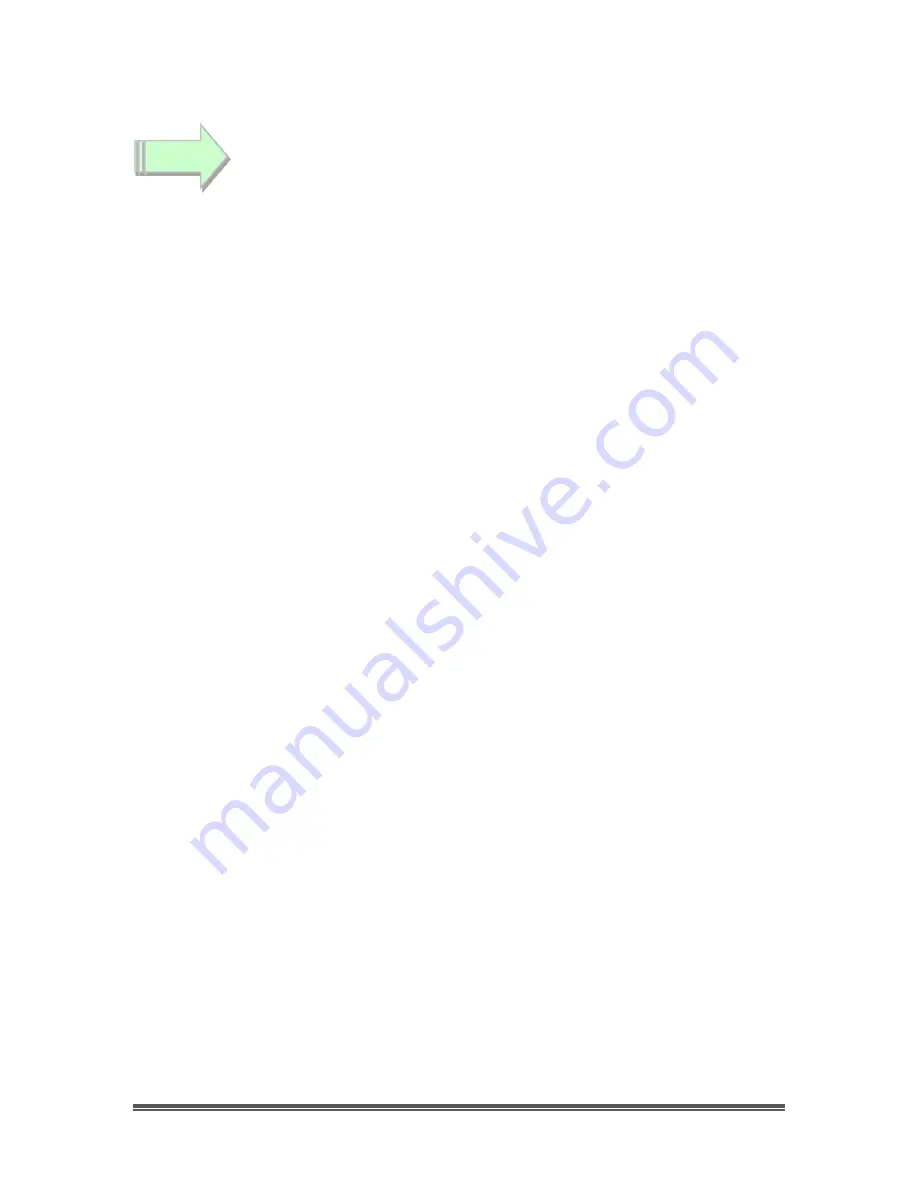
Signature User Manual
March 23, 2014
Signature User Manual
Page 26
Click on the “
Check Comm Port
” button.
The software will respond with a message letting you know if the software and
the Signature are communicating
If you get the message “
I said Hello, and the Signature didn’t like me
”, then there
is a communications problem between the Signature and the software double
check the procedure “
Connecting the Signature to Computer”
Some Notes
You can load the Signatures current values so that the software matches the Signature
by using the “
Read from Camera
” button (it can take up to 30 seconds). I recommend
doing this unless you are going to issue a “
Load from File
”
You can save your current Software camera settings by clicking on “
Save to File
” and
giving it any name you choose. (can take up to 30 seconds)
You can load a previous setting file into the Signature by clicking on “
Load from File
”
and choosing a previous settings list to load. (Can take up to 30 seconds)
You can activate the back buttons simulator on the Signature by clicking on the
“
Enhance/Buttons
” tab and clicking on the “
Activate Keypad
” check box (note: you will
have to use these buttons to get to the
EXIT
menu choice for the Signature onscreen
Buttons commands to deactivate). Remember if you change a value by using the back
buttons (either through software or actually pressing the buttons), the Software will not
know what changes you made (you can do a “
Read from Camera
” to synch them up)
Be gentle with the program as the Signature has to send an acknowledgement
command back to the software every time you click on the button, and depending upon
how much buffer is available, this will indicate how fast the camera can respond without
getting confused.
Note:
When any piece of software has control of the back buttons on the Signature (such as
this one), I found that the Signature will deactivate the manual control of the buttons on
the back on the Camera (a safety measure I guess). If you need to get back manual
control of the camera; click on the
Deactivate Emulation
button in the
Manual Control
box on my software and you have full manual control (notice that the
Rear Panel
will
turn red to remind you that software does not control the buttons). You will need to
click on the
Activate Emulation
to reactivate software control of the buttons.
Step 3






























