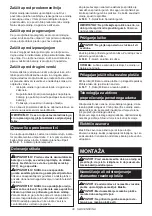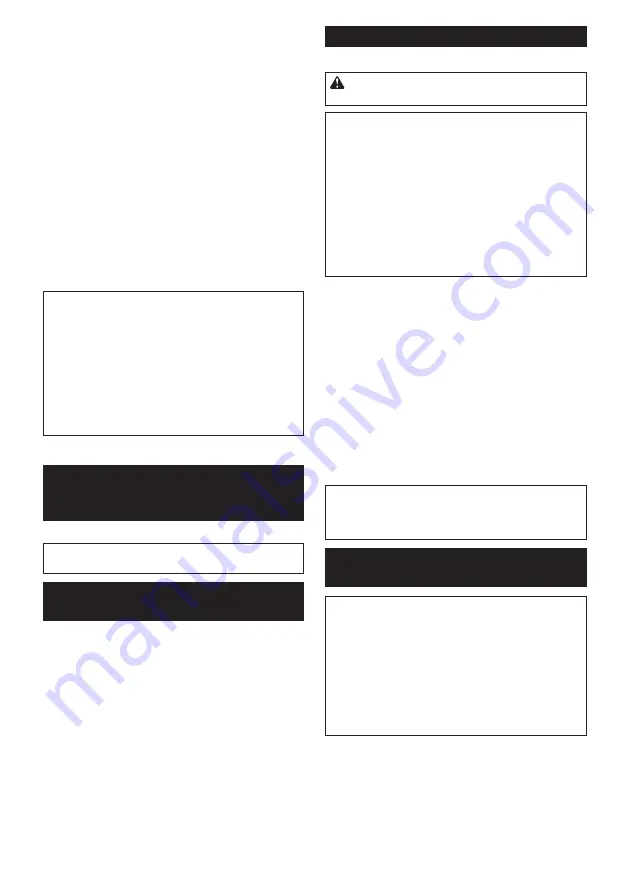
18 ENGLISH
2.
Switch on the tool without the diamond wheel
making any contact and wait until the diamond wheel
attains full speed.
3.
Gently insert the diamond wheel straight into the
workpiece, and slide the tool backward smoothly until
the cutting is completed.
•
Keep cutting line straight and sliding speed
uniform.
•
Slide the tool in the direction of the arrow on the
lower guard.
If you move the tool forward (If you slide the tool in the
opposite direction of the arrow), the dust collection
efficiency will significantly decrease.
►
Fig.19:
1.
Arrow
•
Keep applying the lower guard to the workpiece.
If there is a clearance gap between the lower guard
and the workpiece, dust will leak and the dust collection
efficiency will decrease.
►
Fig.20:
1.
Lower guard
NOTE:
When the battery cartridge temperature is
low, the tool may not work to its full capacity. At this
time, for example, use the tool for a light-duty cut for
a while until the battery cartridge warms up as high
as room temperature. Then, the tool can work to its
full capacity.
NOTE:
If the cutting action of the diamond wheel
begins to diminish, dress the cutting edge of the
wheel using an old discarded coarse grit bench
grinder wheel or concrete block. Dress by pressing
lightly on the outer edge of the diamond wheel.
WIRELESS ACTIVATION
FUNCTION
Optional accessory
NOTICE:
Install the optional dust cover and
accessories before using this function.
What you can do with the wireless
activation function
The wireless activation function enables clean and com
-
fortable operation. By connecting a supported vacuum
cleaner to the tool, you can run the vacuum cleaner
automatically along with the switch operation of the tool.
►
Fig.21
To use the wireless activation function, prepare follow-
ing items:
•
A wireless unit (optional accessory)
•
A vacuum cleaner which supports the wireless
activation function
The overview of the wireless activation function
setting is as follows. Refer to each section for detail
procedures.
1.
Installing the wireless unit
2.
Tool registration for the vacuum cleaner
3.
Starting the wireless activation function
Installing the wireless unit
Optional accessory
CAUTION:
Place the tool on a flat and stable
surface when installing the wireless unit.
NOTICE:
Clean the dust and dirt on the tool
before installing the wireless unit.
Dust or dirt
may cause malfunction if it comes into the slot of the
wireless unit.
NOTICE:
To prevent the malfunction caused by
static, touch a static discharging material, such
as a metal part of the tool, before picking up the
wireless unit.
NOTICE:
When installing the wireless unit,
always be sure that the wireless unit is inserted
in the correct direction and the lid is completely
closed.
1.
Open the lid on the tool as shown in the figure.
►
Fig.22:
1.
Lid
2.
Insert the wireless unit to the slot and then close
the lid.
When inserting the wireless unit, align the projections
with the recessed portions on the slot.
►
Fig.23:
1.
Wireless unit
2.
Projection
3.
Lid
4.
Recessed portion
When removing the wireless unit, open the lid slowly.
The hooks on the back of the lid will lift the wireless unit
as you pull up the lid.
►
Fig.24:
1.
Wireless unit
2.
Hook
3.
Lid
After removing the wireless unit, keep it in the supplied
case or a static-free container.
NOTICE:
Always use the hooks on the back of
the lid when removing the wireless unit.
If the
hooks do not catch the wireless unit, close the lid
completely and open it slowly again.
Tool registration for the vacuum
cleaner
NOTE:
A Makita vacuum cleaner supporting the
wireless activation function is required for the tool
registration.
NOTE:
Finish installing the wireless unit to the tool
before starting the tool registration.
NOTE:
During the tool registration, do not pull the
switch trigger or turn on the power switch on the
vacuum cleaner.
NOTE:
Refer to the instruction manual of the vacuum
cleaner, too.
If you wish to activate the vacuum cleaner along with
the switch operation of the tool, finish the tool registra
-
tion beforehand.
1.
Install the batteries to the vacuum cleaner and the
tool.
2.
Set the stand-by switch on the vacuum cleaner to
"AUTO".
►
Fig.25:
1.
Stand-by switch
Содержание CE002G
Страница 2: ...2 1 2 4 3 6 5 19 15 18 13 16 14 22 8 11 7 9 10 12 20 21 17 Fig 1 ...
Страница 3: ...3 1 1 2 3 Fig 2 1 2 Fig 3 1 Fig 4 1 2 Fig 5 1 2 Fig 6 1 Fig 7 1 2 3 4 Fig 8 ...
Страница 4: ...4 1 2 3 4 2 5 Fig 9 2 3 4 1 2 Fig 10 3 4 1 2 Fig 11 Fig 12 1 2 Fig 13 3 1 2 Fig 14 ...
Страница 5: ...5 1 Fig 15 1 1 Fig 16 Fig 17 1 Fig 18 1 Fig 19 1 Fig 20 Fig 21 ...
Страница 6: ...6 1 Fig 22 1 3 2 4 Fig 23 1 3 2 Fig 24 1 Fig 25 1 2 1 2 Fig 26 Fig 27 ...
Страница 7: ...7 1 Fig 28 2 1 Fig 29 1 Fig 30 1 Fig 31 1 2 1 2 Fig 32 1 2 Fig 33 ...
Страница 8: ...8 1 Fig 34 1 3 2 Fig 35 1 2 Fig 36 1 3 2 Fig 37 1 3 2 Fig 38 ...
Страница 9: ...9 1 2 Fig 39 1 Fig 40 1 Fig 41 1 3 2 Fig 42 ...