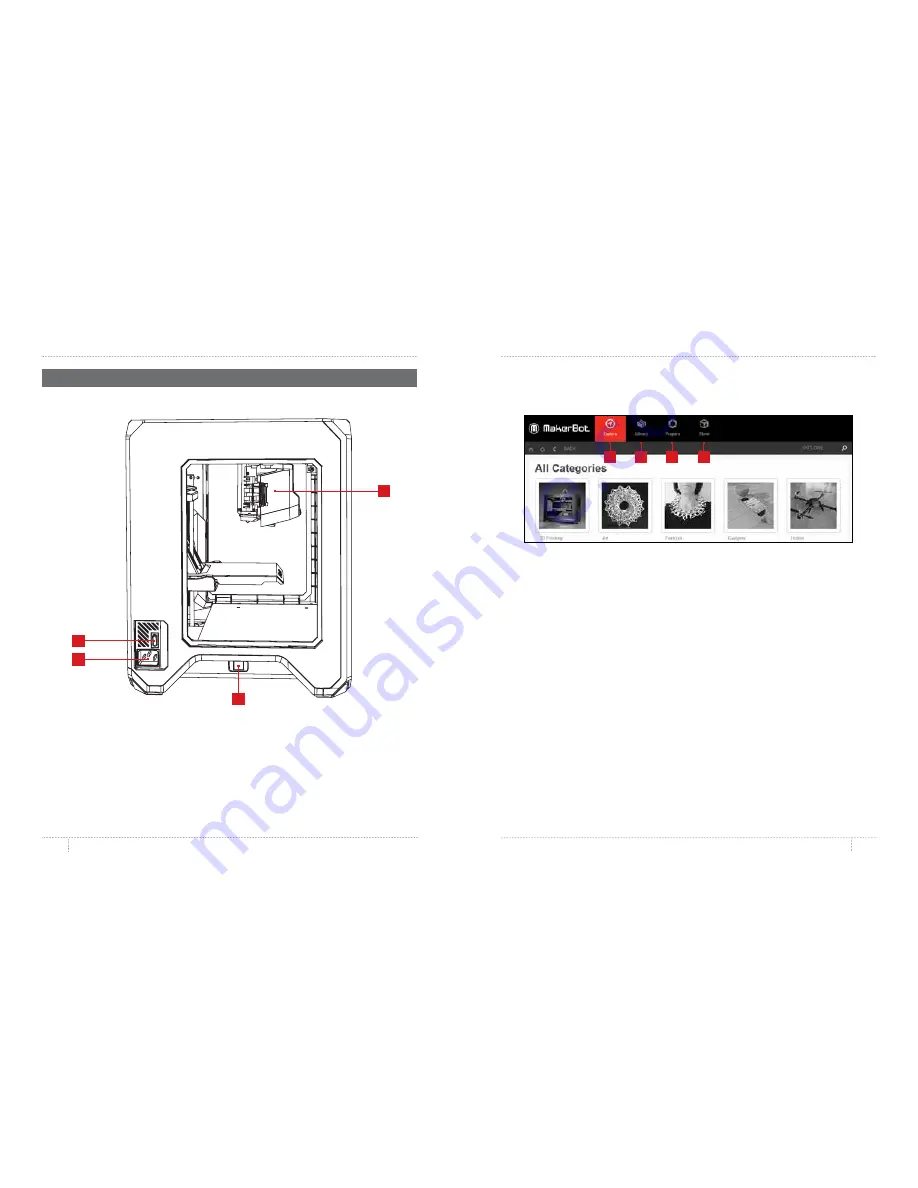
REFERENCE
REFERENCE
10
11
MakerBot Desktop is a free app for preparing 3D prints and managing your 3D content .
It consist of four sections:
Explore
,
Library
,
Prepare
, and
Store
.
1. Explore
gives you access to MakerBot Thingiverse
®
and the hundreds of thousands of
3D printable objects designed by the Thingiverse community . Use Explore to search
Thingiverse for inspiration or for new things to print, then save them to your collections or
prepare them for printing .
2. Library
gives you access to your MakerBot Cloud Library and helps you organize your
3D model files . Use it to access things you’ve collected on Thingiverse or bought from the
MakerBot Digital Store as well as your own models .
3. Prepare
is where you will turn 3D models into print files . Bring 3D models into the
Prepare screen to manipulate them on a virtual build plate . Then specify print options
and send print files to your MakerBot Replicator Mini .
4. Store
lets you buy print files for premium 3D models . The MakerBot Digital Store
sells original, fun, and collectible digital content specifically designed for MakerBot
Replicator Desktop 3D Printers . When you buy a model from the MakerBot Digital Store,
a print file for your MakerBot Replicator Mini will be added to your MakerBot Cloud Library .
Use
Store
and
Explore
to find 3D models,
Library
to keep them organized, and
Prepare
to send them to your MakerBot Replicator Mini for printing .
ABOUT MAKERBOT DESKTOP
1
2
3
4
MAKERBOT REPLICATOR MINI SIDE VIEW
7 . Power Input Port
9 . Extruder Assembly
6 . Power Switch
8 . USB Port
DIAGRAMS
9
6
7
8
Содержание Replicator
Страница 1: ...REFERENCE GUIDE...



































