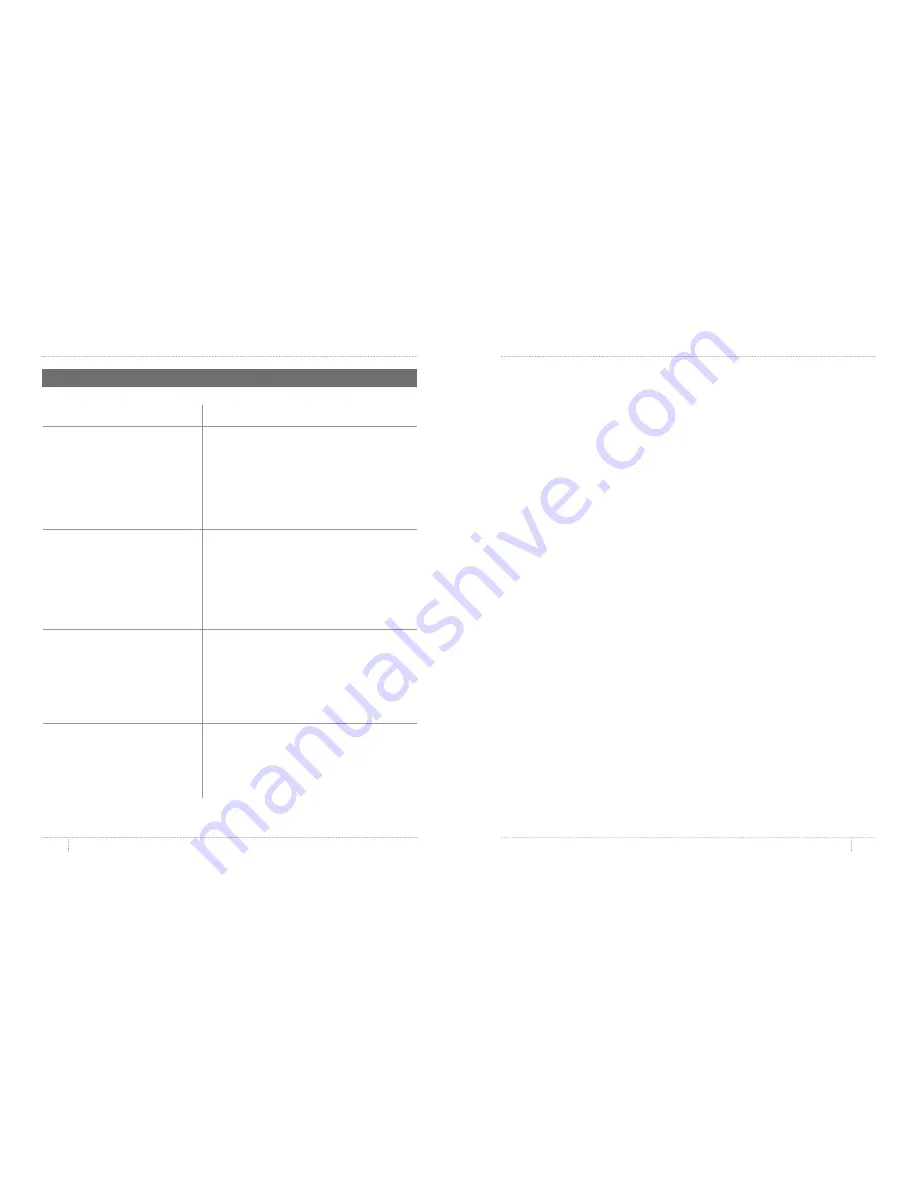
REFERENCE
REFERENCE
26
27
PROBLEM
SOLUTION
Can’t access the Library,
Explore, and Store sections
of MakerBot Desktop .
You may not be logged into your MakerBot
account . These features are accessible only when
you are logged in . If you are logged into your
MakerBot account but are still unable to access
the Library, Store, and Explore sections, your
computer may not be connected to the internet .
MakerBot Desktop does
not recognize the MakerBot
Replicator Mini .
Make sure you have selected the MakerBot
Replicator Mini as the printer you want to
connect to in MakerBot Desktop . Go to
Devices
> Connect to a New Device
, and select the
MakerBot Replicator Mini from the list of
available networked printers .
The MakerBot Replicator
Smart Extruder is installed,
but MakerBot Desktop
displays a message
stating it is not installed .
Remove the Smart Extruder . Follow
the instructions in MakerBot Desktop
for reattaching it .
I don’t see a camera feed in the
print monitor panel .
Make sure your MakerBot Replicator Mini is
connected to a Wi-Fi network . The camera will
not work if connected only via USB cable .
SPECIFICATIONS
PRINTING
Print Technology:
Fused deposition modeling
Build Volume:
10 .0 W x 10 .0 D x 12 .5 H cm [3 .9 W x 3 .9 D x 4 .9 H in]
Layer Resolution:
200 microns
Filament:
1 .75 mm [0 .069 in] MakerBot PLA Filament
Nozzle Diameter:
0 .4 mm [0 .015 in]
Print File Type:
.makerbot
SOFTWARE
Software Bundle:
MakerBot Desktop
3D Model File Types:
.stl, .obj, .thing
Supported OS:
Windows (7+), Mac OS X (10 .7+), Linux (Ubuntu 12 .04+, Fedora 19+)
PHYSICAL DIMENSIONS
Printer:
29 .5 W x 31 .0 D x 38 .1 H cm [11 .6 W x 12 .2 D x 15 .0 H in]
Shipping Box:
38 .7 W x 39 .7 D x 52 .7 H cm [15 .3 W x 15 .6 D x 20 .8 H in]
Printer Weight:
8 kg [18 lbs]
Shipping Weight:
10 kg [22 lbs]
TEMPERATURE
Ambient Operating
Temperature:
15-26°C [60-78°F]
Storage Temperature:
0-38° C [32-100° F]
ELECTRICAL
Power Requirements:
100-240 V, 50/60Hz, 0 .75-0 .41 A, 100 W
Connectivity:
USB, Wi-Fi
MECHANICAL
Construction:
PC ABS with powder-coated steel reinforcement
Build Surface:
Injection molded acrylic
Stepper Motors:
1 .8° step angle with 1/16 micro-stepping
XY Positioning Precision: 11 microns [0 .0004 in]
Z Positioning Precision:
2 .5 microns [0 .0001 in]
CAMERA
Camera Resolution:
320 x 240
TROUBLESHOOTING
CONNECTIVITY PROBLEMS
Содержание Replicator
Страница 1: ...REFERENCE GUIDE...



































