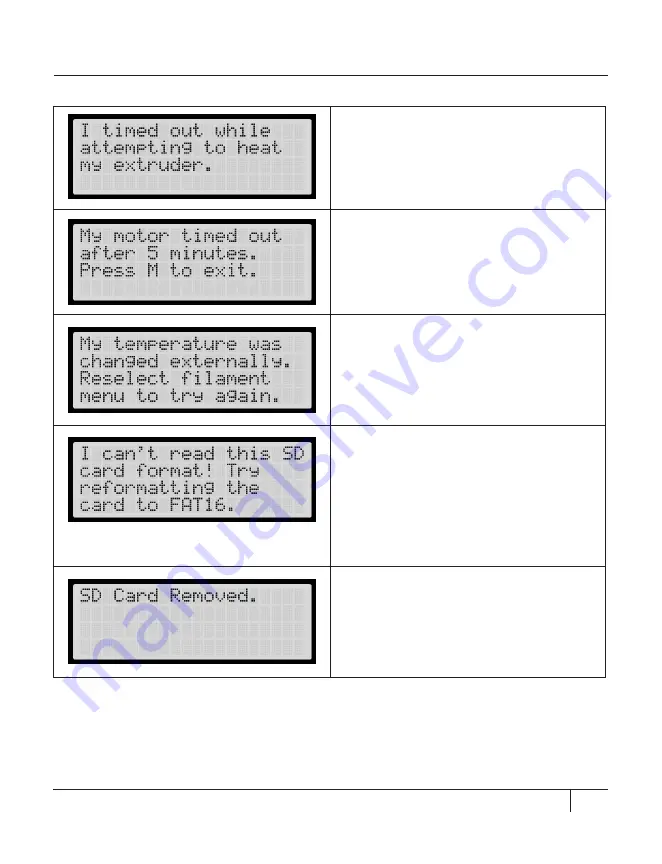
13
TROUBLESHOOTING
LCD ERROR MESSAGES
CONTINUED
Something might be wrong with your
extruder. Please contact MakerBot Support
by emailing [email protected].
This is just an informational message. If
you are loading or unloading filament, the
process times out after five minutes.
The onboard preheat sequence was
interrupted by instructions sent by the
software telling the MakerBot Replicator 2X
to change the extruder temperature.
These are the messages you could receive if
your SD card is not formatted correctly or if
there is something wrong with the card. Your
MakerBot Replicator 2X can read SD cards:
• formatted for FAT16 SDSC card
• no larger than 2GB.
Make sure your SD card has not been
removed from the MakerBot Replicator 2X
during printing. If the card is still in its port
on the MakerBot Replicator 2X, there might
be a problem with the card itself. Make sure
the card is formatted correctly.
Содержание Replicator 2X
Страница 1: ...TROUBLESHOOTING AND MAINTENANCE...
Страница 2: ......
Страница 4: ...Troubleshooting 1...
Страница 28: ...Maintenance 2...
Страница 39: ...39 TERMS OF SERVICE NOTES...
Страница 40: ...MakerBot One MetroTech Center 21st Floor Brooklyn NY support makerbot com makerbot com...














































