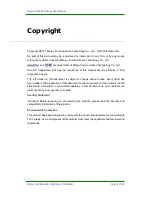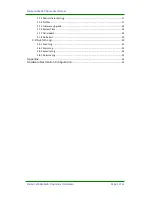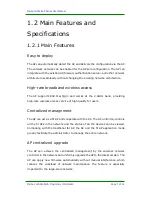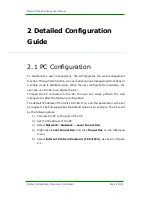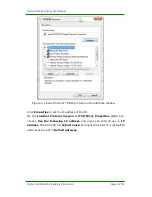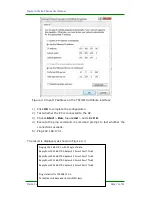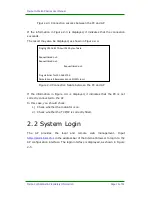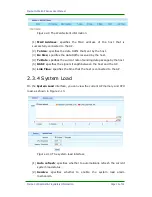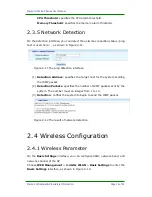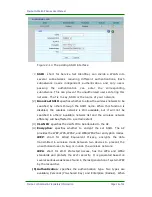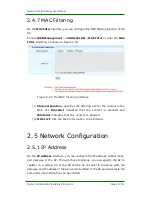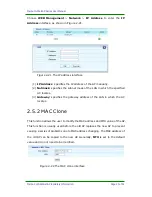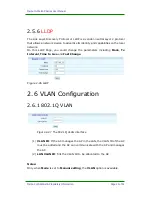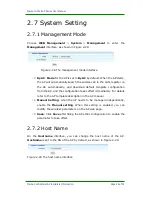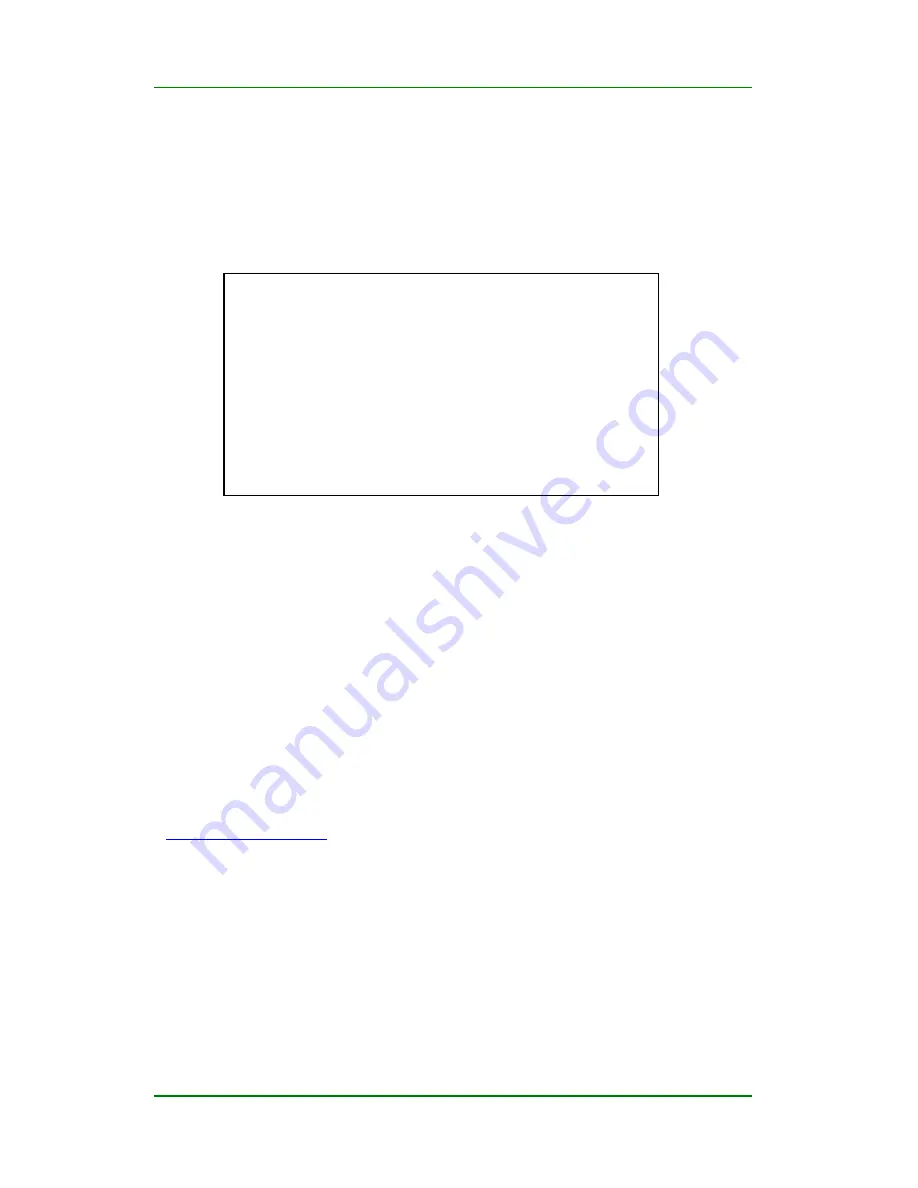
Maipu In-Wall AP Series User Manual
Maipu Confidential & Proprietary Information Page 12 of 34
Figure 2-3 Connection success between the PC and AP
If the information in Figure 2-3 is displayed, it indicates that the connection
succeeds.
The result may also be displayed, as shown in Figure 2-4.
Figure 2-4 Connection failure between the PC and AP
If the information in Figure 2-4 is displayed, it indicates that the PC is not
correctly connected to the AP.
In this case, you should check:
1)
Check whether the indicator is on.
2)
Check whether the TCP/IP is correctly filled.
2.2 System Login
The AP provides the local and remote web management. Input
http://192.168.170.1
in the address bar of the Internet browser to log in to the
AP configuration interface. The login interface is displayed, as shown in Figure
2-5.
Pinging 192.168.170.1 with 32 byte of data:
Requesttimed out.
Requesttimed out.
Requesttimed out.
Ping statistics for 192.168.170.1:
Packets:Sent=4,Received=4,Lost=0(100% loss).