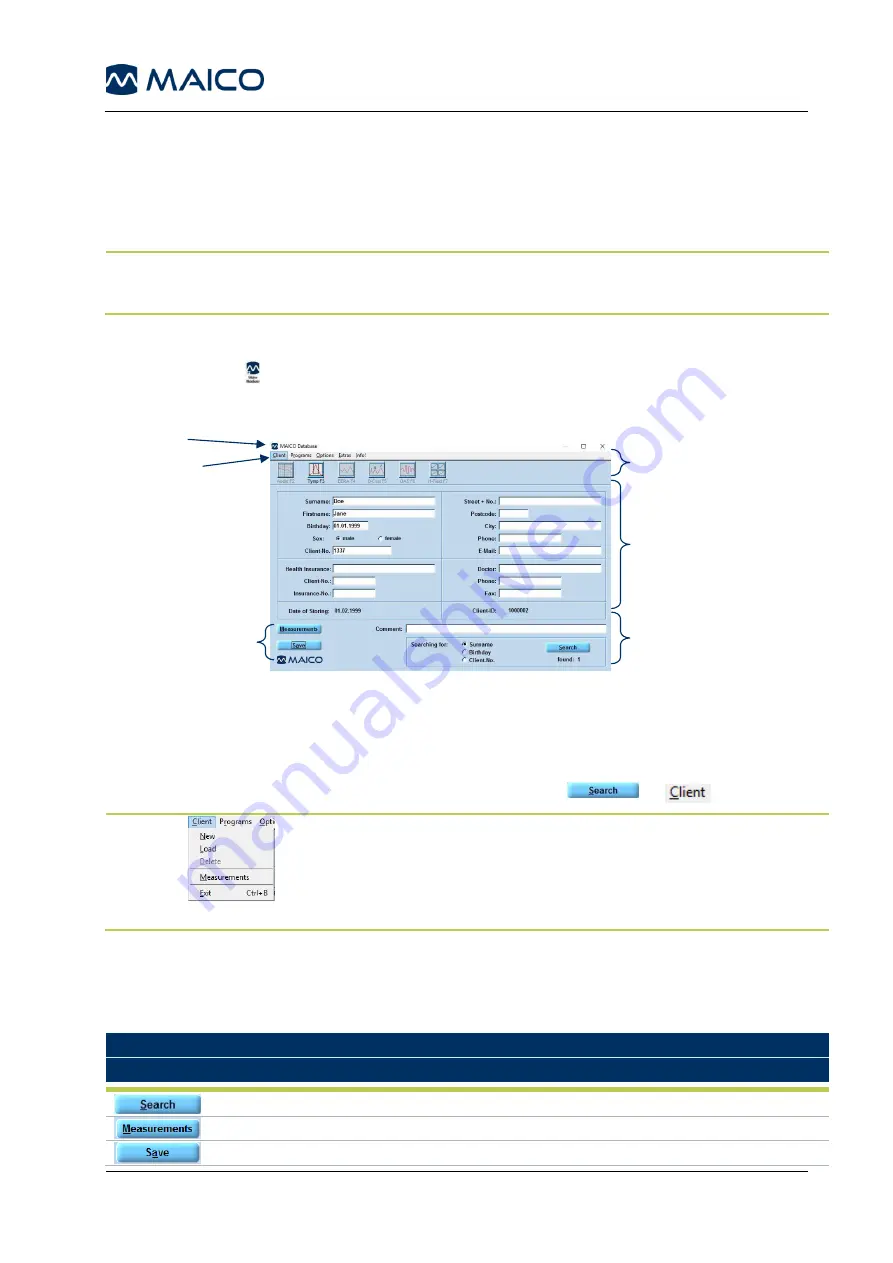
Operation Manual MA 33
8100092 Rev. 9
25
19/08/2019
5.2.2 Starting the MA 33 Software from the MAICO Database
5.2.2.1 General
Certain MAICO software can be run as a module within the MAICO Database (as an alternative
to Noah). This allows for client storage, re-call of results, and comparison of audiograms.
NOTE
: The MAICO Database cannot be accessed while working with the MA 33 Software.
Close the MA 33 Software to access the MAICO Database.
5.2.2.2 Starting the MAICO Database
Click on the icon to open the MAICO database. The main screen of the database will
be displayed (Figure 16).
Figure 16
5.2.2.3 Making Your Selection in the MAICO Database
The MAICO Database offers multiple ways to make a selection. These include using the
mouse or using shortcut keys. The shortcut keys are accessed by pressing
Alt+shortcut
.
The shortcut is displayed by a letter being underlined (i.e.
or
).
NOTE:
Figure 17
When accessing the Menu bar by using shortcuts, shortcuts are still
available within the menu selection (Figure 17). Press the shortcut
within the menu selection without pressing
Alt
.
5.2.2.4 Menu Items and Buttons
The buttons on the screen are described in Table 5.
Table 5 MAICO Database
– Buttons
BUTTON SELECTION
Button
INFORMATION
Displays list of patients saved within the Database.
Displays list of saved test for the selected patient.
Saves patient demographic information entered.
Client’s
demographic
information
Test module bar
Comment field
and search
Measurements
and Save
Menu bar
Title bar






























