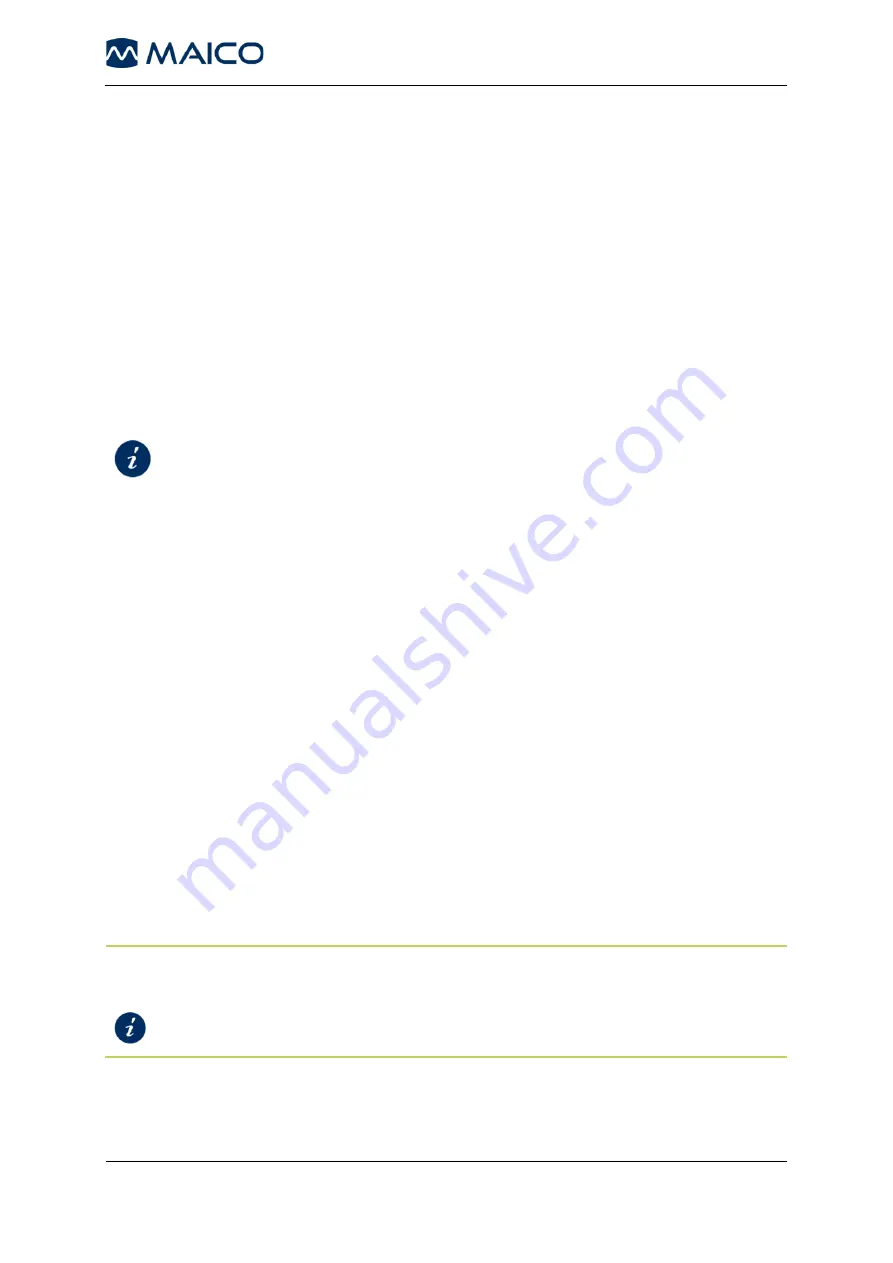
Operation Manual
ERO•SCAN
®
1
8106556 Rev. 11
45
13//08/2020
You can delete test data in the following ways:
Automatic Deletion
Save L/R Mode
: A single test for the
Left
ear and a single test for the
Right
ear are
saved. Test data are deleted as soon as a new test for the left or right ear is started.
Save 500 Mode
: Test data are deleted as soon as new Patient Names are uploaded
from the PC Software to the ERO•SCAN
®
(a warning is provided that data will be
deleted).
Printing
: As soon as test data are printed via the thermal printer or transferred to the PC
software all tests are marked for deletion. You finally delete them by starting a new test.
Manual Deletion
To learn how to manually delete test results i
n the ERO•SCAN
®
device see:
Section 5.10.2.3
5.9.4 Transferring Test Results to a PC
It is possible to
transfer data from the ERO•SCAN
®
to the following PC software:
•
MAICO Sessions Standalone
•
MAICO Sessions with OtoAccess
®
Database
•
MAICO Sessions with Noah Database
•
MAICO Sessions with your existing Practice Management Software via
BDT/GDT interface
•
HearSIM
TM
Software with OtoAccess
®
Database (only results of the test
protocols TE 32s, TE 64s, DP 4s and DP 2s)
Connecting the
ERO•SCAN
®
to a PC
Connection to the PC software is achieved by using the provided Micro-USB to USB-A cable.
Before transferring data to a PC make sure that you have installed the PC software
properly according to the separately delivered operation manual. Before establishing
the PC-connection you will have to consider the recommendations given in Section
4.2.4 in case the
ERO•SCAN
®
is connected to a non-medical device.
NOTE
: The actual transfer process to the PC software depends on the used Software
product.
Respective Software Manual
















































