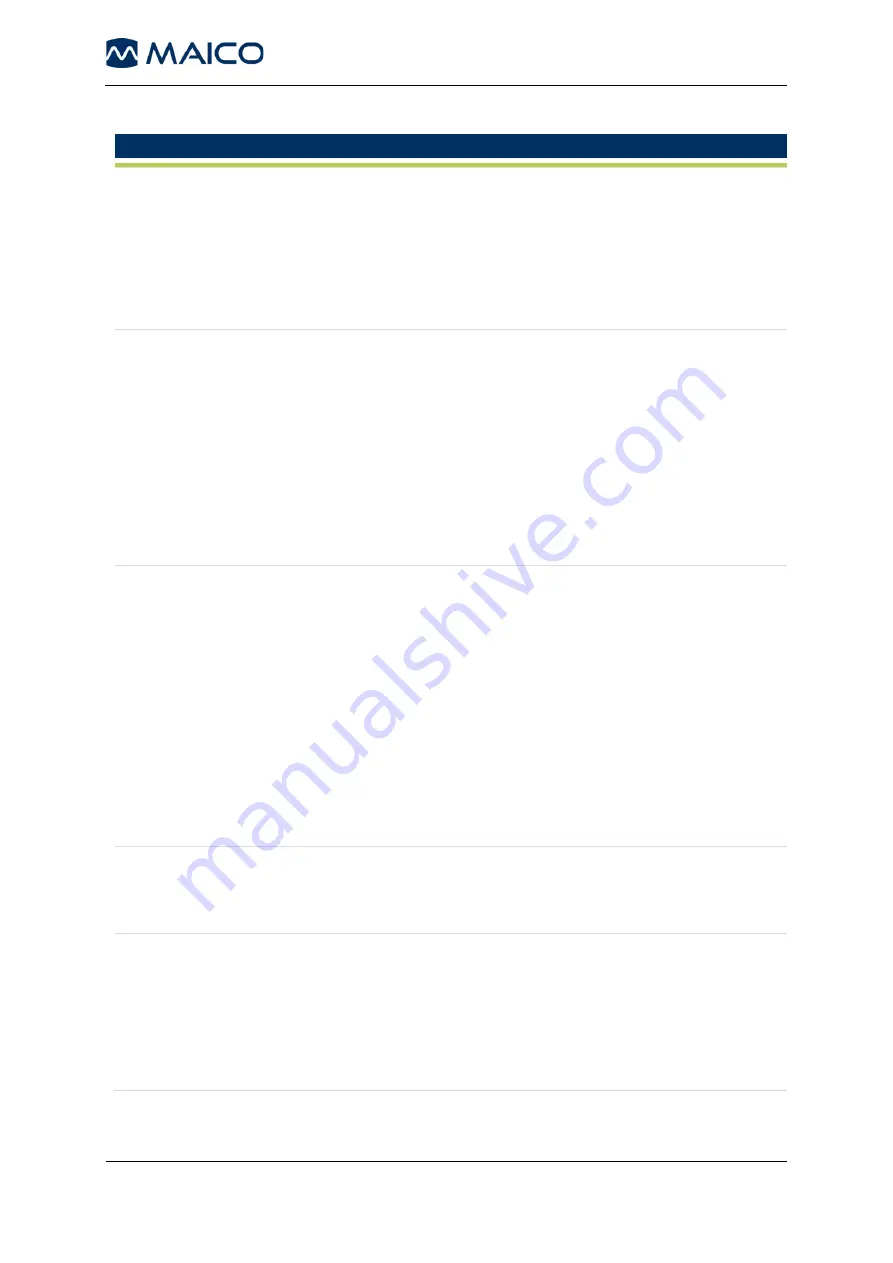
Operation Manual
ERO•SCAN
®
1
8106556 Rev. 11
19
13//08/2020
Table 2 Troubleshooting
Problem
Explanation
Device does not
turn on
•
Press the
DOWN
arrow for a full second (the yellow
LED (
TEST
) illuminates).
•
Connect the charger as shown in Figure 2 on page
37. Confirm that the blue LED (
CHARGE
) is
illuminating in a slow blink pattern. Wait at least 10
minutes and then attempt to turn on the device.
Test does not
start
•
Select a different sized eartip.
•
Reposition the probe.
•
Change the probe tube.
•
Verify that the eartip is sealed in the ear canal via
feedback from the PROBE CHECK screen.
•
Try if the device starts in your own ear with the proper
eartip. If the test does not start or if the AutoStart
tones sound unusual, replace the probe tube.
Results are not
printed
•
Check the printer status. Turn the printer on (wake
from sleep mode) by pressing the large button.
•
If the printer does not turn on, plug in the power supply
to charge the battery.
•
Make sure the printer has paper.
•
If paper comes out of the printer, but nothing is printed
on the paper, the paper roll may have been inserted
the wrong way round.
•
Press the large printer button twice rapidly to run
demo print.
Display is frozen
and device does
not respond to
button presses
•
Press and hold the
DOWN
arrow button for 10
seconds to force the device to power off. The device
should function normally the next time it is switched on.
Numerical
results show a
line rather than a
number
Dashes are displayed when there is excessive noise while testing.
•
Reduce the noise and retest.
Dashes are displayed in the DP and SNR column when the
signal level is at a minimum of 5 dB over target level.
•
Reinsert the probe and retest.






























