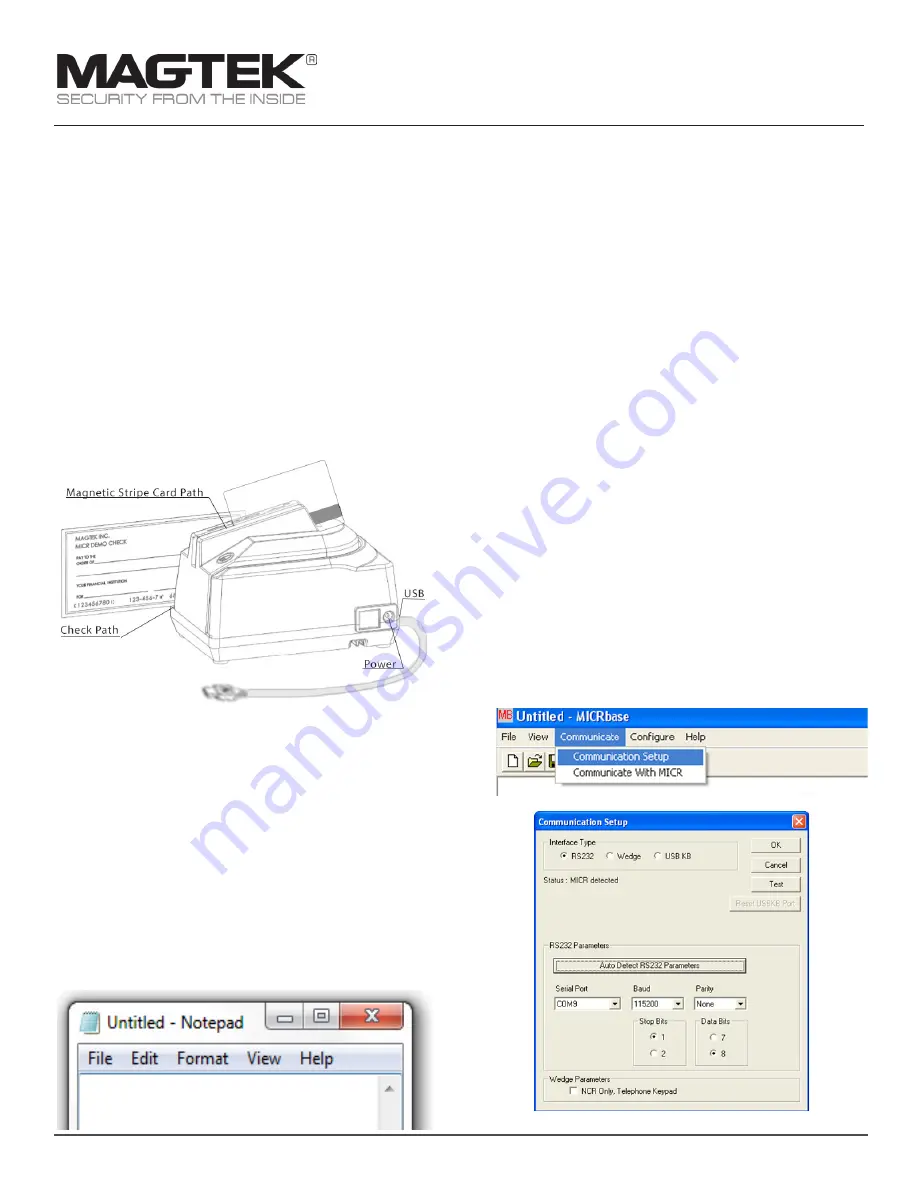
This document provides information about using the MagTek®
MICRSafe small document scanner that is driven by your
application. For detailed information and device manuals, please
visit MagTek support: www.magtek.com/support.
Product Description
Optimized to reduce transaction time and manual entry errors, the
MICRSafe is a single-feed MICR reader with a reliable and durable
design. Ideal for retail applications where fast and accurate MICR
reading is required, the MICRSafe offers a range of interface
options, including connectivity to the most popular POS terminals.
With a simple drop-and-push check feed movement, the MICRSafe
significantly speeds check verification and conversion.
Major Components
Driver installation for HID/Keyboard Emulation unit
If you are using the HID device, the standard HID and Keyboard
drivers that come with an operating system are usually all that is
needed. HID version is the same as keyboard emulation and relies
on the computer for the driver. The first time the device is connected
to the PC, Windows needs to install the USB driver.
1.
Connect the provided power supply into an outlet and plug
other end into the MICRSafe unit.
2.
Connect the communication cable to the unit, then plug the
unit into the computer.
3.
Wait for “Installing new device” balloon to close or indicate
“Your hardware is installed and ready to use.”
4.
To test the reader simply open any text editor program and run
check through or swipe a card. For example, Notepad.
VCOM and MICRbase driver installation
If you requested that the factory configure your MICRSafe device(s)
to use a VCOM port, you would need to download the VCOM driver
from the MagTek website. This driver allows a USB device such as
MICRSafe to appear as an additional COM port available to the PC,
enabling application software to access the USB device as if it were
connected via a standard COM (RS-232) port.
1.
Install VCOM software/driver for VCOM models
•
Install VCOM driver from MagTek website: https://www.magtek.
com/support/micrsafe?tab=software
•
Select > Virtual Com Port - PN99510094 - v106
•
Select Run> browse> C:\ click OK
•
Type in MTSTDUVC after the c:\ so it creates this folder
•
Select unzip> install will write to C:\MTSTDUVC, Select OK
•
Go to C:\MTSTDUVC and select Win 7 8 8.1 or Win 10 and
32bit or 64bit based on your operating system
•
Run “install.bat” to install
2.
Connect the provided power supply into an outlet and plug the
other end into the MICRSafe unit
3.
Connect the communication cable to the unit, then plug the
USB connector to the host
4.
Install MICRbase software
•
Install MICRbase application from MagTek website: https://
www.magtek.com/Content/SoftwarePackages/99510075.zip
•
Select Open> Browse> Select C:\ and add MICRbase after C:\
so it creates this folder
•
Select Extract all and the install will write to C:\MICRbase\
5.
Open the MICRbase program in C:\MICRbase\MICRbase.exe
6.
Click on “Communicate” -> “Communication Setup”
MICRSafe
Small Document Scanner
Quick Installation Guide
Setup and Installation
MagTek
®
Inc., 1710 Apollo Court, Seal Beach CA 90740 | p 562-546-6400 | support 651-415-6800 | f 562-546-6301 | www.magtek.com




















