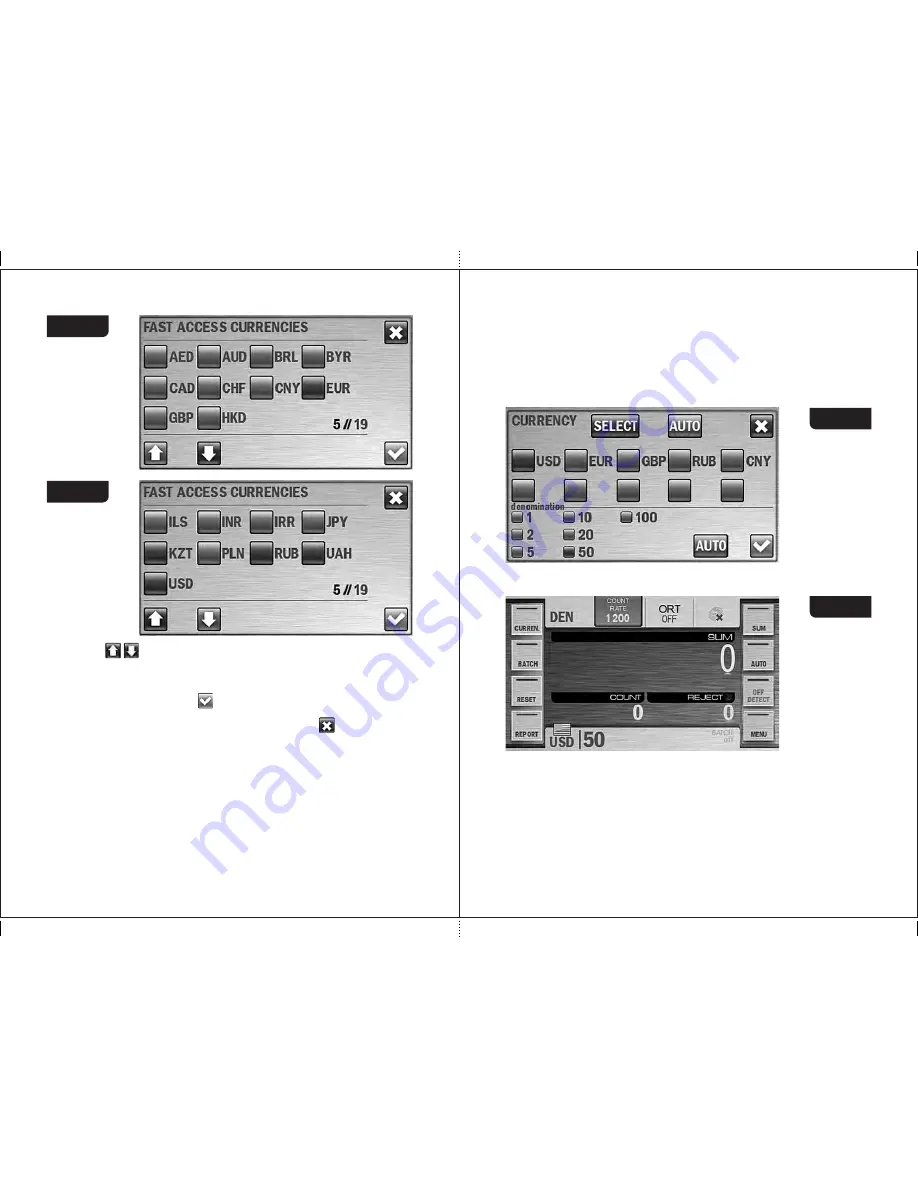
27
26
Figure 42
Figure 43
Keys allow scrolling of the list of available currencies. If scrolling
is available these keys are blue, otherwise they are grey.
To create a currencies set, press one by one the check-boxes at the left
of the required currencies (the color of the boxes will become blue), then
press the confirmation key, after that you come back to the
«
Currency
» submenu. If it is required to cancel selection and exit
the submenu without saving the changes, press the key.
3.3
In the «
DEN
» mode it is possible to count banknotes of the selected
currency with a manually chosen denomination value. In submenu
«
CURRENCY
», all possible denominations of the selected currency
are shown below the
the
list of hot currencies (
Figure 41
). By default the
«auto denomination» mode is activated, i. e. a denomination is detected
by the first note in the batch; in this case the check-boxes at the left of
denominations are highlighted in blue. If it's required that the banknotes
of the certain denomination get into the stacker, press the
the required denomination; in this case, the check-box at the left of
selected value become blue while the other check-boxes become grey
(
see Figure 44
). For the user’s convenience, the selected value of
denomination in mode «
DEN
» is shown on the main screen
at the right
of
the selected currency (
see Figure 45
). To return to automatic
denomination mode, press the «
AUTO
» key at the right of the
denominations list (
see Figure 44
).
Figure 44
Figure 45
The indicator of the selected currency (or the AUTO mode) is in the
bottom left corner of the main screen (
see Figure 13
,
Figure 45
).
This indicator is also a hot key for submenu «
CURRENCY
» (it's useful
for extended visual mode where side buttons are hidden). To the right of
the indicator the couples of (denomination - number of counted notes)
are presented (available for
MIX
and
DEN
modes); the counted
denominations are marked by bold text (
see Figure 46
).
MAGNER PRB VALUE COUNTER
MAGNER PRB VALUE COUNTER






















