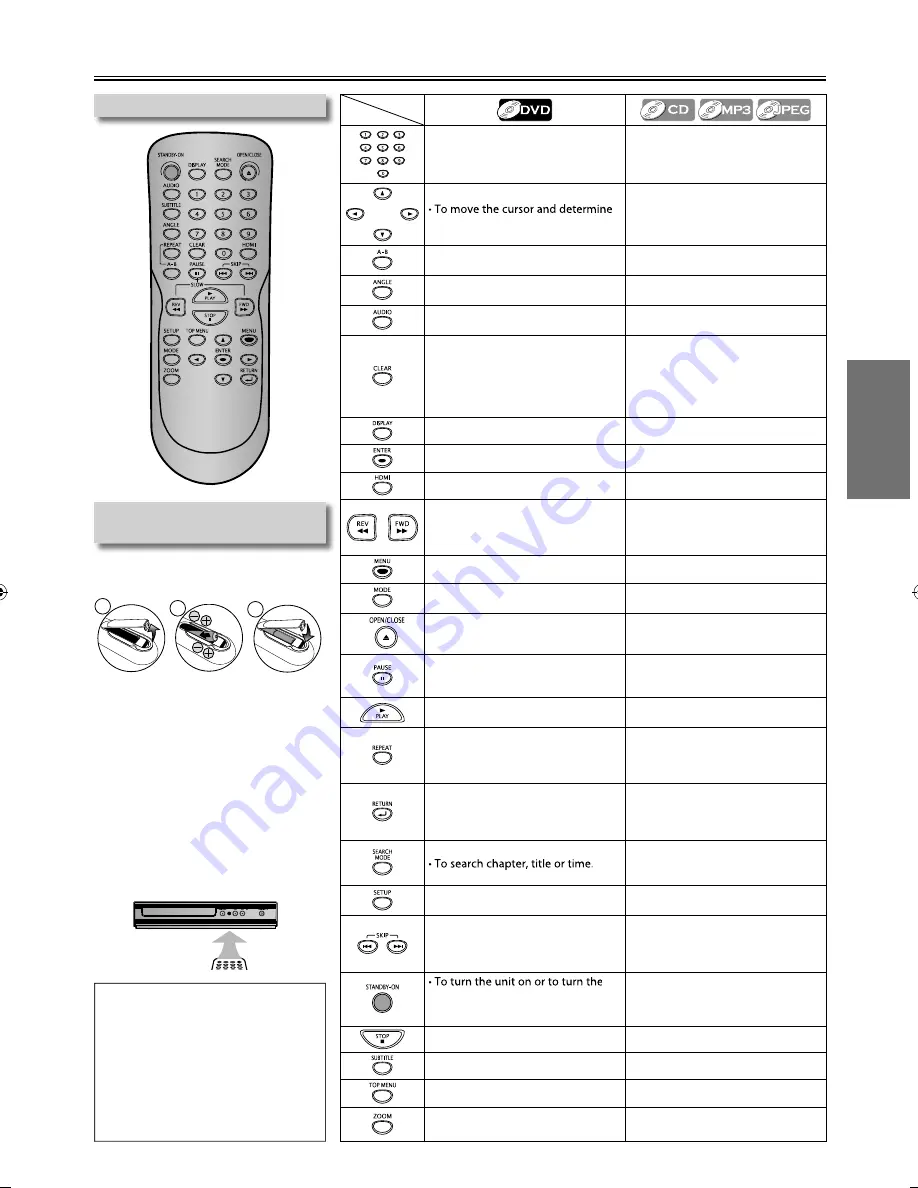
– 9 –
EN
SETUP
Installing the Batteries for the
Remote Control
Install 2 AA (1.5V) batteries matching
the polarity indicated inside battery
compartment of the remote control.
2
2
3
1
* Batteries not supplied.
Keep in mind the following when using
the remote control:
• Make sure that there are no obstacles
between the remote control and the
remote sensor on the unit.
• The maximum operable ranges from the
unit are as follows.
-
Line of sight
:
approx. 23 feet (7m)
-
Either side of the center
:
approx. 16 feet (5m) within 30°
-
Above
: approx. 16 feet (5m) within 15°
-
Below
: approx. 10 feet (3m) within 30°
Remote Control
Note:
• Do not mix alkaline, standard (carbon-
zinc), or rechargeable (ni-cad, ni-mh,
etc) batteries.
• Do not mix old and new batteries.
• Always remove batteries from remote
control if they are dead or if the
remote control is not to be used for
an extended period of time. This will
prevent battery acid from leaking into
the battery compartment.
About the Remote Control
Button
(Alphabetical
order)
• To enter values in the input field.
• To select chapter or title directly.
• To enter values in the input field.
• To select track directly. (CD)
• To select folder / file directly.
(MP3 / JPEG)
its position.
• To move the cursor and determine
its position.
• To rotate the JPEG.
• To repeat between your chosen
point of A and B.
• To repeat between your chosen
point of A and B. (CD / MP3)
• To select camera angles on a disc.
------
• To select audio language on a disc.
• To select “Stereo”, “L-ch” or “R-ch”.
(CD)
• To cancel the point for A-B repeat.
• To clear the numbers entered
incorrectly.
• To cancel the point for A-B repeat.
(CD / MP3)
• To remove status number in
program input.
• To clear the numbers entered
incorrectly.
• To display the current disc mode.
• To display the current disc mode.
• To select items or settings.
• To select items or settings.
• To set the HDMI output mode.
• To set the HDMI output mode.
• To search forward / backward through
a disc. (×2, ×4, ×8, ×16, ×32)
• To begin slow forward/backward
playback in the pause mode.
• To search forward / backward through
a disc. (×2, ×4, ×8, ×16, ×32)
• To call up the menu on a disc.
------
------
• To arrange the playing order or play
randomly.
• To open or close the disc tray.
• To turn on the unit.
• To open or close the disc tray.
• To turn on the unit.
• To pause disc playback.
• To advance playback one frame at
a time.
• To pause disc playback.
• To start playback or resume
playback.
• To start playback or resume
playback.
• To play back a chapter or title
repeatedly.
• To play back a track or disc
repeatedly. (CD)
• To play back a file, folder or disc
repeatedly. (MP3 / JPEG)
• To return to the previously
displayed menu screen.
• To return to the previously
displayed menu screen.
• When file list is shown, press to
switch folder list. (MP3 / JPEG)
• To search tracks or files.
• To search time. (CD / MP3)
• To search folders. (MP3 / JPEG)
• To call up the setup menu.
• To call up the setup menu.
• To skip chapters or titles.
• To skip tracks or files.
• When file list / folder list is shown,
press to switch between pages.
(MP3 / JPEG)
unit into the standby mode. (To
completely turn off the unit, you
must unplug the AC power cord.)
• To turn the unit on or to turn the
unit into the standby mode. (To
completely turn off the unit, you
must unplug the AC power cord.)
• To stop playback.
• To stop playback.
• To select subtitle language on a disc.
------
• To call up the title menu on a disc.
------
• To magnify part of a picture.
(x2, x3, x4, x1/2, x1/3, x1/4)
• To magnify part of a picture. (JPEG)
(x2
,
x3, x4, x1/2, x1/3, x1/4)
Media
E6MY3UD̲E6MY3UH̲MDV3300̲F7̲EN̲v1.indd 9
E6MY3UD̲E6MY3UH̲MDV3300̲F7̲EN̲v1.indd 9
2012/01/30 17:44:34
2012/01/30 17:44:34





















