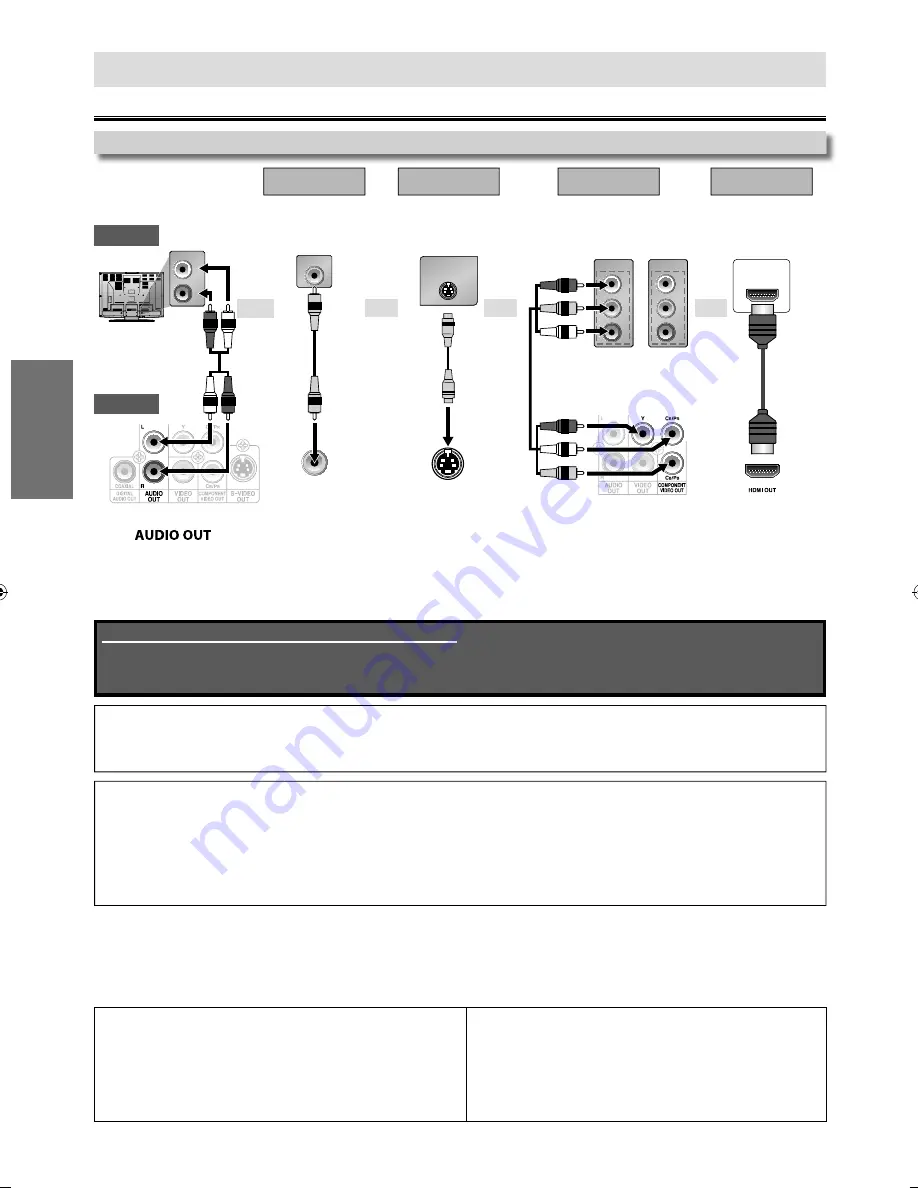
– 6 –
EN
SETUP
Connection to a TV
Connections
SETUP
Supplied cables used in this connection are as follows:
• RCA audio cable (L/R) x 1
• RCA video cable x 1
Please purchase the rest of the necessary cables at your local store.
Method 1
Method 2
Method 3
*
1
Method 4
*
2
analog audio standard picture
good picture
better picture
best audio /
picture
AUDIO IN
L
R
VIDEO IN
VIDEO
OUT
S-VIDEO IN
S-VIDEO
OUT
COMPONENT
VIDEO IN
COMPONENT
VIDEO IN
or
P
R
Y
P
B
C
R
Y
C
B
HDMI IN
VIDEO OUT
S-VIDEO OUT
COMPONENT
VIDEO OUT
HDMI OUT
*
1
This unit is compatible with the progressive scan system. The feature provides you with the higher quality pictures than tradi-
tional output system does. To utilize this feature, a component connection is required. Refer to “Resolution” setting on page 18 or
“ Progressive ” setting on page 16 to set the video resolution.
*
2
Analog audio connection is not required for this connection.
Note:
• Connect this unit directly to your TV. If RCA audio / video cables are connected to a VCR, pictures may be distorted due to the copy
protection system.
• Changing “ Progressive ” setting is not available while HDMI cable is connected.
If your TV is compatible with 525 (480) progressive scanning and you want to enjoy that high quality picture;
You must select the connection COMPONENT VIDEO OUT above and progressive scanning mode. To set the mode, set “Progressive”
to “On” in “Video” menu. Refer to pages 15-16 for more details.
• When “Progressive” is “On”, video signals from the unit’s VIDEO OUT and S-VIDEO OUT jacks will be distorted or not be output at all.
If your TV is not compatible with progressive scanning;
Use this unit in interlace mode and set “Progressive” to “Off” in “Video” menu or by pressing and holding
[PLAY
B
]
on the front of
the unit for more than 5 seconds.
After connecting to your TV:
You will need to switch to video input on your TV. This is usually marked TV / VIDEO, INPUT or AUX.
Please refer to your TV’s owner’s manual for details.
Input modes for common TV brands:
Listed below are inputs for common brand name TV’s.
Admiral:
AUX
Curtis Mathis:
LINE1, LINE2, 00, 90, 91, 92, 93
GE: INPUT, TV / VCR, 00, 90, 91, 92, 93
Hitachi: INPUT, AUX
JVC: VIDEO, VIDEO1, VIDEO2, VIDEO3
Kenwood:
AUX
LXI-Series:
00
Magnavox: AUX
CHANNEL
Panasonic: TV
/ VIDEO
RCA: INPUT, TV / VCR, 00, 90, 91, 92, 93
Samsung:
TV / VIDEO
Sanyo: VIDEO
Sharp: 00
Sony: VIDEO1,
VIDEO2,
VIDEO3
Toshiba: TV
/ GAME
Zenith:
00
or
or
and
RCA video
cable
RCA audio
cable
S-video
cable
RCA component
video cable
This unit
TV
or
HDMI
cable
E6MY3UD̲E6MY3UH̲MDV3300̲F7̲EN̲v1.indd 6
E6MY3UD̲E6MY3UH̲MDV3300̲F7̲EN̲v1.indd 6
2012/01/30 17:44:30
2012/01/30 17:44:30





















